Operator’s manual, 100base-t ethernet connection – Teledyne LeCroy WaveExpert 100H Operators Manual User Manual
Page 112
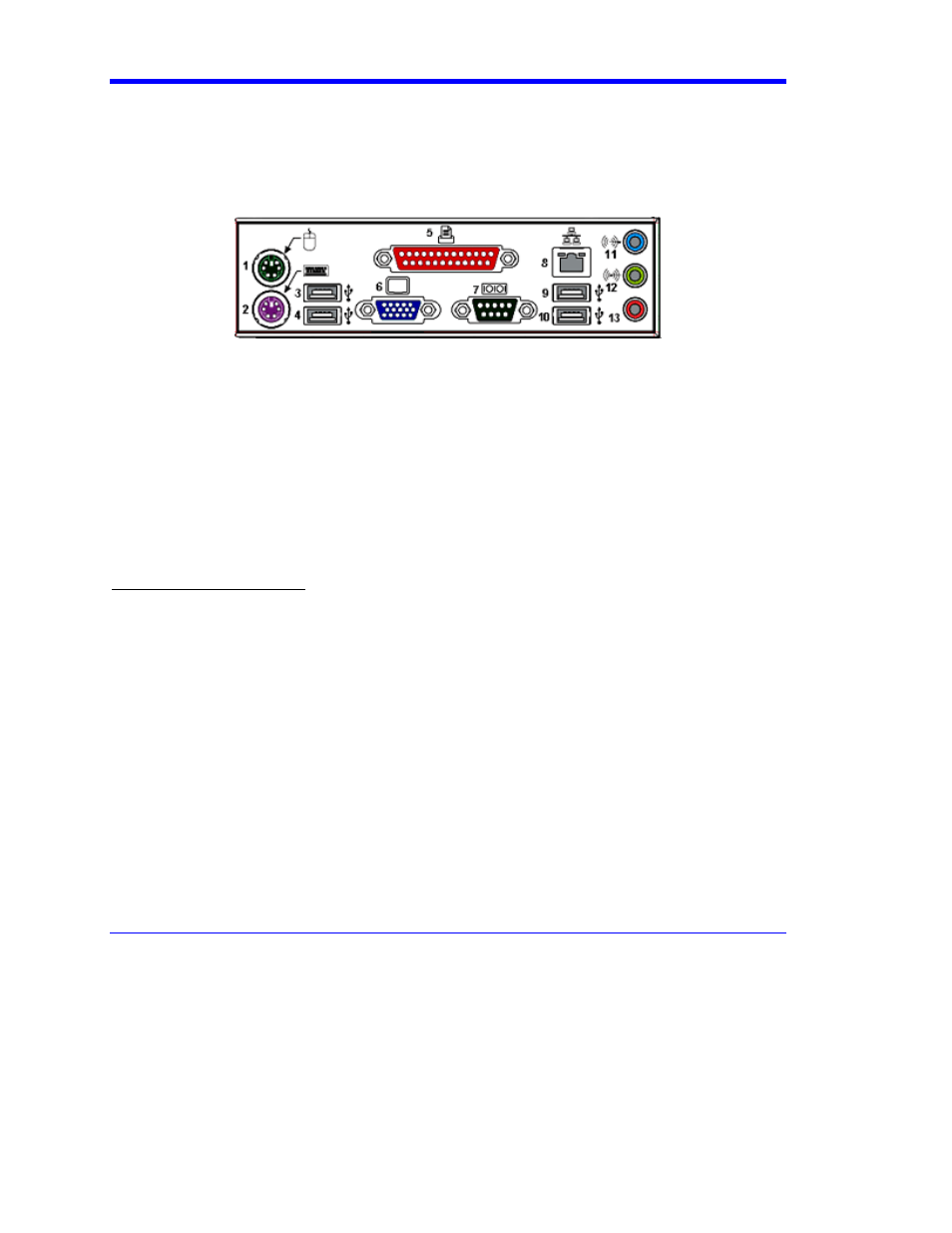
Operator’s Manual
110
WE-OM-E Rev A
100BASE-T ETHERNET CONNECTION
Connecting to a Network
Use the Ethernet connector (item 8 in the rear panel diagram) to connect the instrument to a
network.
Communicating over the Network
In its default configuration the instrument is set up to use the DHCP protocol to retrieve its IP
address from the network. In cases where a DHCP server is not available on your network, a static
IP address can be configured in the Windows Network Settings dialog.
Windows Setups
Instruments that are required to participate in a Windows Network Domain will need to be "joined"
to the domain by a network administrator (the procedure typically requires an administrator
username and password).
Domain membership is not required to use the instrument on a network, but will generally make it
easier to access network shared drive and printer resources.
Guidelines for Working in Windows
Although the instrument has an open architecture, avoid modifying the Windows operating system,
since this may cause problems for the instrument's user interface. Please follow these
recommendations:
y
Do not load any version of Windows not provided by LeCroy. Windows service packs and
critical updates are generally safe, and LeCroy does encourage you to install them to keep
your scope safe from network-borne viruses and worms. However, LeCroy cannot
guarantee that any update distributed by Microsoft will not adversely affect the operation of
your instrument. Any compatibility issues detected by LeCroy will be posted on our DSO
Security Web site at http://www.lecroy.com/dsosecurity. It is advisable to check this site
before applying updates.
y
If the instrument powers up in Windows Safe Mode, the touch screen will not function. You
may need a mouse or keyboard to restore normal operation.
y
Avoid modifying Control Panel settings.
y
Do not change the color resolution (24 bit) or screen size (800 x 600 pixel) settings.
y
After you load third-party software applications, if your scope does not work properly try
reloading the instrument software from the CD shipped with the scope. If your instrument is
