Teledyne LeCroy WaveExpert 100H Operators Manual User Manual
Page 194
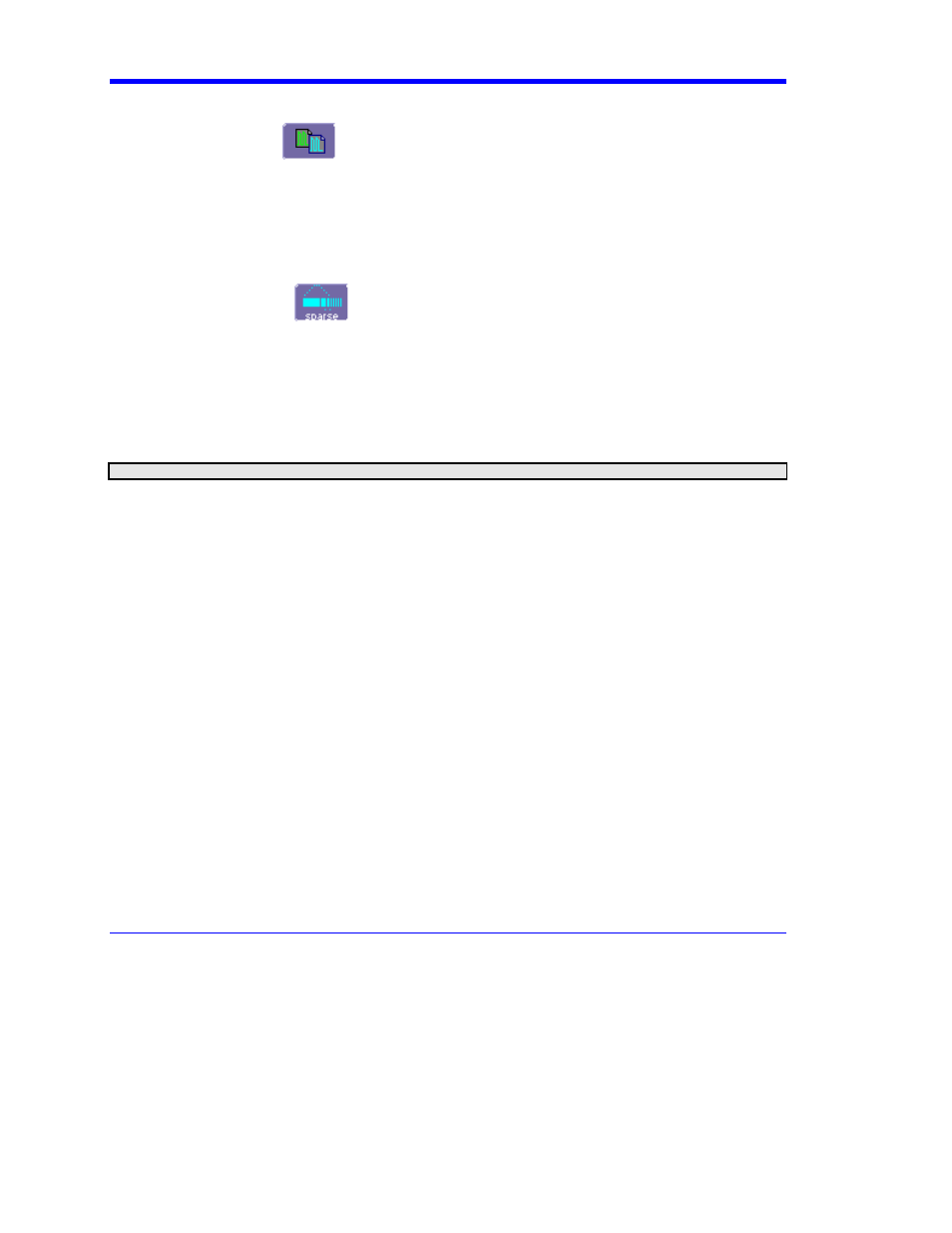
Operator’s Manual
192
WE-OM-E Rev A
Waveform Copy
The Copy math function
makes a copy of your present waveform in its unprocessed state.
While processing may continue on the original waveform, the copy enables faster throughput in
some cases by preserving the original data. That is, no calculations need to be undone on the copy
before additional math can be calculated.
This benefit of faster throughput, however, comes at the expense of memory usage.
Waveform Sparser
The Sparse math function
allows you to thin out an incoming waveform by skipping points
at regular intervals, and by starting acquisition at a particular "offset" (point). The Sparsing factor
specifies the number of sample points to reduce the input waveform by. A sparsing factor of 4, for
example, tells the scope to retain only one out of every 4 samples. A Sparsing offset of 3, on the
other hand, tells the scope to begin on the third sample, then skip the number of samples specified
by the sparsing factor (4). In this way, the sample rate is effectively reduced.
For the sparsing factor (interval), you can set a value from 1 to 1,000,000 points. For the sparsing
offset you can set a value from 0 to 999,999.
Note: The maximum sparsing offset that can be entered for any sparsing factor equals Sparsing Factor 1.
To Set Up Waveform Sparser
1. In the menu bar, touch Math, then Math setup... in the drop-down menu.
2. Touch the tab for the function (F1 to Fx) you want to assign the Sparse operation to.
3. Touch
inside
the
Source1 field and select an input waveform.
4. Touch inside the Operator1 field and select Sparse from the Select Math Operator menu.
5. Touch
inside
the
Sparsing factor field and enter a value, using the pop-up keypad.
6. Touch
inside
the
Sparsing offset field and enter a value, using the pop-up keypad.
Interpolation
Linear interpolation, which inserts a straight line between sample points, is best used to reconstruct
straight-edged signals such as square waves. (Sinx)/x interpolation, on the other hand, is suitable
for reconstructing curved or irregular waveshapes, especially when the sampling rate is 3 to 5 times
the system bandwidth. The instrument also gives you a choice of Cubic interpolation.
For each method, you can select a factor from 2 to 50 points by which to interpolate (upsample).
To Set Up Interpolation
1. In the menu bar, touch Math, then Math setup... in the drop-down menu.
2. Touch the tab for the function (F1 to Fx you want to assign the Interpolate operation to.
3. Touch
inside
the
Source1 field and select an input waveform.
4. Touch inside the Operator1 field, then touch the Filter button in the Select Math Operator
menu.
5. Select
Interpolate from the Filter submenu.
