Search options, 3 clearing keywords in the search criteria, How to clear a keyword with the keyboard – EVS XT3 MulticamLSM Version 11.01 - November 2012 Operation Manual User Manual
Page 91: How to clear a keyword with the stylus, How to clear all criteria at once, Clearing keywords in the search criteria
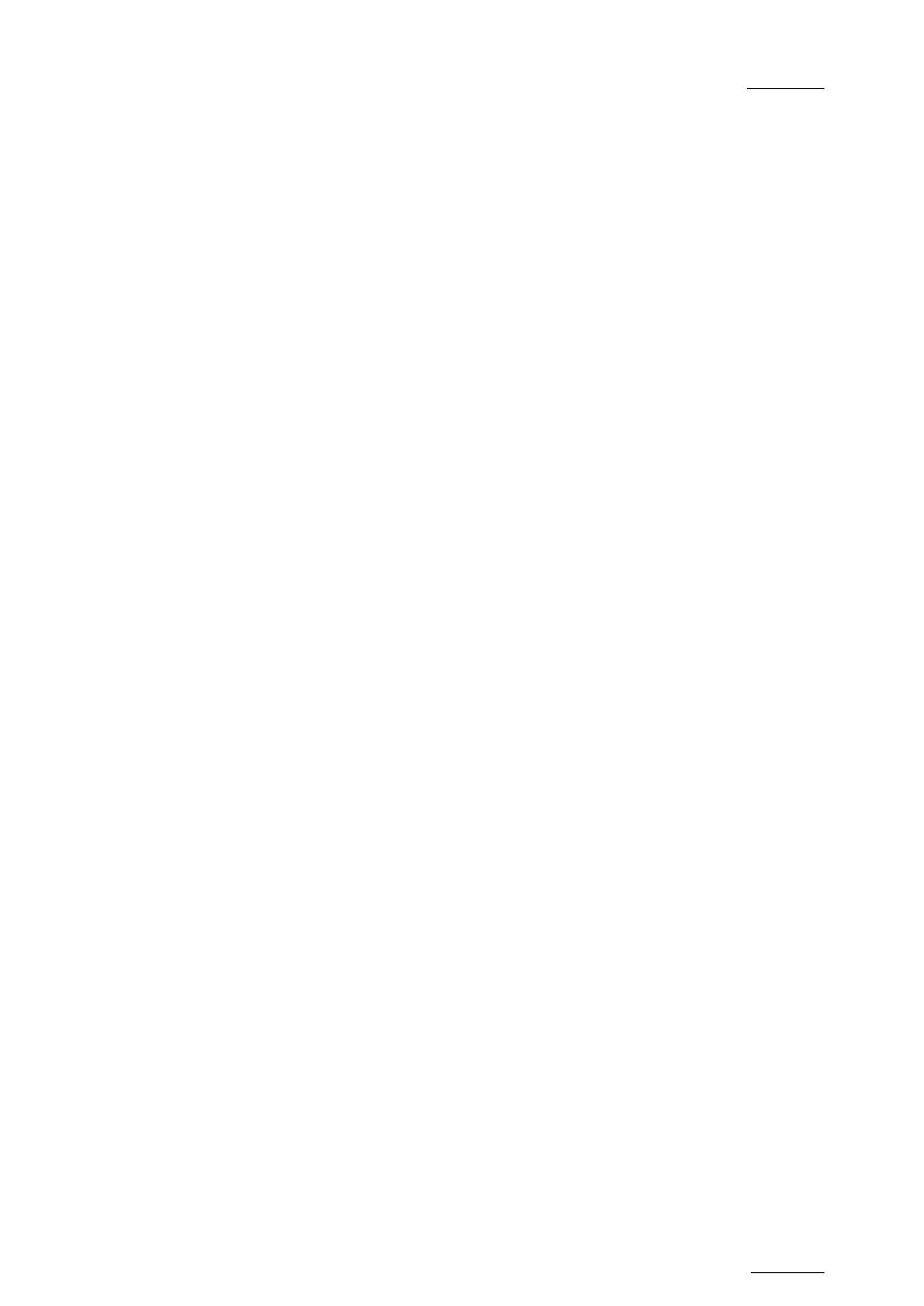
Multicam - Version 11.01 – Operating Manual
EVS Broadcast Equipment SA – November 2012
Issue
11.01.D
81
Search Options
In addition to the Search Criteria available at the bottom of the screen, two search options
are accessible from the Function keys
F2 and F4:
Consider Record Trains and / or Clips in the Search
This option allows the inclusion of record trains in the results in searches with timecode
criteria. Press
F2 to toggle between CLIP / CLIP+REC / REC.
Consider Timecodes from the LTC and/or USER TC Tables in
the Search
This option allows to take into account the timecodes from the LTC and/or the USER TC
tables in searches with timecode criteria. Press
F4 to toggle between LTC / USER /
LTC+USER.
10.3.3 Clearing Keywords in the Search Criteria
How to Clear a Keyword with the Keyboard
Press <
TAB> to move the arrow cursor to the lower area of the screen. Use the ←/→
arrows to move the cursor to the keyword to remove, and press CTRL+DEL. Press the
<
TAB> key again to move the arrow cursor back to the keywords list.
How to Clear a Keyword with the Stylus
Click on the keyword to remove on the last line, the click on the
CTRL+DEL:CLR KWD
area on the screen, or press CTRL+DEL.
How to Clear all Criteria at Once
Press ALT+DEL or click on
ALT+DEL:CLR ALL: all keywords, timecode, Date From and
Date To fields assigned as search criteria will be removed, and the ranking will be reset to
the lowest level (“
-“).
When performing the search, only the clips matching all criteria defined by the operator
will be included in the search results. Press CTRL+S (or click on the corresponding area)
to search the local database, or press ALT+S (or click on the corresponding area) to
search the entire network database.
