8 how to name a clip using the keywords, 3 searching the database using the vga screen, 1 search window – EVS XT3 MulticamLSM Version 11.01 - November 2012 Operation Manual User Manual
Page 88: How to name a clip using the keywords, Search window
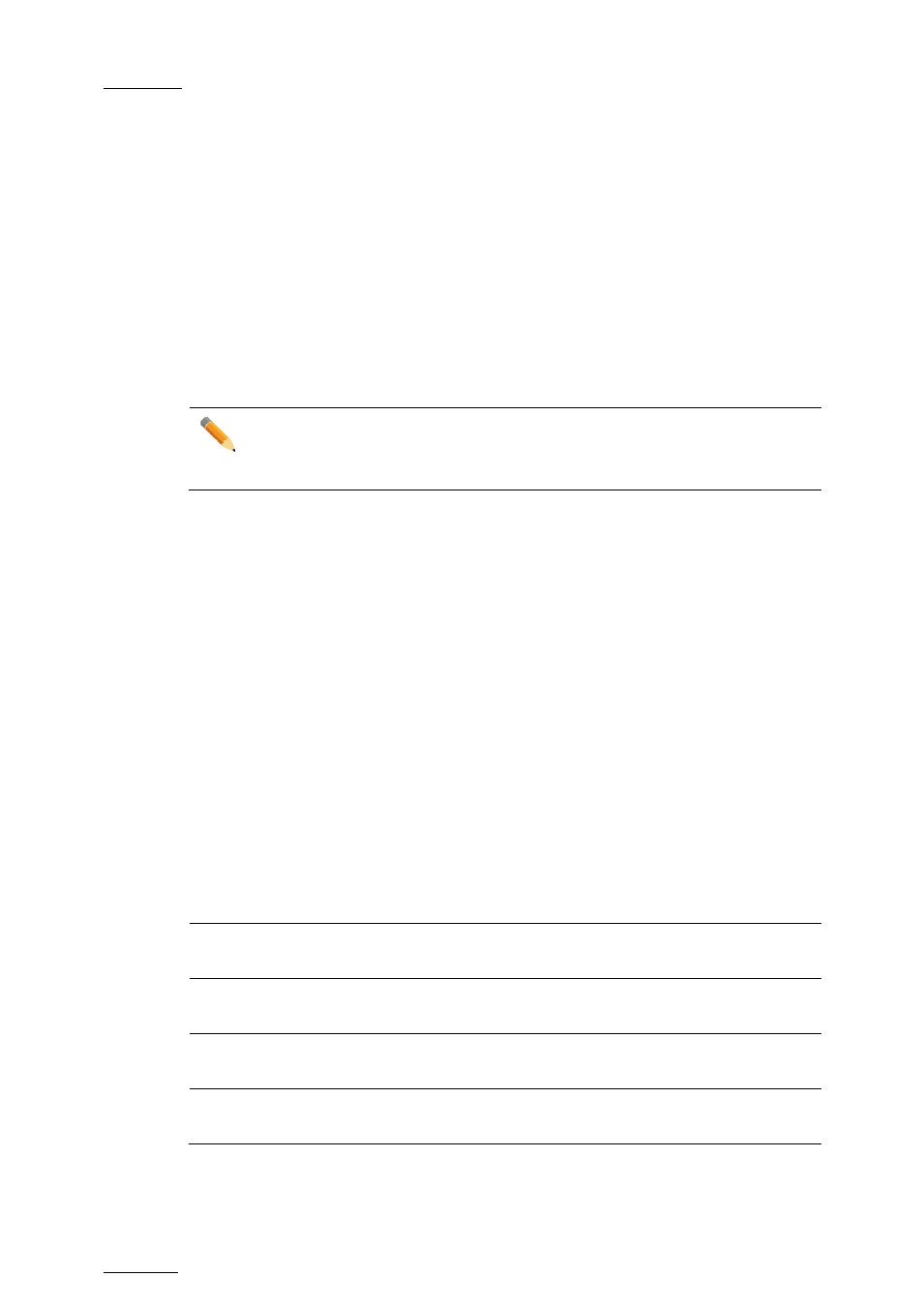
Issue
11.01.D
Multicam - Version 11.01 – Operating Manual
EVS Broadcast Equipment SA – November 2012
78
10.2.7 How to Clear All Keywords and the
Ranking of a Clip
Press ALT+DEL or click on
ALT+DEL:CLR ALL: all keywords assigned to the clip will be
removed, and the ranking will be reset to the lowest level (“
-“).
10.2.8 How to Name a Clip Using the Keywords:
Move the cursor to the desired keyword and press ALT+N. The keyword is added at the
end of the current name if there is enough space left.
Note
To clear the name of a clip, press
ESC to empty the Name field, then press F1
to assign this “empty name” to the clip.
10.3 Searching the Database Using the
VGA Screen
10.3.1 Search Window
Press
F8 to access the Search Screen. The VGA Search screen is made up of several
areas that will be named as follows, from the top to the bottom:
1.
Title bar
Bar containing the following elements from left to right:
•
Screen name
•
Name of the current keywords file displayed against a red
background in the centre of the Title bar
•
Keyword page displayed.
2.
Function bar
Bar displaying information on the various function keys
available and their purpose.
3.
Keyword list
Area displaying the list of keyword list on the page specified in
the Title bar.
4.
Operation tab
Tab displaying the key combinations available and the
associated actions.
5.
Search Criteria
area
Area displaying the search criteria available
