Clear, Enter, 3 creating a clip from a hypermotion camera – EVS XT3 MulticamLSM Version 11.01 - November 2012 Operation Manual User Manual
Page 193: Creating a clip from a hypermotion camera
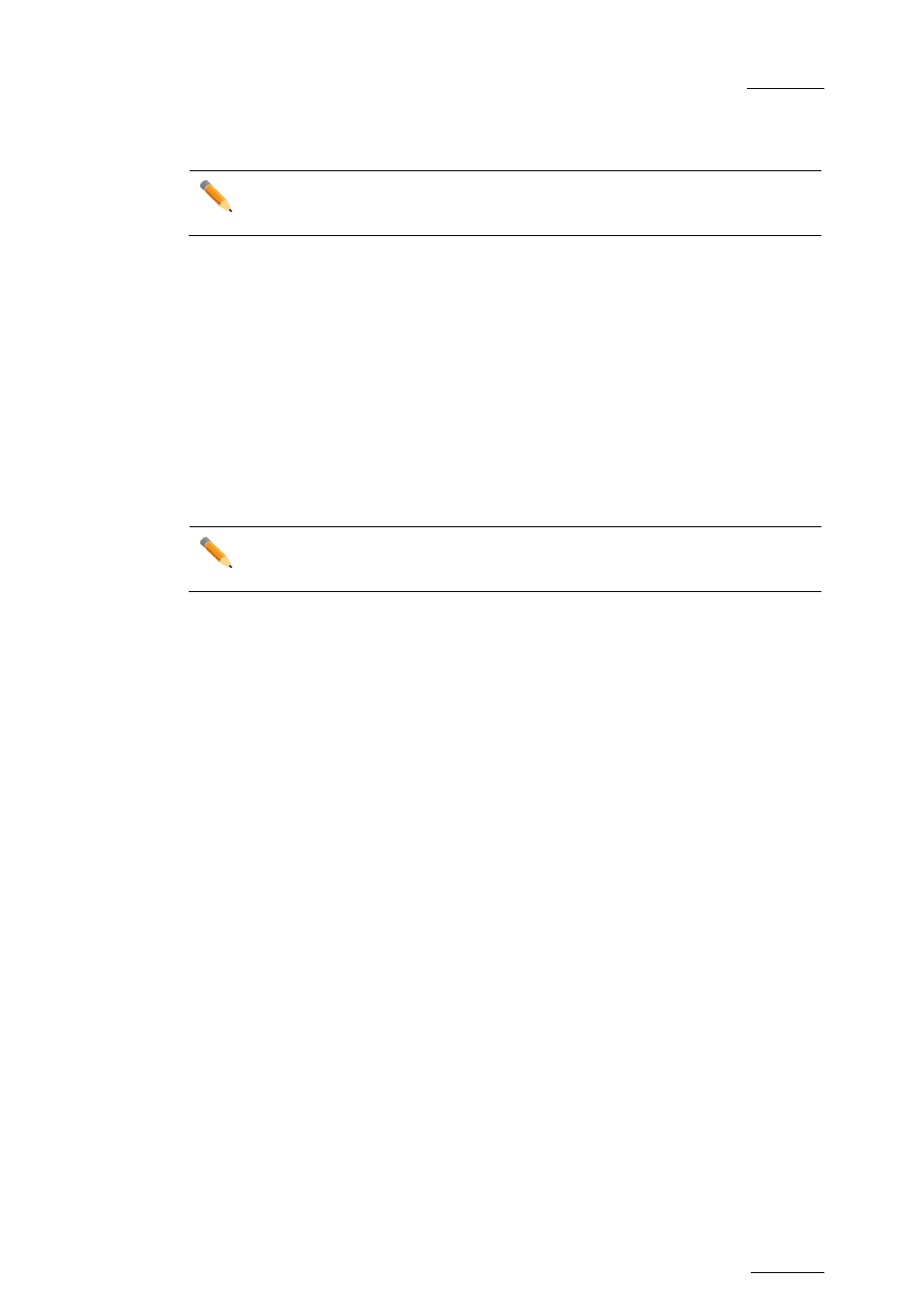
Multicam - Version 11.01 – Operating Manual
EVS Broadcast Equipment SA – November 2012
Issue
11.01.D
183
CLEAR
Note
The CLEAR button is only active on some cameras.
Press the
CLEAR key to clear the recorded material on a block. It can be used in the
following ways:
•
To clear the record on a given block that is not in PLAY mode, press
CLEAR and the
CAM key corresponding to the requested block.
•
To clear the record on a block when the block is in PLAY mode, press
CLEAR. The
PLAY is stopped, the recorded material is deleted from the block, and the camera
automatically starts recording again in this block if it is not recording on any other
block yet.
ENTER
Note
The ENTER button is only active on some cameras.
Press the
ENTER key to lock a memory block to prevent it being replaced.
18.3.3 Creating a Clip from a Hypermotion
Camera
When the camera is replaying its content into the EVS server, you can clip it automatically
directly from the remote controlling the camera.
Use the
IN and OUT keys and the F_ keys to clip the record train corresponding to the
hypermotion camera and to store it at a clip position. So you can clip the hypermotion
camera without having the control on a PGM, and without having to wait for all the
content to be recorded on the server.
Once you have played back the material recorded in the hypermotion camera, it is
available in the record train of the camera as defined in the
Recorder setting (p6.4, F2).
You can now create clips with this material.
To do this, proceed as follows:
1. Come back to the LSM mode with
SHIFT+D (with remote in hypermotion+LSM mode)
or use another remote (with remote in hypermotion only mode).
2. Load the relevant record train on the PGM.
3. Jog in the material and add a MARK IN, MARK OUT as usual to create the requested
clip.
