Goto in and goto out, 11 restriping the timecode of a clip, Restrictions on the remote panel – EVS XT3 MulticamLSM Version 11.01 - November 2012 Operation Manual User Manual
Page 62: How to restripe the timecode of a clip, Restriping the timecode of a clip
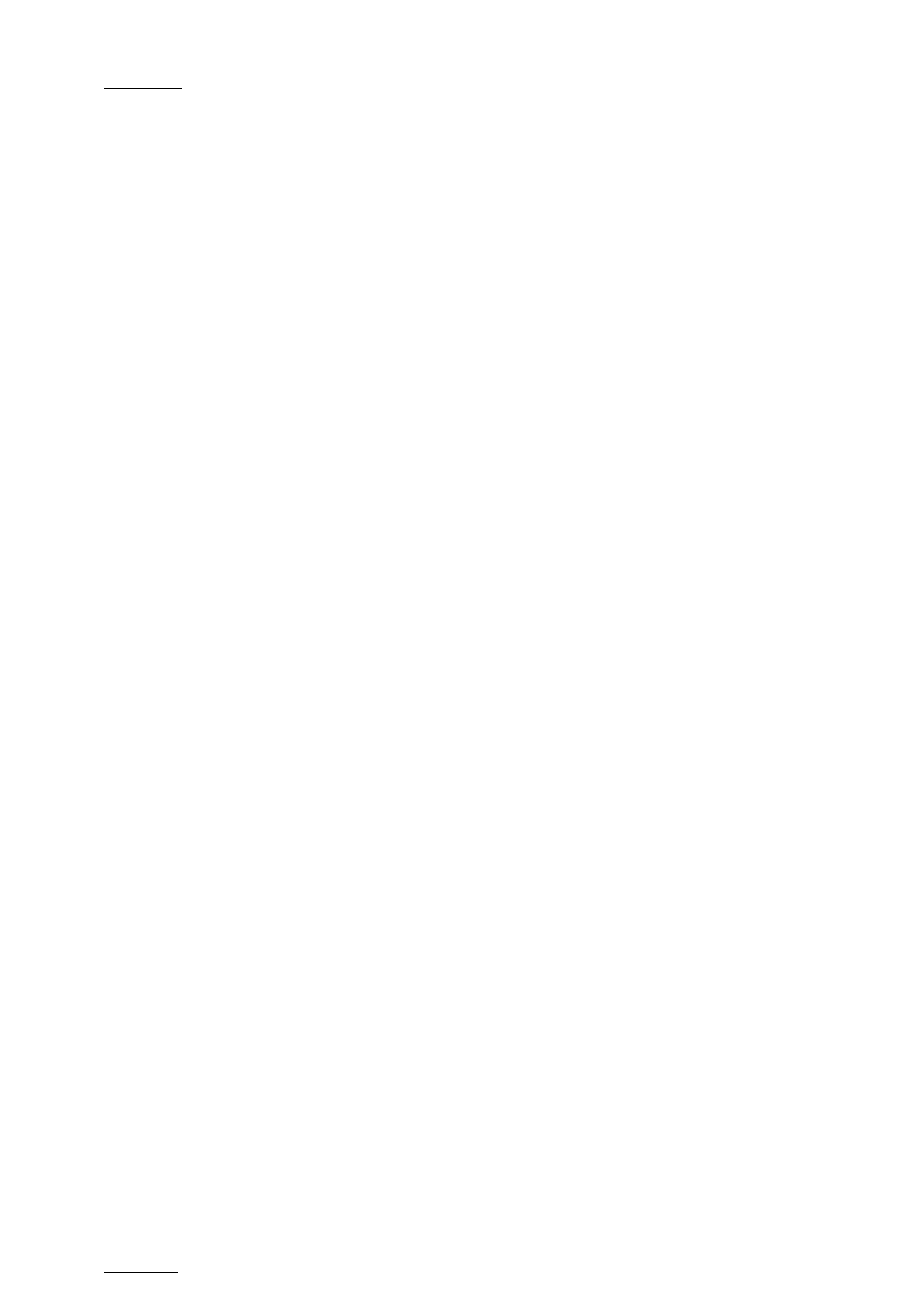
Issue
11.01.D
Multicam - Version 11.01 – Operating Manual
EVS Broadcast Equipment SA – November 2012
52
GOTO IN and GOTO OUT
You can use
Goto IN and Goto OUT functions to jump immediately onto Short IN or
Short OUT points respectively.
9.2.11 Restriping the Timecode of a Clip
Restrictions on the Remote Panel
The function to restripe the timecode of a clip via the Remote Panel is more restricted
than via Multicam on the VGA:
•
You cannot choose which timecode type you modify: you will automatically modify the
primary timecode of the clip.
•
You cannot modify the date of the clip.
•
You cannot modify the type for the primary timecode of the clip.
If you want to modify the date, the type of the primary timecode or the user-defined
timecode, you need to go to the Set Timecode screen in the VGA. For more information,
refer to the section 9.3.12 ‘How to Restripe the Timecode of the Current Clip’, on page
How to Restripe the Timecode of a Clip
To restripe the timecode of a clip on the Remote Panel, proceed as follows:
1. Recall the clip by pressing the corresponding
F_ key.
2. Move the jog dial to reach the picture where you want to define a new timecode.
3. Press the
MENU key to access the secondary menu.
4. Press
SHIFT+C to call the Set TC function.
5. Enter the new timecode for the current picture.
6. In 59.94 Hz modes (NTSC), you can select between Drop Frame and Non Drop
Frame modes by pressing
SHIFT+MENU.
7. Press the
D key to select CAM or CLIP mode.
•
In
CAM mode, only the timecode of the camera angle loaded on the primary
channel will be changed.
•
In
CLIP mode, the timecode of all camera angles of the clip will be changed.
8. Press
ENTER to confirm or MENU to cancel.
The primary timecode of the entire clip is updated according to the new timecode value
so that the timecode remains continuous inside the whole clip. Next time this function is
called, the value previously used will be set as default.
