11 copying playlists, 1 introduction, Introduction – EVS XT3 MulticamLSM Version 11.01 - November 2012 Operation Manual User Manual
Page 118: N 11.11 ‘copying playlists, Age 108
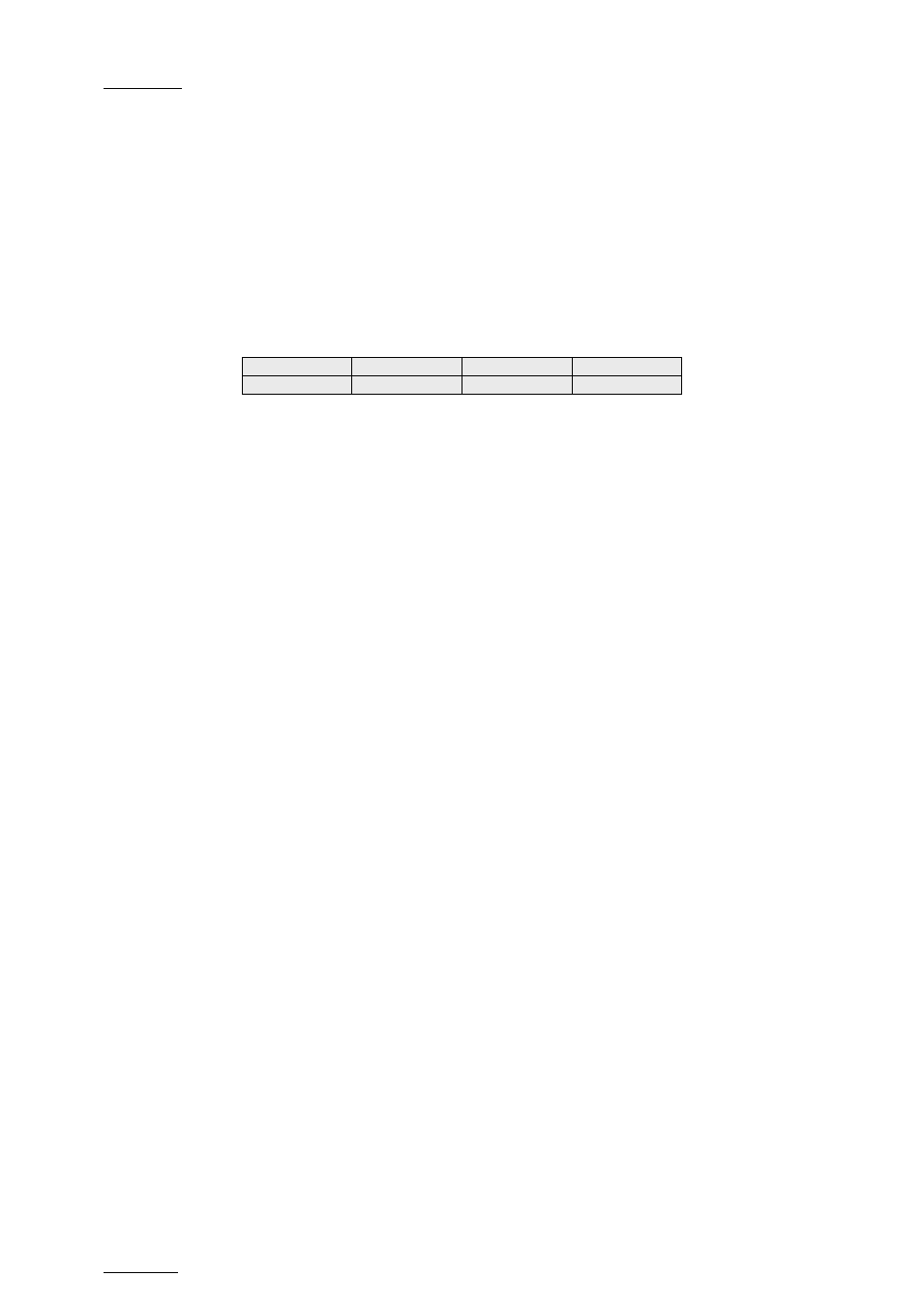
Issue
11.01.D
Multicam - Version 11.01 – Operating Manual
EVS Broadcast Equipment SA – November 2012
108
11.10.9 How to Change the Camera Angle of a
Playlist Element
You can change the camera angle of a playlist element if the material is still available in a
local or distant record train.
To change the camera angle of a playlist element, proceed as follows:
1. When you are in Playlist Edit mode, scroll within the playlist to the playlist element.
2. Press
MENU to access the secondary menu:
3. Press SHIFT+C to search and load the local and distant record trains that include the
same TC IN as the playlist element.
The first record train is loaded on the PRV channel, at the current TC of the loaded
element.
4. Press
Browse and use the jog to move within one record train to browse its content.
5. Once you have loaded the requested camera angle on the PRV channel, press
ENTER.
This will replace the current playlist element by a new clip having the same TC IN and TC
OUT. The new clip is stored on the playlist receive page. The effects, the split audio and
the swap points defined on the initial playlist element are preserved.
11.11 Copying Playlists
11.11.1 Introduction
From the VGA Clip screen, you can perform cut, copy and paste actions with playlists, in
the same way as you do with clips. For more information on these actions, refer to the
section
Error! Reference source not found. ‘Error! Reference source not found.’, on
page
Error! Bookmark not defined..
From the Remote Panel, you can only copy a playlist, but not move (cut & paste) it to
another location.
OtherAng
Replace
MakeLoc
