5 how to define a transition effect, 16 split audio, 1 introduction – EVS XT3 MulticamLSM Version 11.01 - November 2012 Operation Manual User Manual
Page 131: Purpose, Activating the split audio mode, How to define a transition effect, Introduction
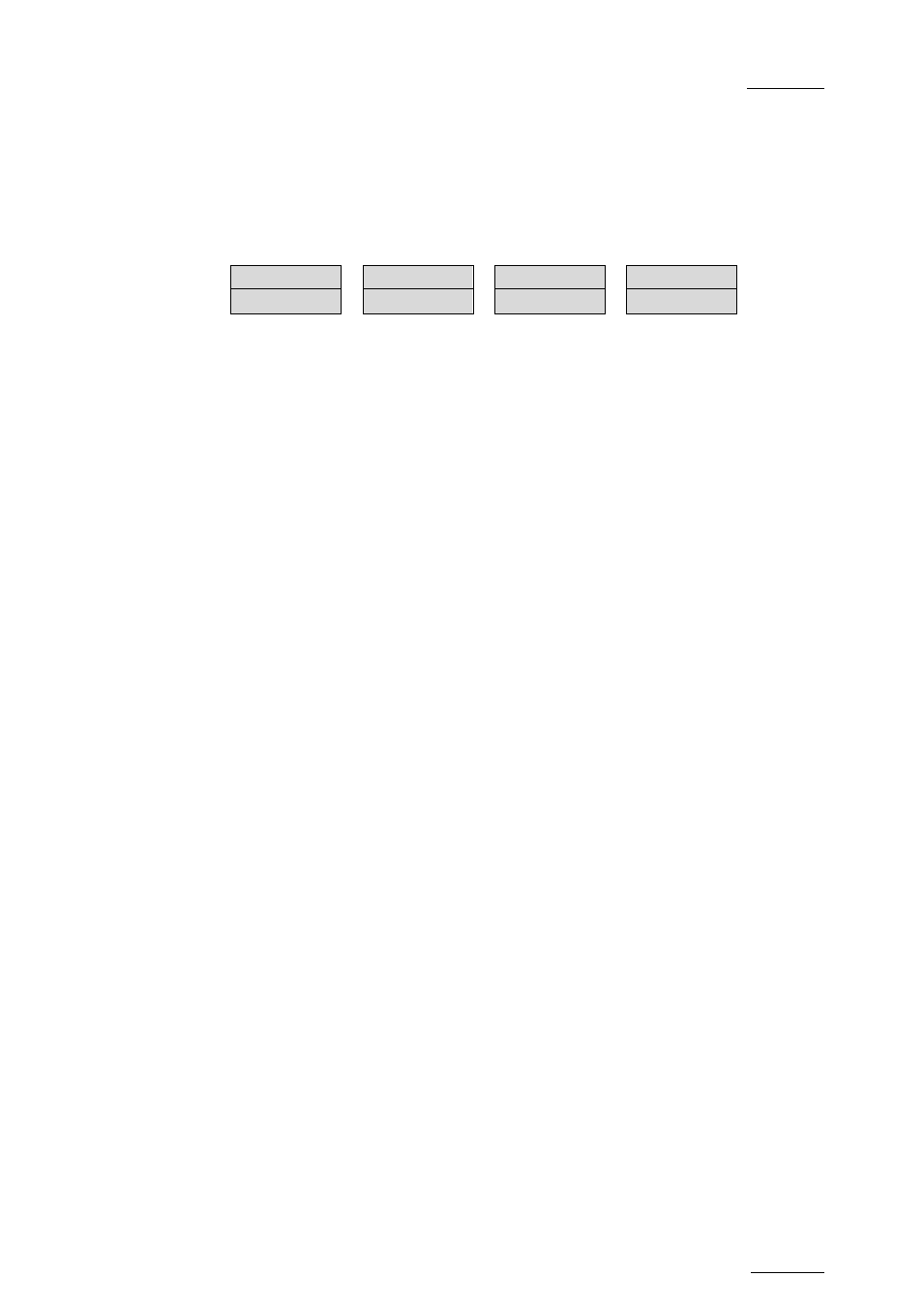
Multicam - Version 11.01 – Operating Manual
EVS Broadcast Equipment SA – November 2012
Issue
11.01.D
121
11.15.5 How to Define a Transition Effect
You can add transitions on one or all elements of a playlist as follows, or more precisely
modify the default effect applied (mix):
1. Select the playlist location and press
PLST to open it in Playlist Edit mode. The main
menu appears:
Effect
Edit All
Insert
Speed
FX Dur
Delete
2. Browse to the playlist element at the beginning of which you want to modify the effect
or press
Edit All (SHIFT+D) to modify the effect on all playlist elements.
3. To modify the effect, press
Effect (SHIFT+C) and move the lever until the requested
effect is displayed on the LCD display.
The effect type is displayed as a letter/symbol in the information corresponding to the
loaded element (see highlighted letter):
111A/04
Clipname0123
00:00:29
Unk
W
00:10
The following effect types are available:
•
C: Cut
•
W: Wipe
•
<: Fade from color
•
M: Mix
•
>: Fade to color
•
V: Fade to/from color
4. To modify the default duration for the transition effect, press
FX Dur (C) and move
the lever until the requested duration is displayed in the last field of the corresponding
element:
111A/04
Clipname0123 00:00:29
Unk
W
00:20
5. Press
ENTER to validate the modifications in effect type and/or duration.
11.16 Split Audio
11.16.1 Introduction
Purpose
The split audio makes it possible to:
•
Apply transition effect types and durations which are different on the audio and video
tracks.
•
Delay or advance the beginning of an audio or video transition.
Activating the Split Audio Mode
Enter the
Setup menu as described in the Multicam Configuration manual and enable the
Advanced audio editing parameter in the Operational Setup menu (p.3.2 F2).
