6 selecting a clip with tablet and stylus, 7 selecting a clip with the keyboard, Selecting a clip with tablet and stylus – EVS XT3 MulticamLSM Version 11.01 - November 2012 Operation Manual User Manual
Page 69: Selecting a clip with the keyboard
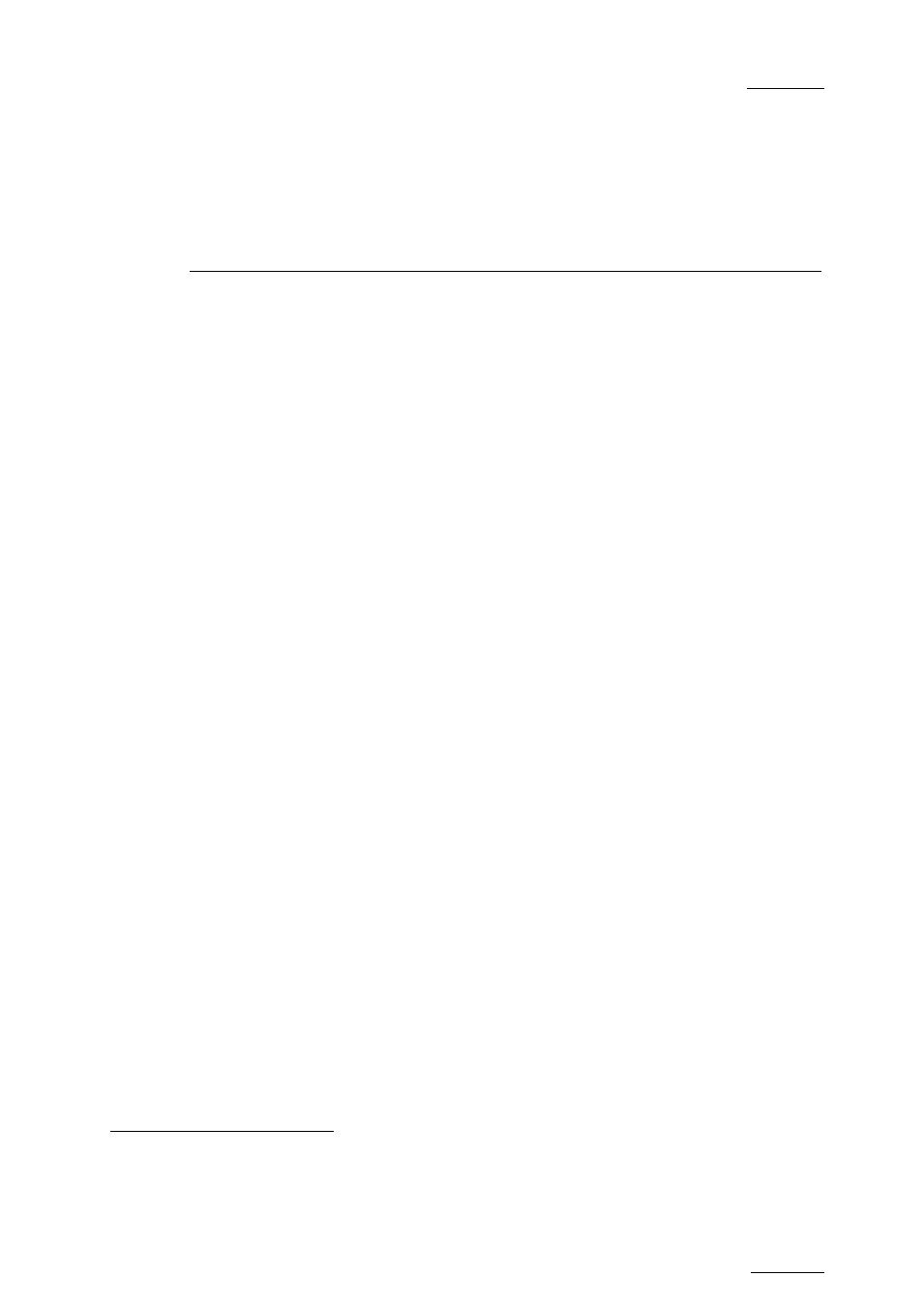
Multicam - Version 11.01 – Operating Manual
EVS Broadcast Equipment SA – November 2012
Issue
11.01.D
59
called using the keyboard/tablet and VGA should be loaded.
Press
ALT+F1 on the keyboard to select PGM1, ALT+F2 for
PGM2/PRV,
ALT+F3 for PGM3, etc. This function is useful to
load clips on channels that cannot be controlled by an EVS
Remote Panel, or to allow an AP to browse clips on a play
channel not used by the main operator. Note that if that
channel is in PLST EDIT mode with a PRV, the clip will
automatically cue up on the PRV.
9.3.6 Selecting a Clip with Tablet and Stylus
To select a different page or bank using the stylus, click on the desired page/bank
number on the bottom line of the screen. You can also move to the adjacent page/bank
by clicking on the red arrows on the top, bottom and sides of the screen:
•
left/right arrow: go to previous/next page
•
up/down arrow: go to previous/next bank
If a clip is present in a certain location, it will be highlighted in blue. Once selected, it will
be highlighted in orange.
To cue up a clip on the primary channel controlled by the first remote, or on the VGA Call
Channel defined in the setup, simply click
on it with the stylus. If the channel where the
clip is supposed to be loaded is in Plst Edit mode with a PRV channel attached, the clip
will automatically cue up on the PRV channel.
9.3.7 Selecting a Clip with the Keyboard
The keyboard can also be used to operate within the clip screen. The green arrows
surrounding a clip show the current cursor position. The arrow keys (↑
,↓,←,→) on the
keyboard are used to move across the screen. Only 2 banks can be viewed at a time.
To view other banks, use ALT+↑,↓ to scroll vertically between banks and use ALT+←,→
or
PgDn, PgUp to scroll horizontally between pages. To go to bank 1 of the current page,
use the
HOME key and to go to the Playlist bank of the current page, use the END key
.
Once the cursor located on the desired clip, press
ENTER to cue up the clip on the
primary channel controlled by the first remote, or on the VGA Call Channel defined in the
setup. If the channel where the clip is supposed to be loaded is
in Plst Edit mode with a
PRV channel attached, the clip will automatically cue up on the PRV channel.
If the Clip screen is connected to the clips and playlists of a remote machine, pressing
ALT+L will return the screen immediately to the local clips and playlists.
1
“Clicking with the stylus” means pressing lightly the tip of the stylus onto the tablet.
2
Trying to access the playlist bank of page 10 will cause the Clip screen to jump to the playlist
bank of page 9, since page 10 playlists are reserved for external protocols.
