Out key colors in playlist mode, Example on audio delay edit – EVS XT3 MulticamLSM Version 11.01 - November 2012 Operation Manual User Manual
Page 142
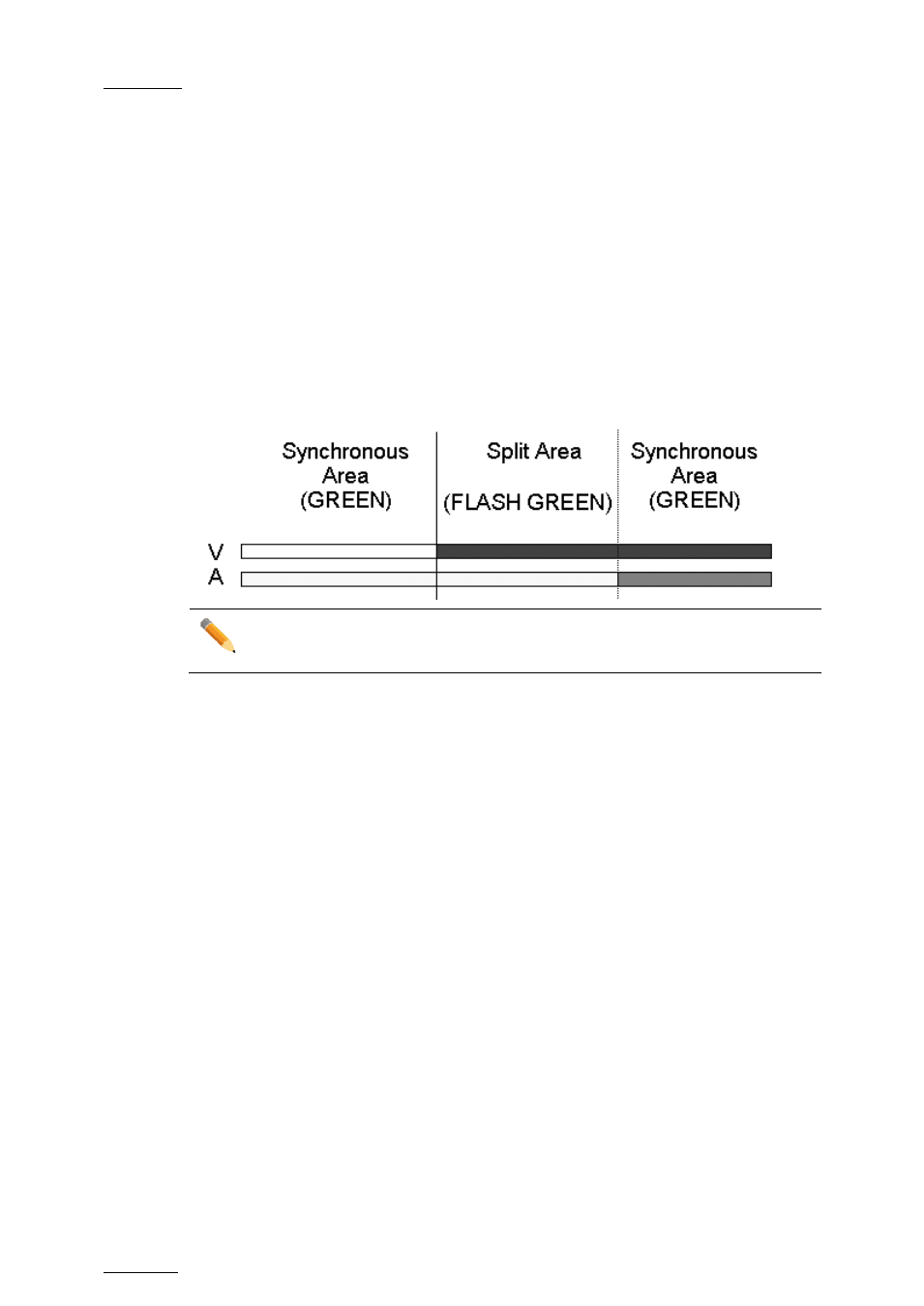
Issue
11.01.D
Multicam - Version 11.01 – Operating Manual
EVS Broadcast Equipment SA – November 2012
132
OUT Key Colors in Playlist Mode
When the Playlist is sitting on the Video and Audio OUT point of a Clip, the
OUT key will
light red.
When the Playlist is sitting on the Video OUT point of a Clip, the
OUT key will light green.
When the Playlist is sitting on the Audio OUT point of a Clip, the
OUT key will flash red.
If the Playlist is in a position where the Audio and Video are synchronous, the
IN/OUT
keys will be green.
If the Playlist is in a position where the Audio and Video OUT points have been split, the
OUT key will flash green.
Example on Audio Delay Edit
Note
Transitions are reset to zero on INSERT and DELETE functions.
11.16.10
How to Insert a Clip into a Playlist
with Split Audio
To insert a clip into a playlist with split audio, proceed as follows:
1. Enter the Playlist Edit mode.
2. Browse to the desired clip in the playlist.
3. Press to highlight
V Base (SHIFT+A)
4. Press to highlight
A Split (D)
5. Jog to the point where you want to set your transition and mark an OUT point if you
do an audio delay or mark an IN point if you do an audio advance.
