2 how to sort the playlist elements by tc in, 3 how to merge playlists, How to sort the playlist elements by tc in – EVS XT3 MulticamLSM Version 11.01 - November 2012 Operation Manual User Manual
Page 124: How to merge playlists
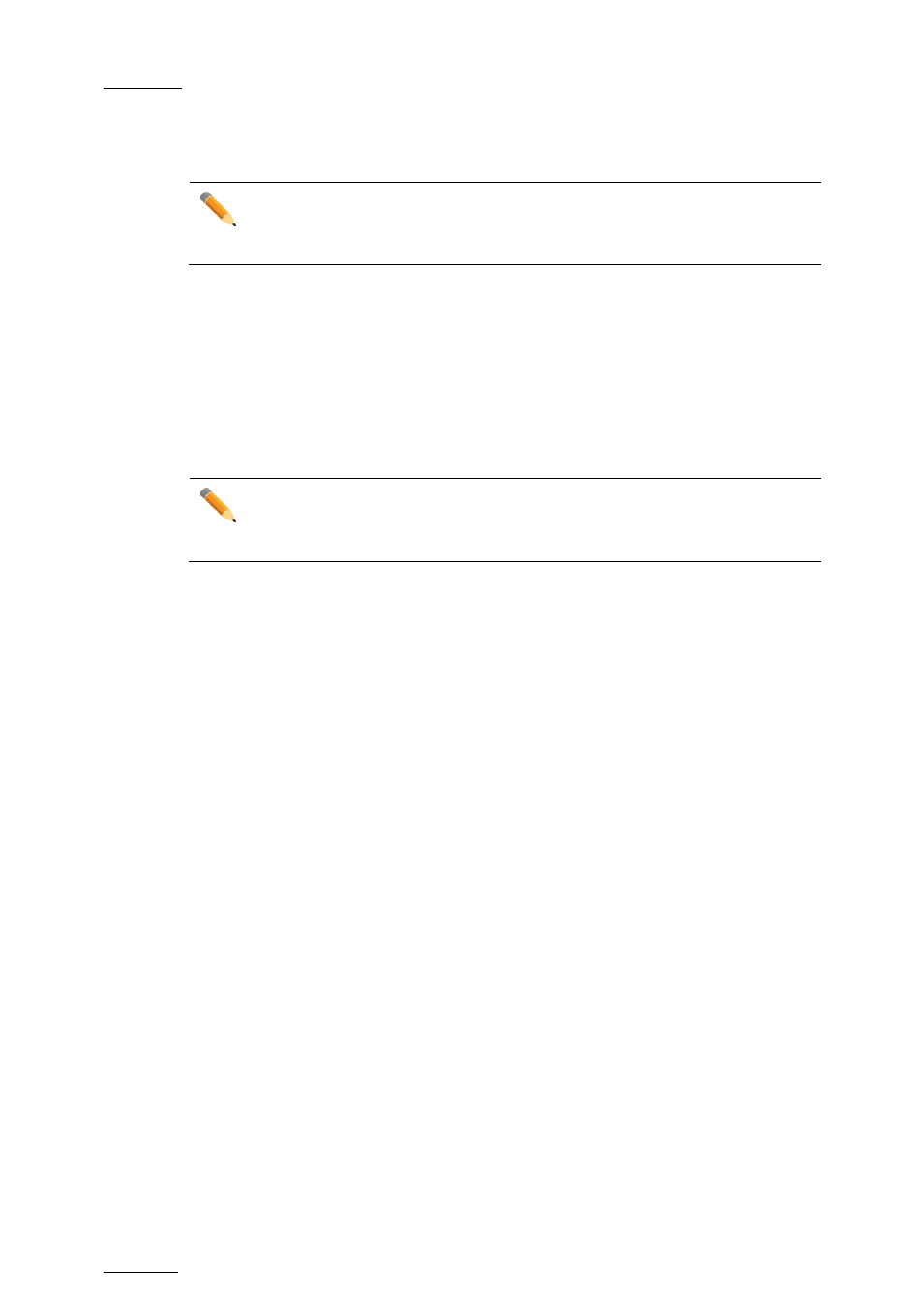
Issue
11.01.D
Multicam - Version 11.01 – Operating Manual
EVS Broadcast Equipment SA – November 2012
114
If the clip duration is too short, clear the IN or OUT point by selecting
CLEAR and
then set the new IN or OUT point at the desired position.
Note
Clearing restores the existing IN or OUT point to the end of the guardbands of
the clip.
11.13.2 How to Sort the Playlist Elements by TC
IN
From the VGA, it is possible to sort (reorder) the playlist elements by TC IN. The sort is
done on the TC displayed in the TC IN column, whatever the type of TC displayed (User
TC or LTC).
Note
This operation will change the order of the playlist elements, and reset the
transitions to the default transitions defined on the Remote Panel.
To reorder the playlists elements by TC IN in a playlist, proceed as follows:
1. Open the playlist in the VGA Playlist screen.
2. Press the
TAB key until you highlight the Sort by TC IN field in the Playlist
management area at the bottom of the screen.
3. Press
ENTER to validate, and press ENTER a second time to confirm the operation.
The playlist elements are reordered by TC IN.
You can undo the operation using the
Undo command available in Playlist Edit mode on
the Remote Panel.
11.13.3 How to Merge Playlists
From the VGA, it is possible to merge two playlists by copying a playlist and pasting it to
an existing playlist. The copied playlist will be added at the end of the destination playlist.
