EVS XT3 MulticamLSM Version 11.01 - November 2012 Operation Manual User Manual
Page 185
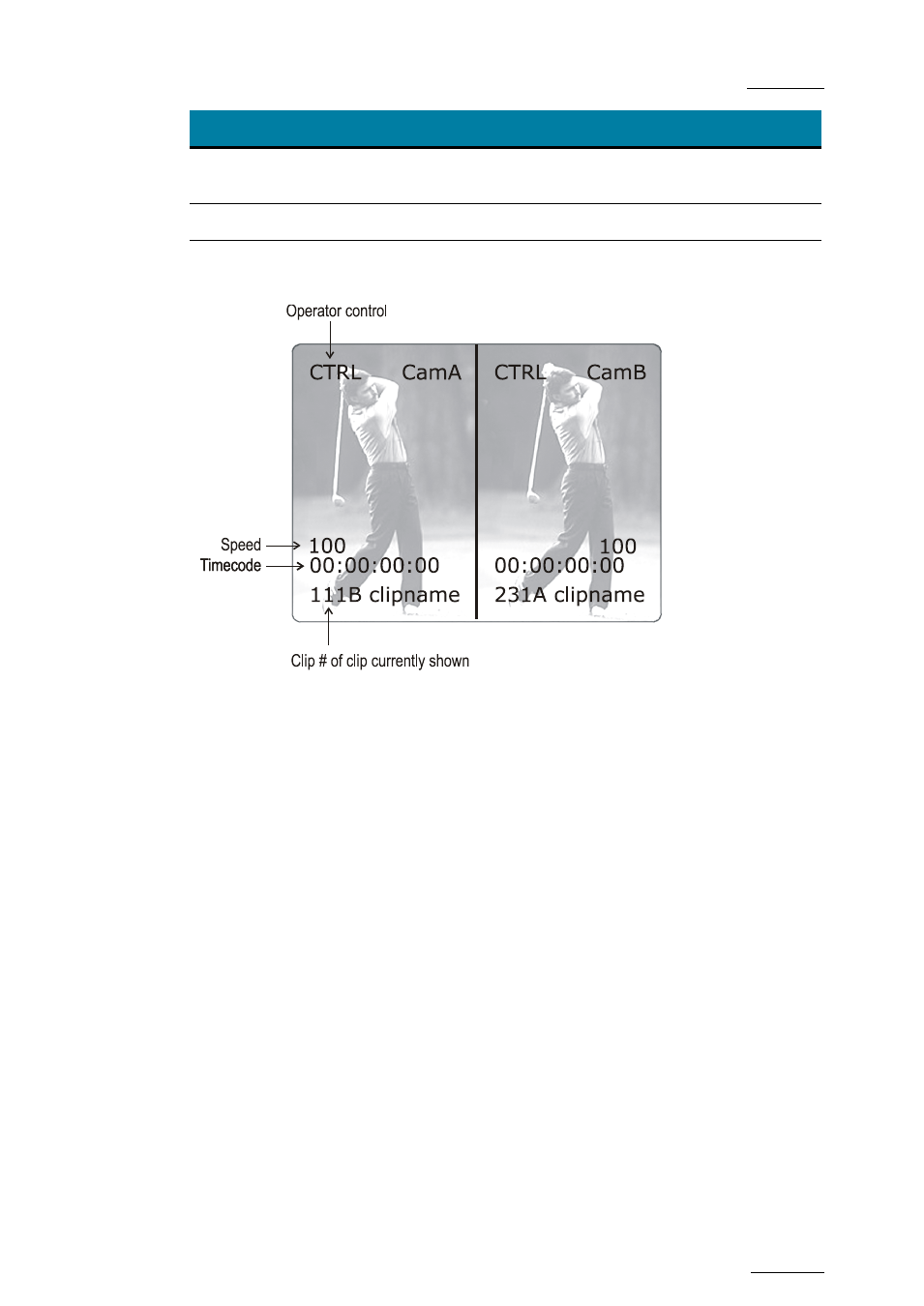
Multicam - Version 11.01 – Operating Manual
EVS Broadcast Equipment SA – November 2012
Issue
11.01.D
175
Command
Description
V SPLIT /
H SPLIT
Toggles between horizontal and vertical Split screen menus
SWAP
To swap sources from both sides
SYNC
To synchronize the selected PGM with the other one. Press
this button and select the PGM to use as a reference.
Press the
LEFT key to take control of the left side of the screen, and recall the desired
clip for this side. Use the command knob to search inside the clip until the desired picture
is reached.
Press the
RIGHT key to take control of the right side of the screen, and repeat the same
operation with the clip you want to display on the right side.
You can also shift horizontally the clips on both sides, so that the action is in the centre of
the picture.
Press the
SHIFT key (D) to enter this mode. The menu will change, as shown above.
Press the
LF key, and move the command knob to centre the left side picture.
Press the
RG key and do the same operation for the right side picture.
To restore the default positions, press CLEAR+ LF , RG .
Pressing the
WP key allows moving the border. To restore the default position of
the border, press CLEAR+ WP .
To exit the
SHIFT mode, press the SHIFT key (D) again.
If working in network mode, split screen can be performed on remote clips as well as on
local clips.
