9 performing an ‘a base’ edit, How to perform a video advance, Edit point (a base) – EVS XT3 MulticamLSM Version 11.01 - November 2012 Operation Manual User Manual
Page 140: How to perform a video delay, Performing an ‘a base’ edit
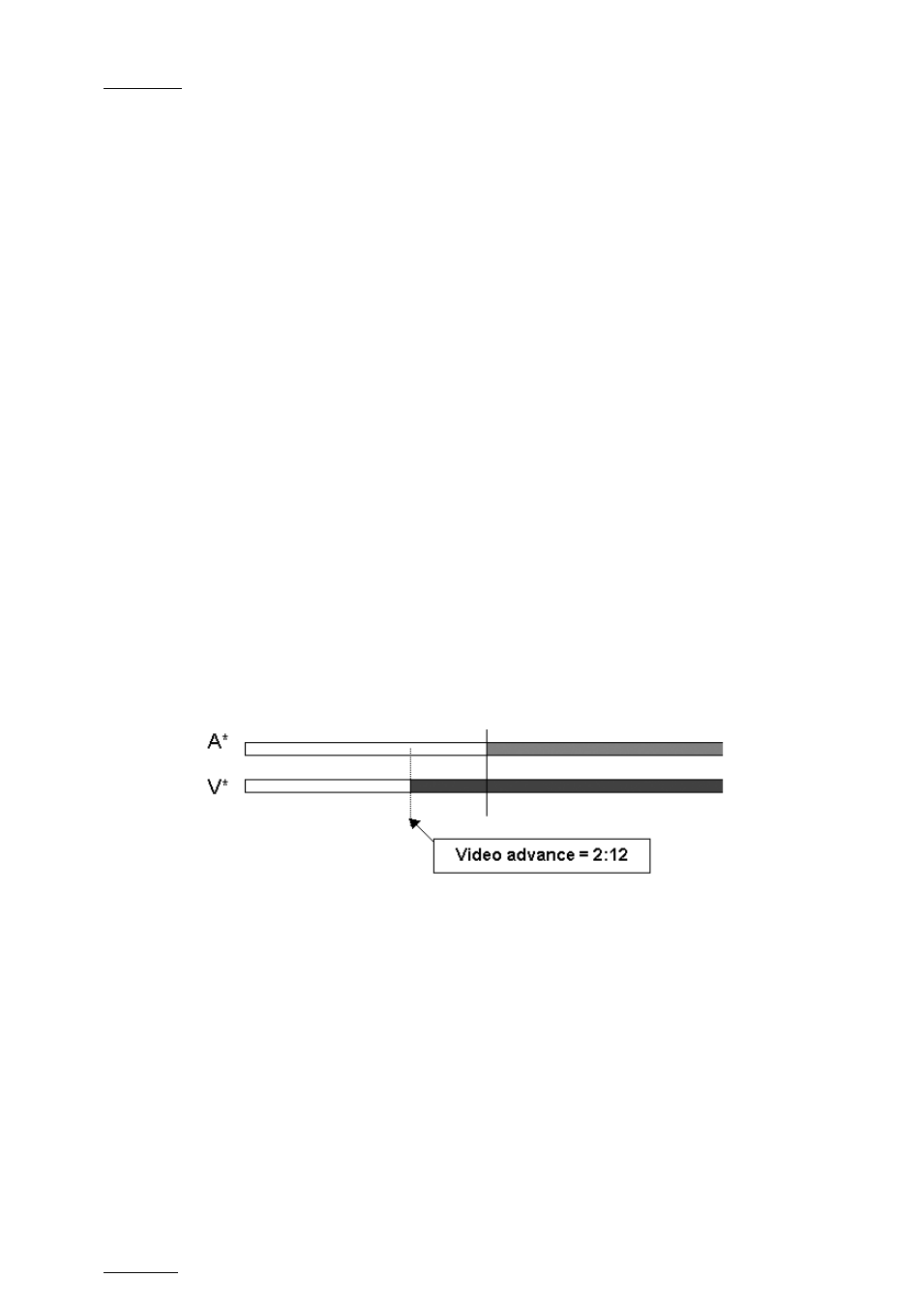
Issue
11.01.D
Multicam - Version 11.01 – Operating Manual
EVS Broadcast Equipment SA – November 2012
130
The value entered will be present on the PRV screen when the clip is next to play in a
playlist.
11.16.9 Performing an ‘A Base’ Edit
In an A Base edit, you delay or advance the beginning of the video transition compared to
the audio transition of the clip.
How to Perform a Video Advance
In this case, the beginning of the video transition will be advanced compared to the audio
transition.
1. Enter the Playlist Edit mode.
2. Browse to the desired clip in the playlist.
3. Press SHIFT+A Base (
B).
4. Press to highlight
V Advance (SHIFT+A)
5. At the on screen prompt, enter a value on the
F_ keys including leading zeros
(0+2+1+2= 2:12), OR move the lever and press
ENTER.
The value entered will be present on the PRV SCREEN when the clip is next to play in a
playlist.
Edit point (A Base)
Video is shortened in the previous clip and the video from the clip being edited is
extended.
How to Perform a Video Delay
In this case, the beginning of the video transition is delayed compared to the audio
transition.
1. Enter the Playlist Edit mode.
2. Browse to the desired clip in the playlist.
3. Press SHIFT+A Base (
B).
4. Press to highlight
V DELAY (SHIFT+B)
5. At the on screen prompt, enter a value on the
F_ keys including leading zeros
(0+2+1+2= 2:12), OR move the lever and press
ENTER.
The value entered is present on the PRV SCREEN when the clip is next to play in a
playlist
