Monitoring the system using the statusbar, Interpreting statuspane button icons – Grass Valley M-Series iVDR User Manual v.2.0.10 User Manual
Page 87
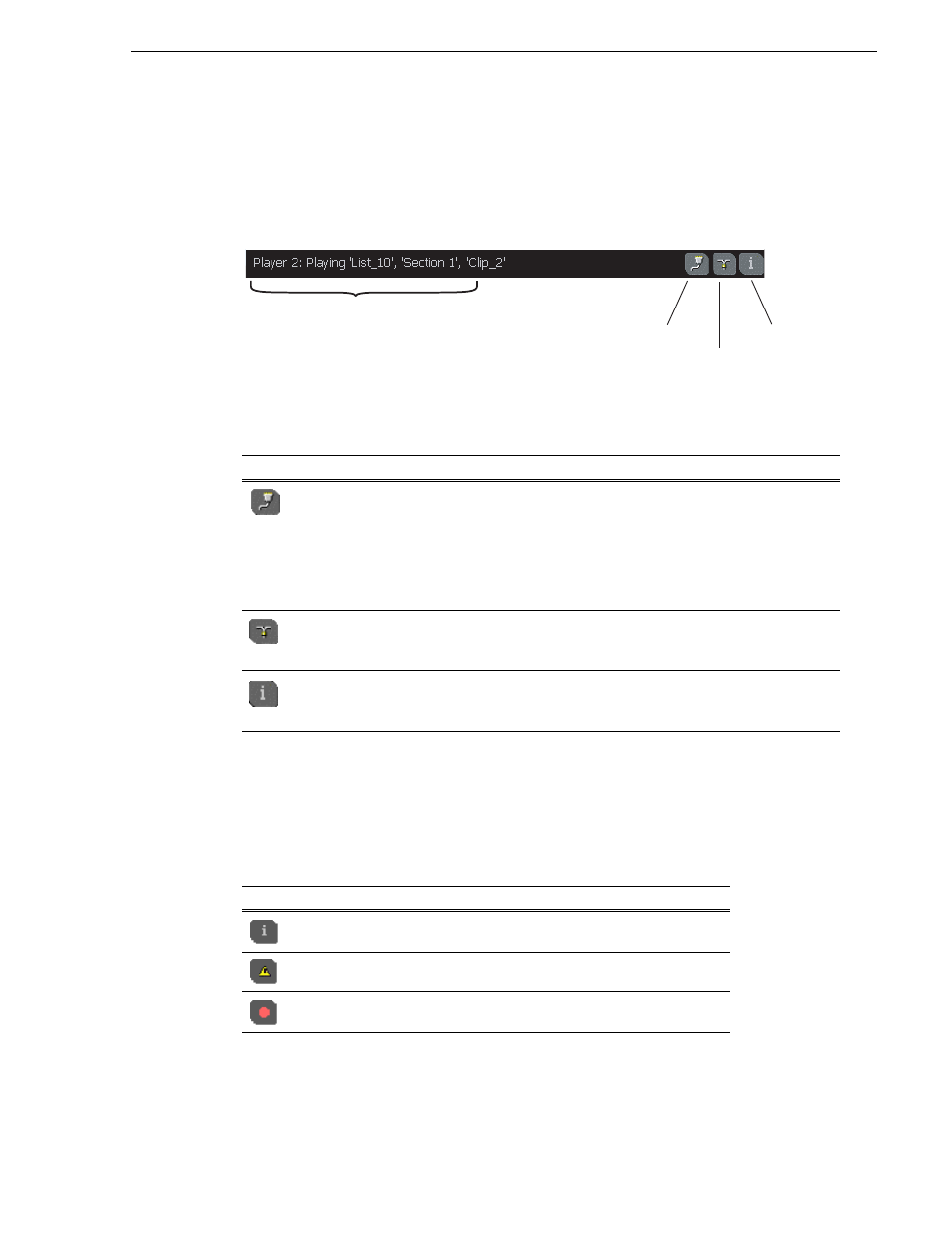
20 April 2005
M-Series User Manual
87
Monitoring the system using the StatusBar
Monitoring the system using the StatusBar
The StatusBar, located across the bottom of the AppCenter window, is used to display
system and applications messages. In addition, the StatusBar includes several tool
buttons as described in the following table.
Interpreting StatusPane button icons
The StatusPane button always appears in the StatusBar. The button icon changes
depending on the status of the trap messages. Selecting the StatusPane button opens
the StatusPane which is used to view and manage status messages logged on the
system.
Tool Name
Description
Protocol Monitor
This button appears when a channel is configured for remote control
using a remote control protocol application. The Protocol Monitor button
flashes when any protocol application is successfully receiving serial
control protocol commands. Clicking on the Protocol Monitor button
opens the Protocol Monitor dialog box which shows the specific
channel(s) receiving messages.
Transfer Monitor
Appears during a file transfer or import/export operation. Selecting the
button opens the Transfer Monitor pane.
.
StatusPane
Always appears on the StatusBar, however, the button symbol changes
depending on the system status.
See “Interpreting StatusPane button
Icon
Name
Description
Default
All warnings and alert messages have been cleared
Warning
There is at least one warning message, and no alert messages.
Alert
There is at least one uncleared alert message.
Status Messages
Protocol
Monitor
Button
Transfer
Monitor
Button
StatusPane
Button
