Tilting the front panel, Cleaning the touch screen, Calibrating the front panel touch screen – Grass Valley M-Series iVDR User Manual v.2.0.10 User Manual
Page 85
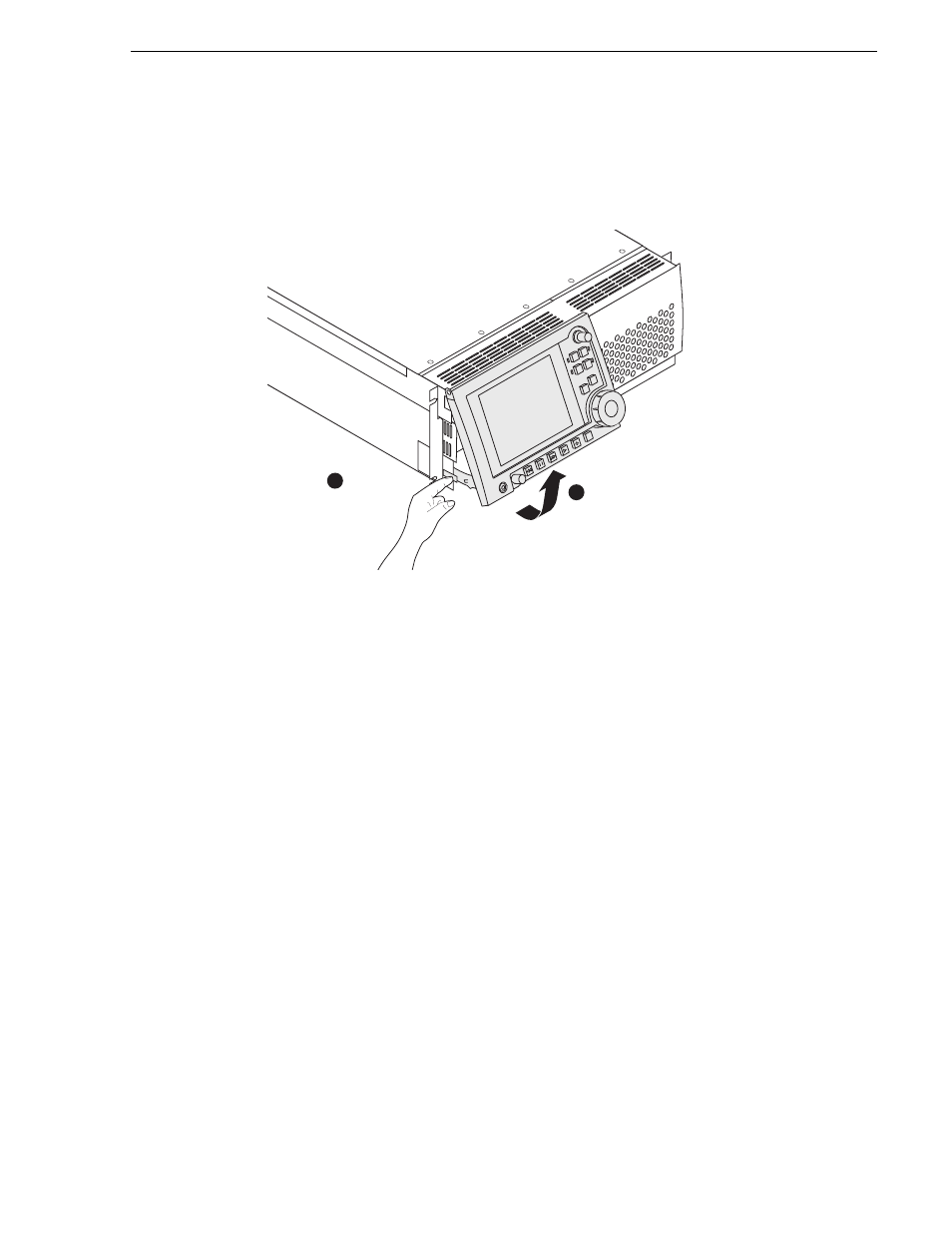
20 April 2005
M-Series User Manual
85
Tilting the front panel
Tilting the front panel
The following diagram illustrates how to tilt the front panel to the optimal working
angle for your installation.
Cleaning the touch screen
The front surface of the touch screen should be kept free of dirt, dust, finger prints and
other materials that could degrade optical properties. Long term contact with abrasive
materials will scratch the front surface, and image quality will be detrimentally
affected. For best results, use a clean (damp) non-abrasive cloth towel and any
commercially available window cleaner to regularly clean the surface. The cleaning
solution should be applied to the towel rather than the surface of the touch screen.
Many touch screens have air vents and are not designed with water tight bezels. Fluid
ingress may occur from behind the panel if it is not cleaned properly.
Calibrating the front panel touch screen
You can calibrate the touch screen to optimize its performance. The front panel can
be tilted to a convenient operating angle, or removed and operated as a desktop device
using an optional 15 foot extension cable and cradle. Calibration may enhance
operation after the angle of the touch panel is changed, or when the front panel has
been removed and extended to operate as a desktop device using the optional 15 foot
extension cable and front panel cradle.
To calibrate the touch screen:
1. In the AppCenter toolbar, touch
System
, then choose
minimize
in the pop-up menu.
The Windows desktop appears.
2. In the Windows taskbar, touch
Start | Settings | Control Panel
.
3. In Control Panel, find and double-click the
Touch Screen Calibration
applet.
Press latch
1
2
Adjust position
