About the clips pane context menu, See “about the clips pane, Chapter 9 managing media using clips pane – Grass Valley M-Series iVDR User Manual v.2.0.10 User Manual
Page 224
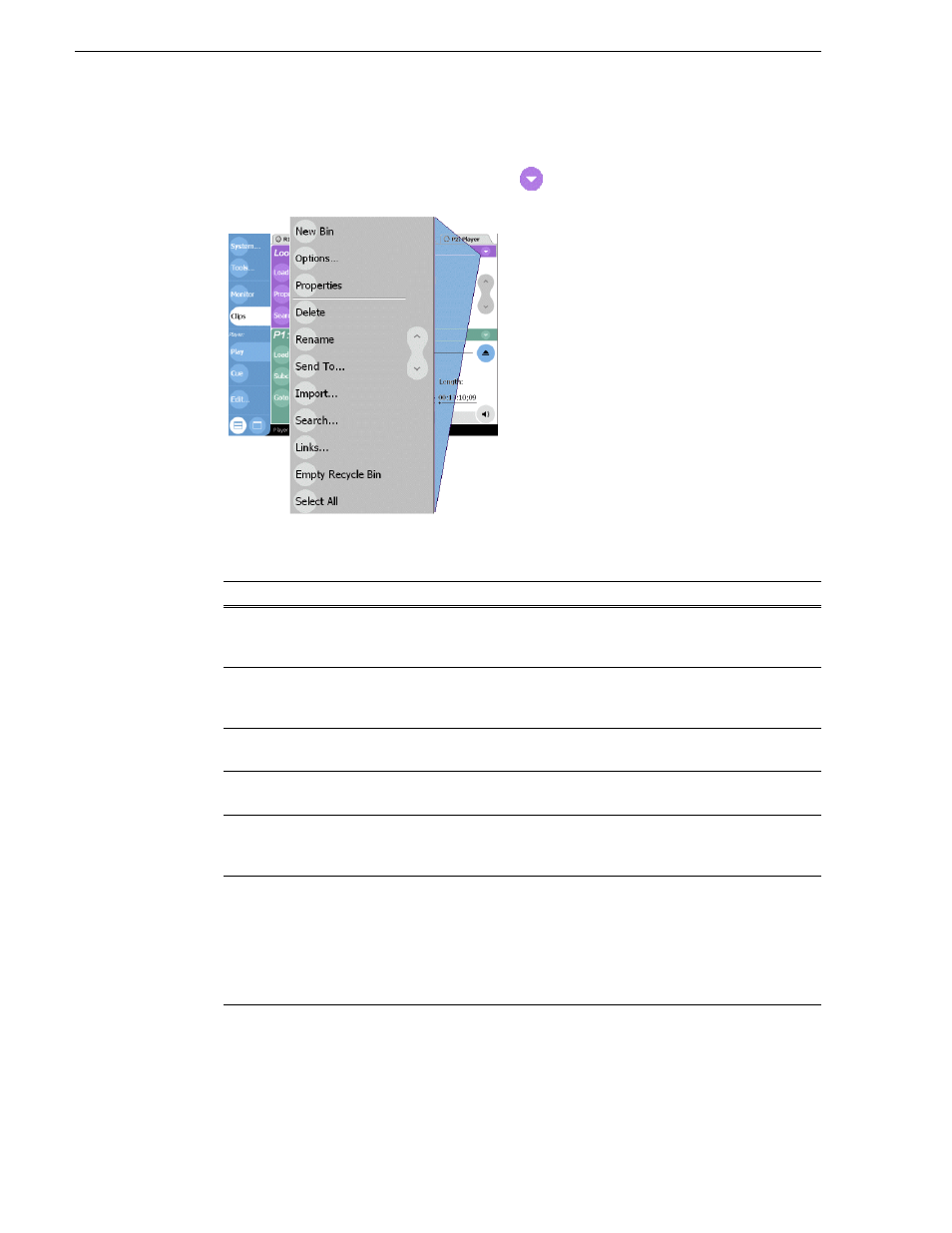
224
M-Series User Manual
20 April 2005
Chapter 9 Managing Media Using Clips Pane
About the Clips pane context menu
Select the Clips pane context menu button
to access items in the context menu.
The following table describes the Clips pane context menu items.
Menu Item
Description
New Bin
Creates a new bin in the current
. Use the onscreen or external
keyboard to enter the bin name.
See “Creating a new bin” on page 231
Options
Opens the Options dialog box which allows you to change the way assets are
displayed in the asset list.
See “Modifying the asset list view” on page 227
.
Properties
Opens the Properties dialog box for the selected asset.
See “Viewing clip properties” on page 272
Delete
Deletes the selected asset.
See “Deleting a bin” on page 232
“Deleting an asset” on page 239
Rename
Opens the Rename dialog box for the selected asset. Use the onscreen keyboard,
or an external keyboard to enter the new asset name.
See “Renaming a bin” on page 233
See “Renaming an asset” on page 234
.
Send To
Opens the Send To dialog box which is used to send assets to a different
location– another bin,
, or another iVDR, Profile XP Media
Platform, or any networked device that supports GXF media transfers. Send To
is also used to export clips or programs to local windows drives or networked
devices. Export file types include SMPTE 360M (*.gxf), or AVI DV (*.avi) file
format.
See “Sending media to a file” on page 262
.
