Selecting the channel application, Displaying on-screen transport controls – Grass Valley M-Series iVDR User Manual v.2.0.10 User Manual
Page 78
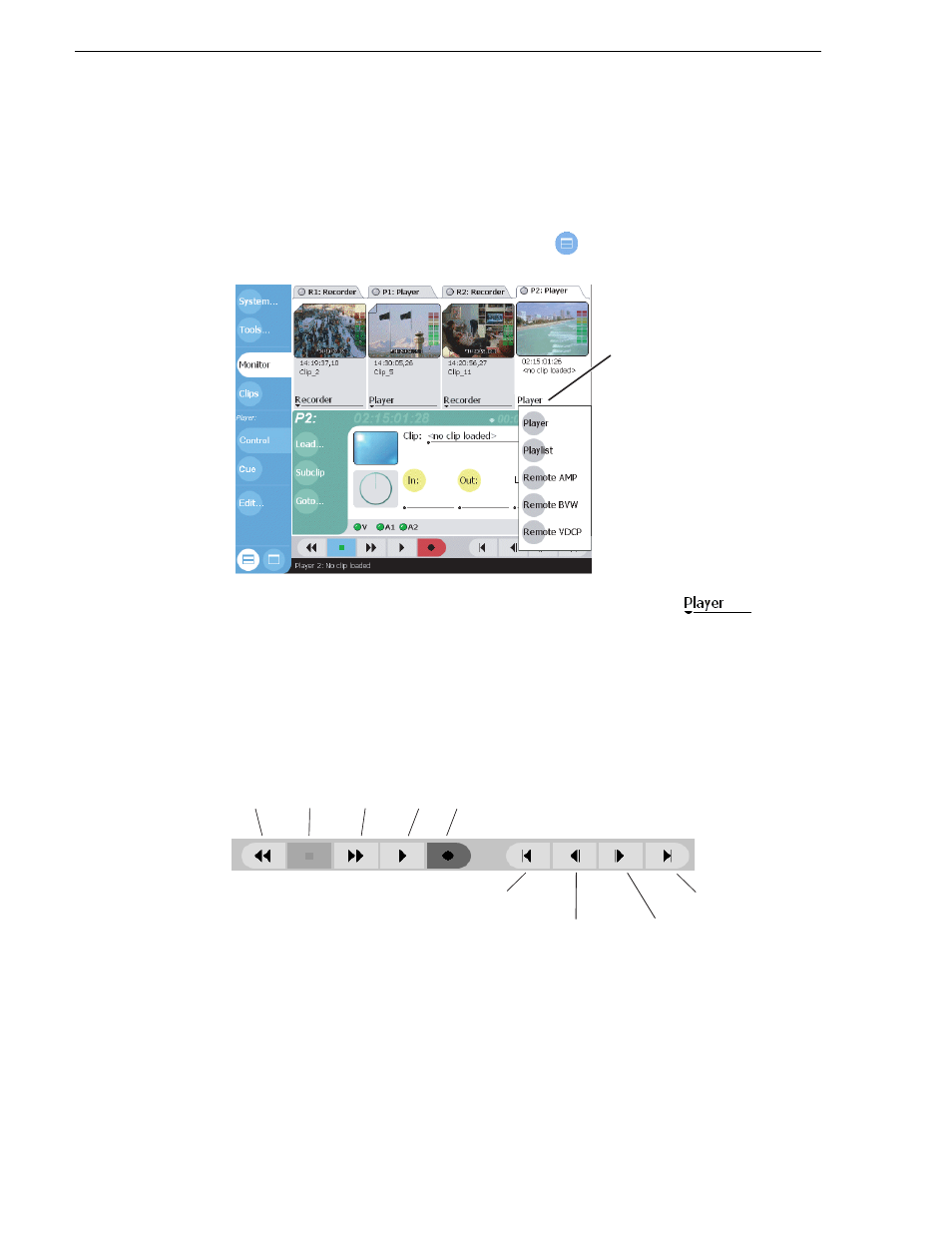
78
M-Series User Manual
20 April 2005
Chapter 3 Product Description
Selecting the channel application
When the M-Series iVDR is started, an application is launched for each channel.
From the factory, Recorder starts on both record channels, and Player starts on both
play channels. Use the following steps to change the application running on a channel.
1. In the AppCenter toolbar, select
Split Screen
, and then
Monitor
.
2. In the Monitor pane, select the control application drop-down list
for the
channel, then choose an application.
The current applications closes, and the selected application opens and appears in
the Applications pane which becomes the
.
Displaying on-screen transport controls
On-screen transport controls are provided for all AppCenter applications when the
optional Front Panel is not installed.
Transport controls are displayed depending on the VGA display setting of the iVDR
when AppCenter starts.
• If the display setting is 640x480 when AppCenter starts, the onscreen transport
controls are not displayed.
• If the display setting is greater than 640x480 when AppCenter starts, the onscreen
transport controls are displayed.
Control Application
Drop-down List
Cue to mark-out
Field Advance
(Single click to
advance one field.)
Cue to mark-in
Field Reverse
(Single click to
reverse one field.)
Record
Fast
Forward
Stop
Rewind
Play
