Grass Valley M-Series iVDR User Manual v.2.0.10 User Manual
Page 193
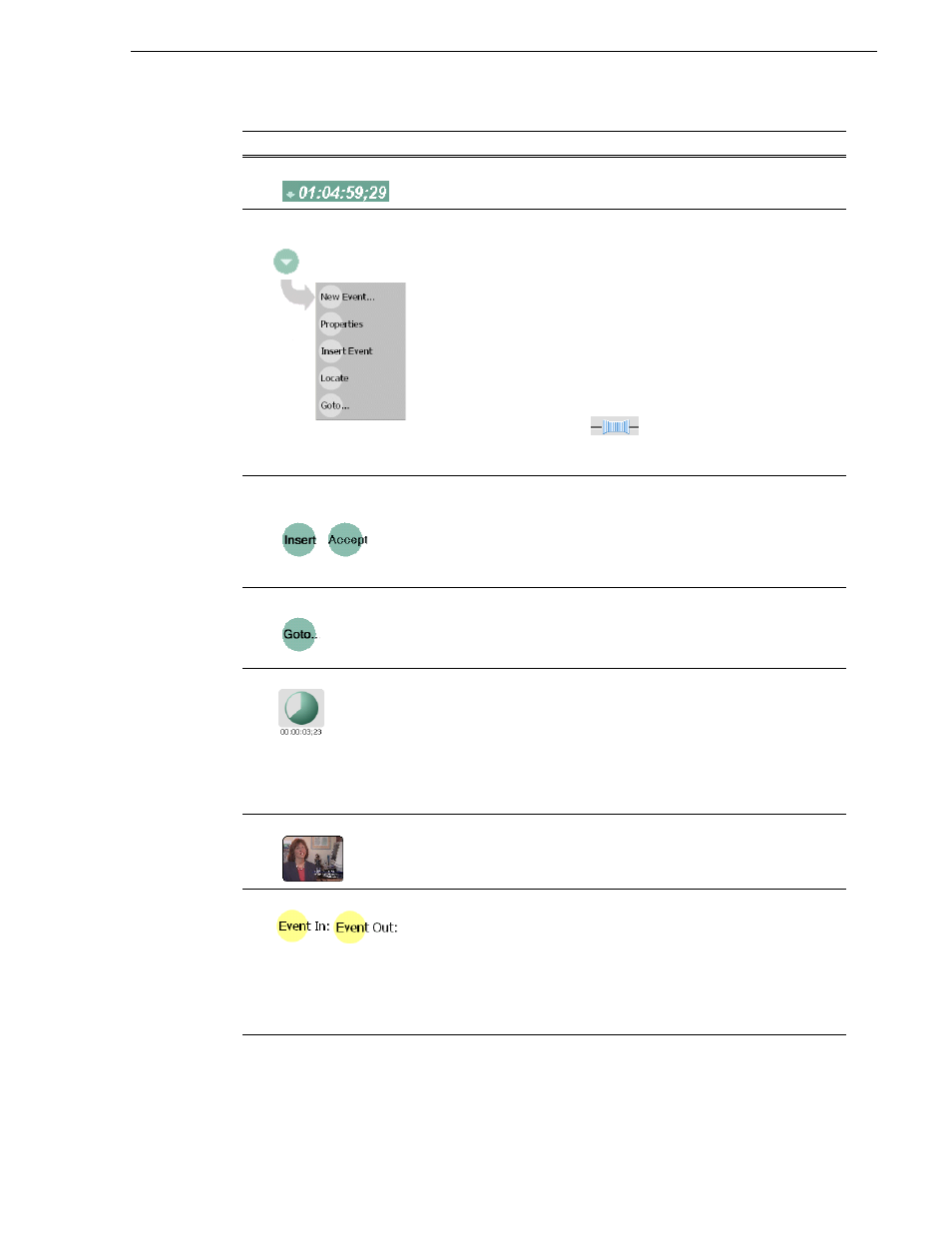
20 April 2005
M-Series User Manual
193
Guide to using Playlist: Event View
$
Countdown Timecode
Displays the time to end of event.
%
Event View Context
Menu
New Event– Opens the New Event dialog box which allows you to
navigate through the clips pane to select the source material for the new
event.
Event Properties– Opens the Event Properties dialog box which
includes pages for setting up list timecode, adding metadata, and setting
attributes that will occur during playback.
Insert Event– Inserts the loaded event in the list. The event is inserted
after the last selected event. This menu item only appears when the
event is not in the play list, for instance after selecting New Event.
Locate– Locates the event’s source clip in the Clips pane.
“Locating the source clip” on page 211
.
Goto– Select Goto, to open the Goto dialog, then enter a timecode
value or use the scrub bar
to go to the desired position in the
event.
Help – opens online help for Playlist.
&
Insert and Accept
Buttons
Insert Button – Displayed when editing a new event that is not yet in
the list. Inserts the current event into the list after the currently selected
event.
Accept Button – Displayed when editing an event in a list. Propagates
changes you made to the event properties to the event in the list, for
example, event marks, thumbnail, or end properties.
'
Goto Button
Opens the Goto dialog box which allows you to jump to a specific
timecode in the event.
(
Time Dome
Displays a graphical representation of the current position between the
event's marks with an empty Time Dome representing the current
position at event in, and a full dome representing the current position at
event out. The time remaining from the current position is displayed
beneath the Time Dome. When playing media that is currently being
recorded, you’ll see that the event mark-out is set to the timecode of the
last frame of video when event was initially created even though the
source clip is still recording.
)
Thumbnail
By default, an event uses the same thumbnail as the source clip. You
can select the thumbnail image to change the event thumbnail image to
the current frame, or to view the event properties.
*
Event In/Event Out
Used to change the in and out points of the event. These changes do not
take effect until the event is inserted into the list using the Insert button,
in the case of a new event, or the changes are accepted, using the
Accept button in the case of an existing clip. Selecting Accept
propagates event change to the event in the list. Changes to the event
are lost if you eject without selecting insert or accept as required. Event
In/Out changes do not affect the source clip's mark in and out values,
but only the event's marks used by the Playlist.
Control
Description and User Operation
