To record a clip using crash record, To record a clip using fixed length – Grass Valley M-Series iVDR User Manual v.2.0.10 User Manual
Page 143
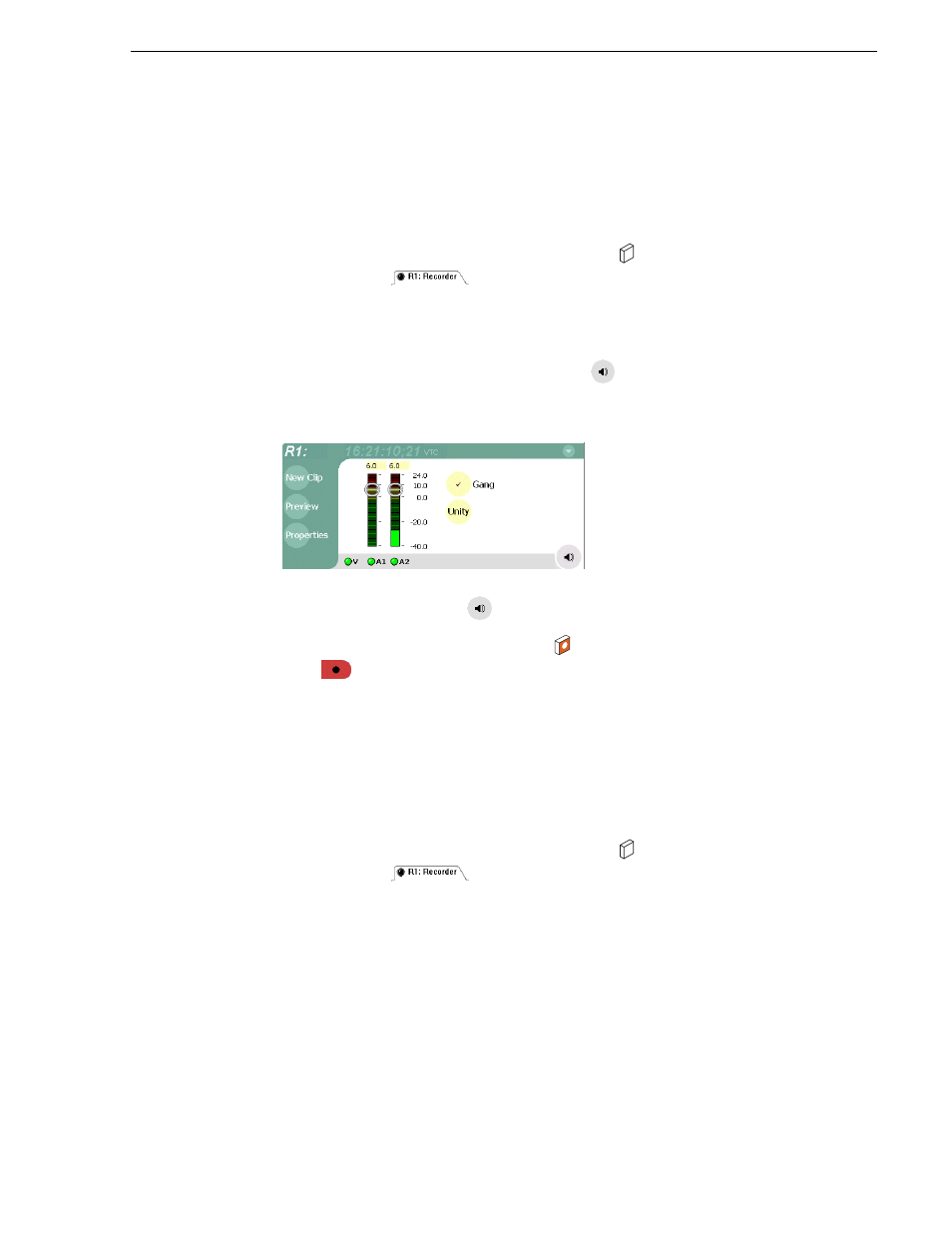
20 April 2005
M-Series User Manual
143
To record a clip using crash record
To record a clip using crash record
Crash record occurs when you start a recording without specifying a clip name. The
clip is given a default name, then the recording continues until you select stop.
To crash record:
1. Select a record channel using the front panel button
, or the record channel tab
in the Tools pane
.
2. In the AppCenter toolbar, select
Monitor
, then check the video and audio sources.
3. If needed, adjust the audio level as follows:
a. In the Recorder pane, select Meterbar button
.
b. Adjust audio level using the graphical faders.
c. Select the Meterbar button
again to return to Recorder view.
4. Select the record button on the front panel
, or use the onscreen transport
controls .
The recording progresses until you select
Stop
.
To record a clip using fixed length
You can specify the clip length before recording, or during recording. Fixed length
recording continues until the clip length is reached or until you select stop.
To specify clip length before recording:
1. Select a record channel using the front panel button
, or the record channel tab
in the Tools pane
.
2. In the AppCenter toolbar, select,
Monitor
then verify the video and audio sources.
3. Select
Length
in the Recorder pane.
The Length dialog box appears.
R1
R1
