Changing the clip thumbnail image, Adjusting playback audio level, Changing the clip thumbnail image” on – Grass Valley M-Series iVDR User Manual v.2.0.10 User Manual
Page 176
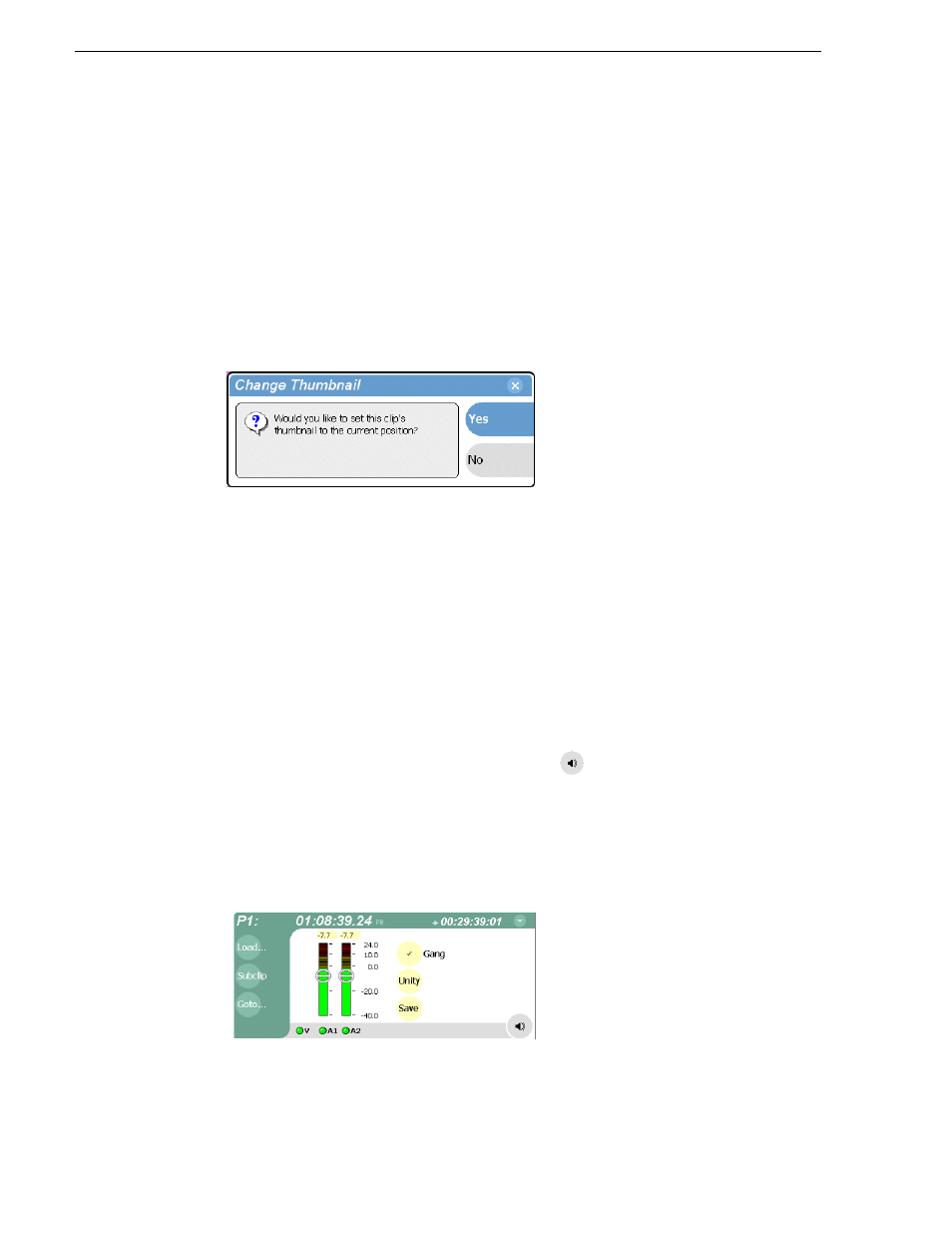
176
M-Series User Manual
20 April 2005
Chapter 7 Playing and Editing
Changing the clip thumbnail image
The clip thumbnail is displayed in control applications and in the Clips pain for visual
identification of the clip. By default, the 16th frame is used to generate the thumbnail
image.
To change the clip thumbnail:
1. While monitoring the play channel output, use the front panel or onscreen transport
controls to position the clip to the desired video frame.
2. In Player, select the thumbnail, then choose
Yes
in the Change Thumbnail dialog
box.
NOTE: If clip marks are edited so that the video frame used to generate the
thumbnail is outside the new clip marks, the thumbnail is reset to a position near
the mark-in of the modified clip.
To reset the thumbnail:
• Select the thumbnail image, then choose
Reset
in the pop-up menu.
This resets the clip thumbnail to the 16th frame in the clip.
Adjusting playback audio level
To adjust the playback audio level:
1. In the Player pane, select the Meterbar button
.
2. Adjust the audio level in one of the following ways:
• Adjust the graphical faders individually or “ganged” which insures both
channels use the same gain.
• Select
Unity
to set audio back to the last saved level.
3. Click
Save
to save changes to the clip audio level.
