Grass Valley M-Series iVDR User Manual v.2.0.10 User Manual
Page 291
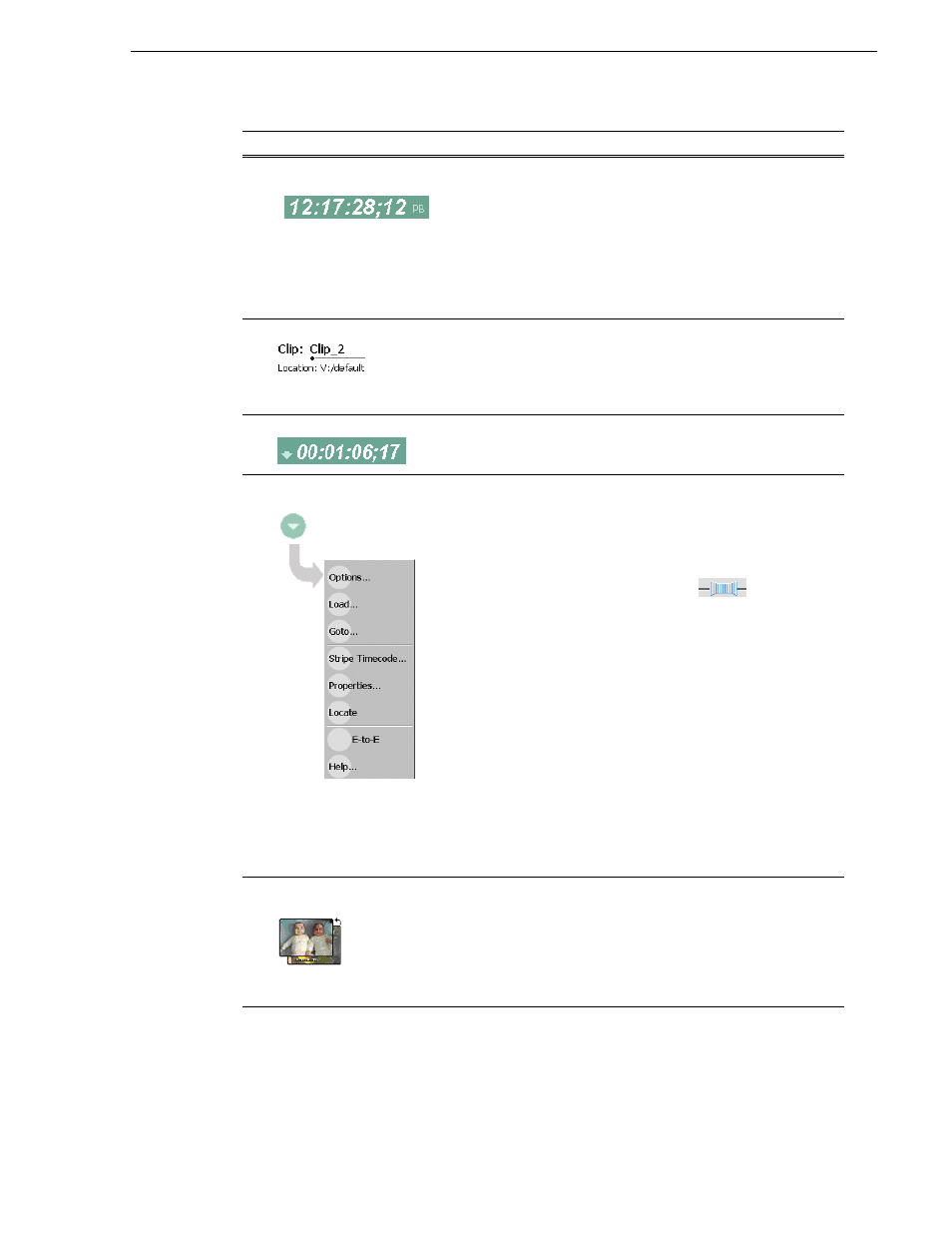
20 April 2005
M-Series User Manual
291
Guide to Protocol Player: Local/Protocol mode
"
Current Frame Timecode
and Stop Mode.
Indicates the recorded timecode of the current frame being played.
The timecode value of XX:XX:XX:XX is displayed when there is no
recorded timecode.
The text displayed to the right of clip timecode indicates the
playback mode selection: EE or PB. When E to E is selected, the play
channel output switches to the record channel input when playback
is stopped. When PB is selected, play channel output freezes on the
last video frame. To select the playback mode, refer
#
Clip name & Current Bin
Displays the current or preview clip’s name and location in the video
storage file system. You can toggle between current and preview clip
name by clicking the thumbnail image. To rename the clip, touch or
click the clip name, then use the onscreen or external keyboard to
enter a new name.
$
Countdown Timecode
Indicates the time remaining for the clip.
%
Local/Protocol Control
Context Menu
Options – Opens the Options dialog box used to configure the
protocol player application.
See “Selecting the control port and
.
Load – Opens the load clip dialog box.
Goto – Used to jump to a specific timecode in the current clip, or
skip to the preview clip.The Goto Timecode dialog allows you to
enter a timecode value or use the scrub bar
to jump to a
specific position in the current clip.
“Skipping to the preview clip during
Stripe Timecode– Opens the Stripe Timecode dialog which allows
you to replace the existing timecode track for the loaded clip. You
can replace with time of day, or a specific start timecode.
“Striping timecode (replacing the timecode track)” on page 177
.
Properties– Opens the Properties dialog for the currently loaded
clip.
Locate – Locates the currently loaded clip in the Clips pane.
.
E to E – In E to E mode, if the play channel is stopped with a clip
loaded, the play channel output is switched to the record channel
input instead of displaying a still frame.
.
Help – Opens online help.
&
Current and Preview Clip
Thumbnail
Used to visually identify the current clip loaded in Player. When
AMP and VDCP protocols are used, the thumbnail includes the
current and preview clip. You can click or touch the thumbnail image
to toggle between the preview and current clip thumbnails. This
allows you to identify the preview clip before it plays. Generally the
preview clip begins playing after the current clip completes, at which
point the preview clip becomes the current clip.
Control
Description and User Operation
