Managing sections in the list, Adding and removing sections, See “adding and removing sections” on – Grass Valley M-Series iVDR User Manual v.2.0.10 User Manual
Page 212
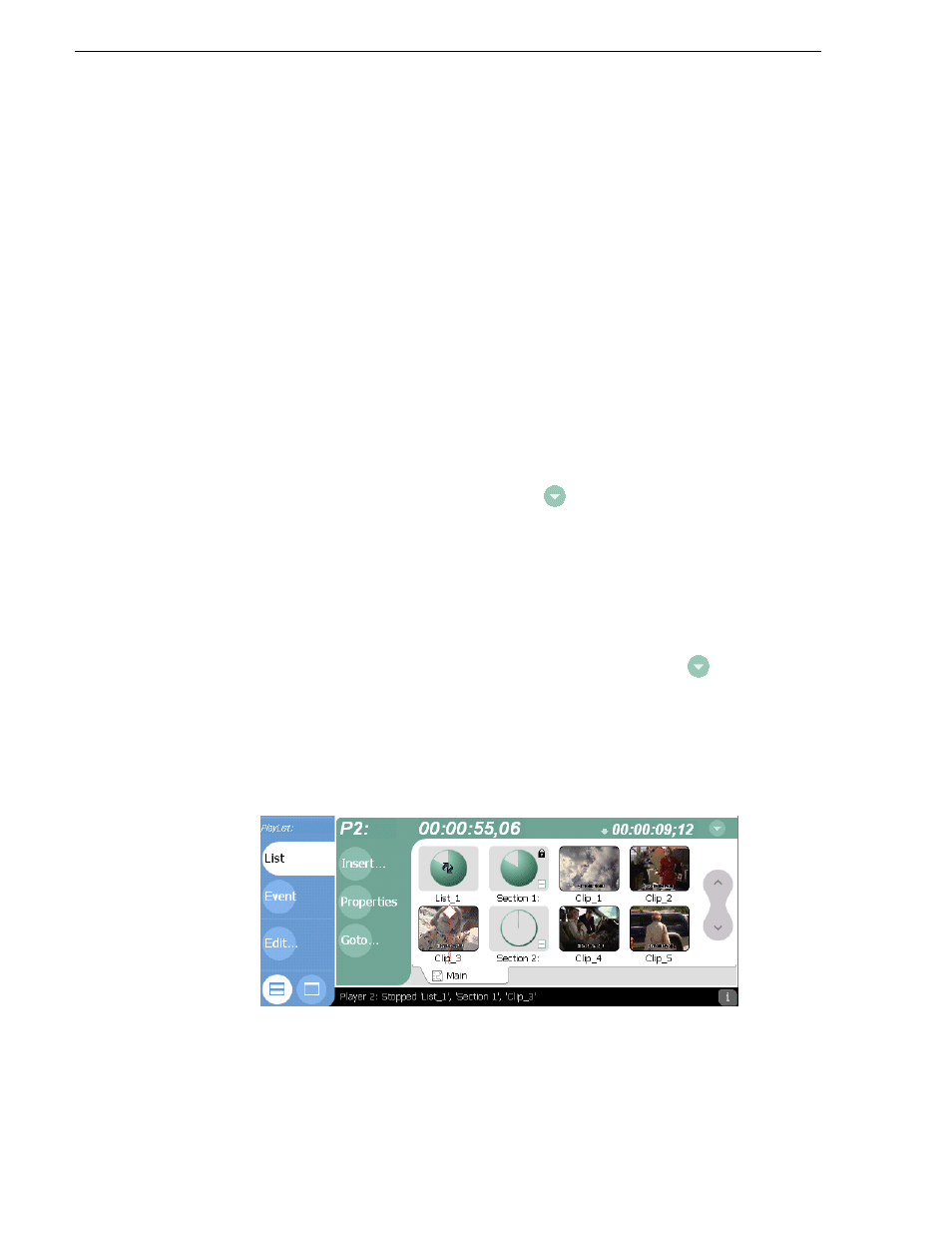
212
M-Series User Manual
20 April 2005
Chapter 8 Working With Playlists
Managing sections in the list
A list has as least one section, and all events belong to a section. Sections management
tasks include the following:
•
“Adding and removing sections” on page 212
•
“Renaming sections” on page 213
•
“Selecting the section end properties” on page 213
•
“Adding pause at the end of all section events” on page 214
•
“Removing pause at the end of all section events” on page 215
Adding and removing sections
A playlist has as least one section, but can have up to 100. All events belong to a
section, and each section can have up to 1000 events.
To add a section:
• In List view, select the context menu button
, then choose the
Add Section.
The
new section is inserted at the end of the list.
• Use the
Edit
menu in the AppCenter toolbar or standard keyboard shortcuts to
Copy
,
Cut
, or
Paste
a section. When you paste the section, it is inserted after the
currently selected section. NOTE: You can paste a section that you copied from a
list running on the other play channel.
To remove a section, perform one of the following:
• Select the section in the list, then select the context menu button
, and choose
Remove
, or
• Use the
Edit
menu in the AppCenter toolbar or standard keyboard shortcuts to
Cut
a section.
• Select the section in List view, then select the
Remove
button in the List view
toolbar. This button only appears in full screen viewing mode.
