Grass Valley M-Series iVDR User Manual v.2.0.10 User Manual
Page 141
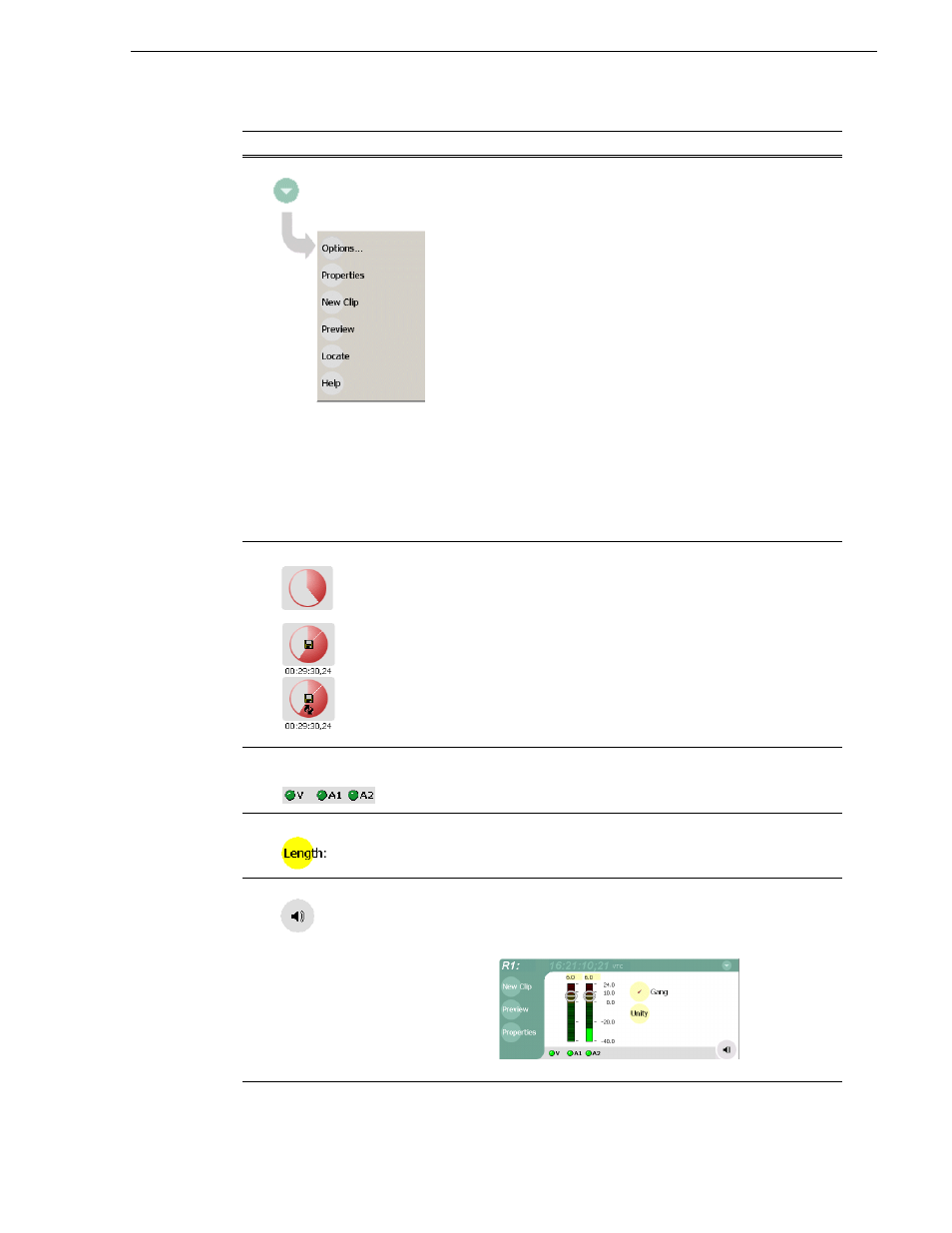
20 April 2005
M-Series User Manual
141
Guide to using Recorder
%
Context Menu
Options - Opens the Record channel options dialog box.
Properties– Opens the Properties dialog for the currently loaded clip.
See “Viewing clip properties” on page 155
New Clip– Used to create and name clip prior to starting the
recording. A default clip name is generated by incrementing some
seed name, for example, Clip_2 if the last clip created was Clip_1. To
rename the clip after or during record, select the clip name and enter
new name using the onscreen or external keyboard. Renaming the
clip creates a new seed name. For example, if you rename ‘Clip_1’ to
‘Promo’, subsequent clips will be named ‘Promo-1’, ‘Promo-2’, and
so on. If a clip is already loaded, selecting New Clip ejects the current
clip and creates a new one.
See “To record a clip using New Clip” on
.
Preview– Used to load the current clip in a play channel for playback
while the clip is still recording. After record is started, select Preview
to load the clip into the next available play channel, then select Play.
See “Previewing a clip” on page 154
.
Locate– Locates the currently loaded clip in the Clips pane.
Select Timecode Source
– Opens the Timecode Source Select
See “Changing the timecode source” on page 152
Help
– Opens online help.
&
Time Dome
Progress
Only
Available
Storage
Available
Storage and
Continuous
Record Mode
This multi-function indicator displays either record progress only, or
available storage and record progress. The Time Dome also indicates
when the record channel is in Continuous Record mode.
Available storage is estimated using the amount of free disk space and
the video compression settings for the channel.
The record progress indicator makes one revolution every 10 seconds
in normal record, or one revolution during a fixed length recording.
To change the Time Dome function, select and hold the Time Dome,
then choose a mode from the pop-up menu.
'
Signal Status
Indicators
Video and audio status indicators. Models equipped with digital
audio display four audio status indicators.
(
Length
Select the Length control to enter the clip length, then choose record.
Recording continues until you choose stop, or the specified length is
reached.
See “To record a clip using fixed length” on page 143
)
Meterbar Button
Displays the Meterbar which contains the audio record level controls
and signal meters. Models equipped with digital audio (4ch/video)
display four audio meters. Changes to the audio level are saved for the
channel.
Control
Description and User Operation
