Using the copy and paste commands, Using send to – Grass Valley M-Series iVDR User Manual v.2.0.10 User Manual
Page 237
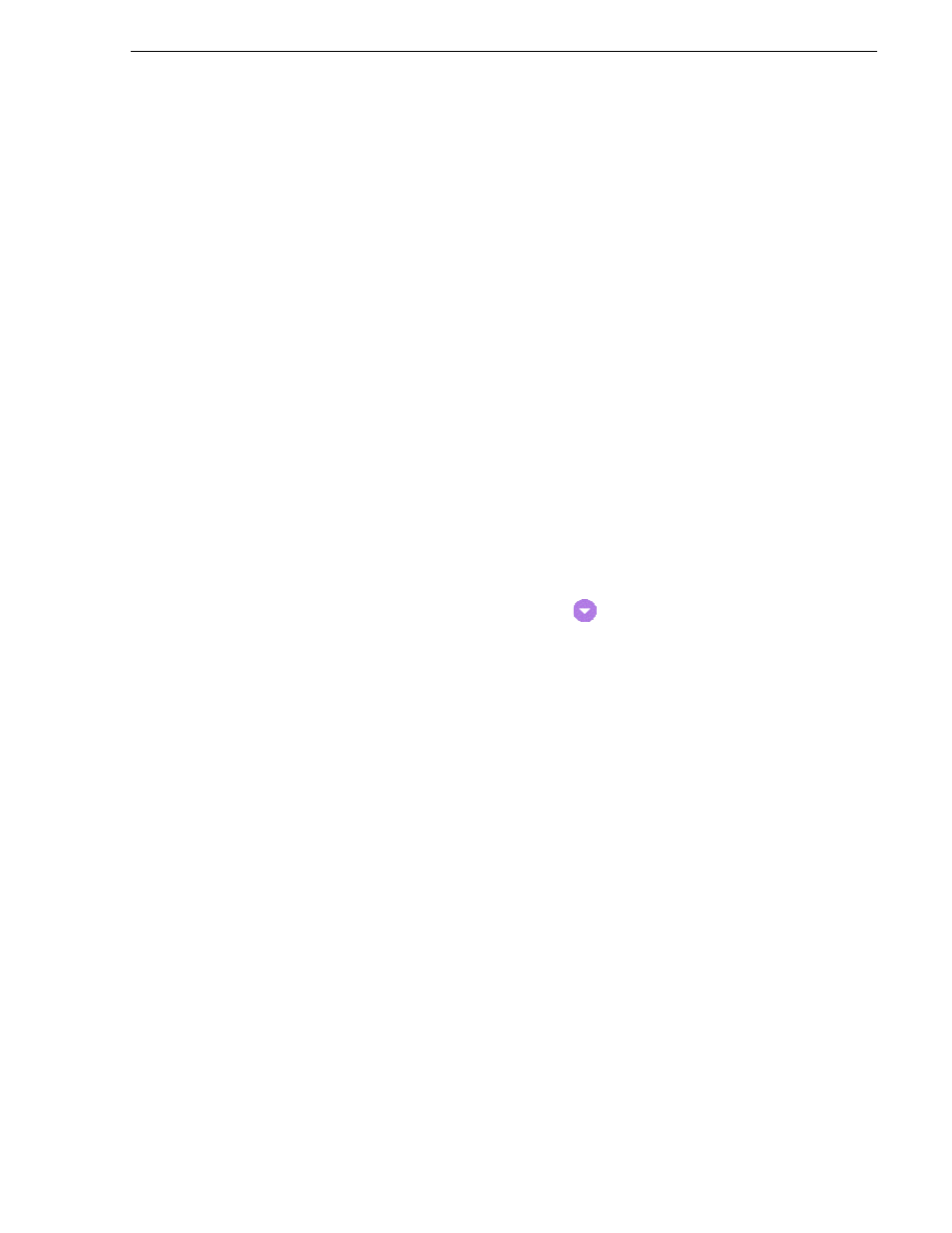
20 April 2005
M-Series User Manual
237
Copying an asset
Using the copy and paste commands
1. Select the asset(s) in the
asset list
using the front panel touch screen, the front panel
, or a mouse.
2. Copy the asset to the clipboard using one of the following:
• Select
Copy
in the
• Select
Edit
in the AppCenter toolbar, then choose
Copy
.
• Use the keyboard shortcut
Ctrl + C
.
3. If needed, change the current bin to the target bin. (Refer to
using ‘Look in’ drop-down list.” on page 230
4. Paste the asset(s) from the clipboard to the current bin.
The Paste operation is accessed in the same way as Copy.
NOTE: If an asset is locked or in use, it remains in the existing bin, while the
remaining assets are moved to a new bin with the specified name.
Using Send To
1. Select the asset(s) in the
Asset List
using the front panel touch screen, the front
, or a mouse.
2. To open the Send To dialog box using do one of following:
• Select the Clips pane context menu button
, then choose
Send To
, or
• Select
Send To
in the
• Select the
Send To
button in the Clips pane.
If the Send To button is not displayed in the Clips pane, refer to
buttons in “Guide to using the Clips pane” on page 220
.
The Send dialog box appears.
3. In the Send dialog box, select
Bin
, then
Copy
to
in the left-hand drop-list.
