Add network hosts names for streaming – Grass Valley M-Series iVDR User Manual v.2.0.10 User Manual
Page 39
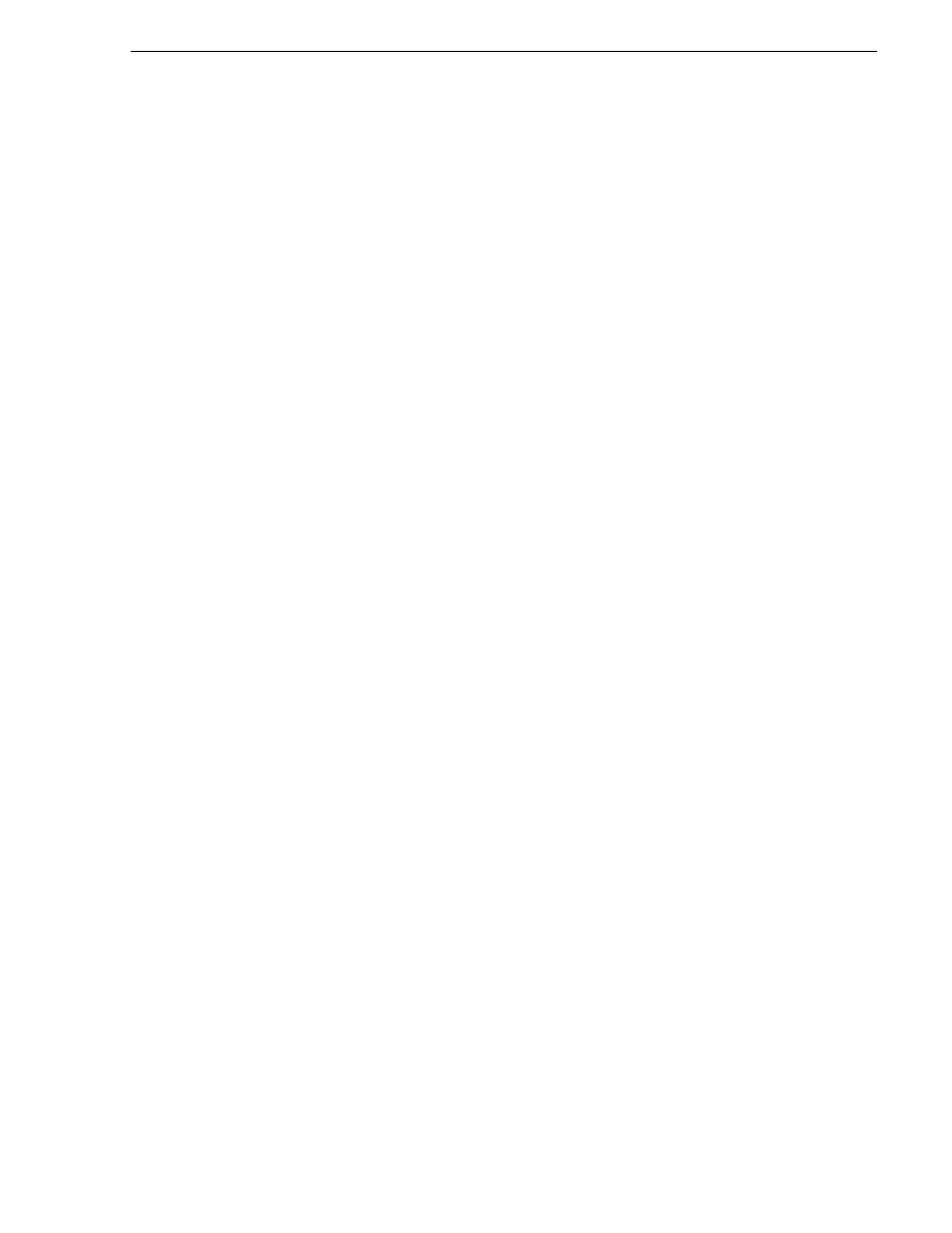
20 April 2005
M-Series User Manual
39
100BaseT Configuration: Data and streaming between iVDRs
3. In the Windows taskbar, select
Start | Settings | Network and Dial-up Connections
and continue with standard Windows procedures to configure the TCP/IP protocol
properties on each M-Series iVDR on the network. You can setup the network
using DHCP, DNS, WINS, or other standard networking mechanisms.
NOTE: For a small network, without a DHCP server or domain name server
(DNS), you can set up a static IP address and create a Host file on each iVDR. The
Host file specifies a device name for each IP address used on the network. Refer to
the Windows documentation or your network administrator for more information.
4. Shutdown and restart Windows.
5. If you are going to stream video between iVDRs, proceed to
names for streaming” on page 39
, otherwise, the iVDR is ready for standard data
networking tasks.
Add network hosts names for streaming
You must add the host names of all peer iVDRs on the network that support streaming
transfers. Adding host names is required to allow selection of networked iVDRs in the
AppCenter user interface and to provide a successful network connection for
streaming. The host names added will appear in the “Import” and “Send to” dialog
boxes.
NOTE: By default, the iVDR host name is the same as the Windows computer
name. To determine the iVDR computer name, right-click My Computer on the
Windows desktop, then properties. Select the Network Identification tab and look
for the “Full computer name”.
In addition, if you are using remote protocol to perform video network transfers,
you’ll need to assign a unique Controller ID number for each host name. If you are
not using remote protocol for network transfers, you can leave the Controller Id blank.
To add a network host names:
1. Start AppCenter, if it is not already running, using the desktop shortcut.
2. In AppCenter toolbar, select
System
, then choose
Configuration
.
3. Select the
Hosts
button.
The network host names are displayed.
