Viewing playlist properties, Viewing program properties – Grass Valley M-Series iVDR User Manual v.2.0.10 User Manual
Page 273
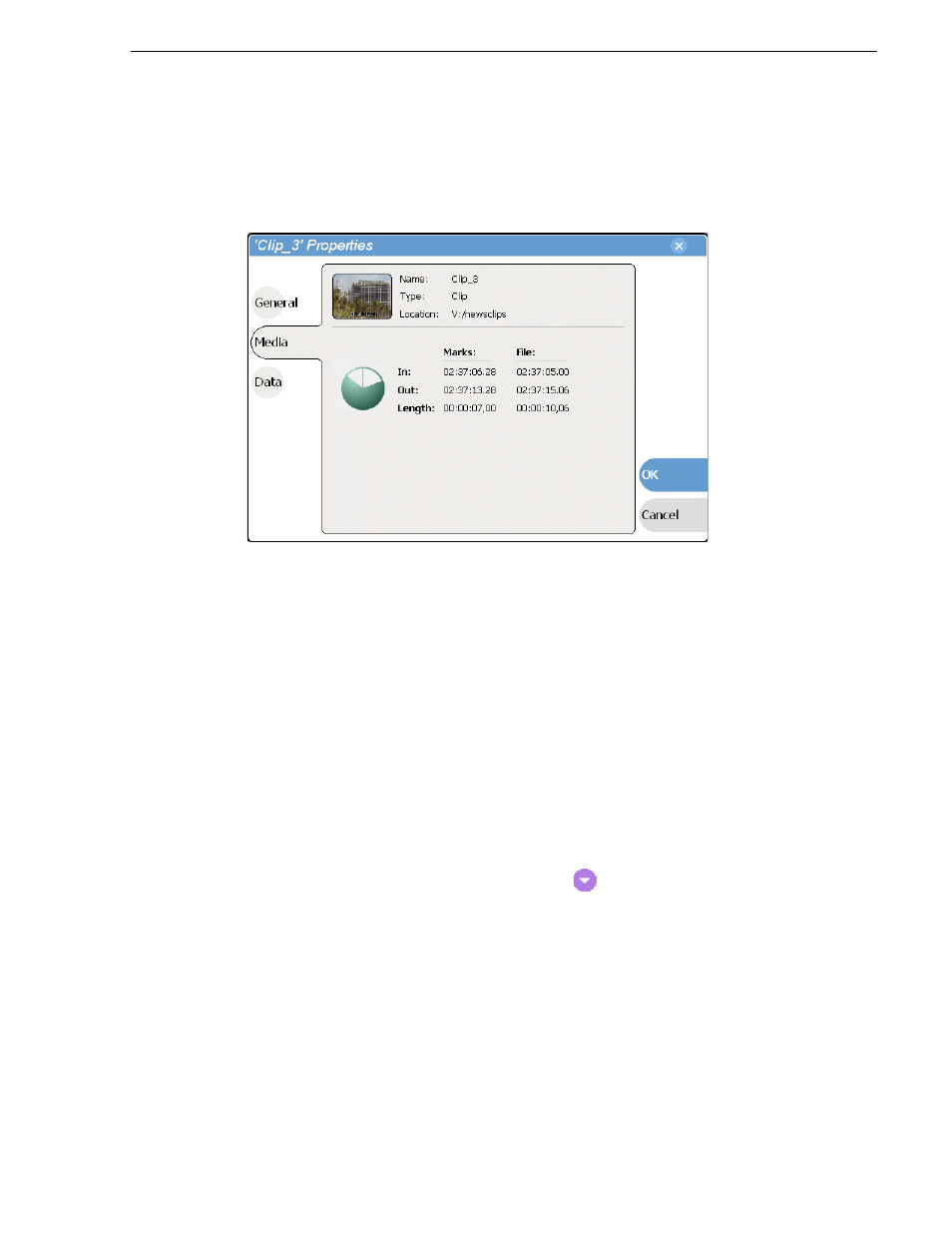
20 April 2005
M-Series User Manual
273
Viewing playlist properties
Viewing Media Properties page
The Media page displays all the relevant clip timecodes, including clip marks, and the
first and last frame of the clip. A Time Dome gives a graphical display of the relative
position of the marks within the recorded media.
Viewing Data properties page
Allows you to define your own metadata and specify values for that metadata. Refer
to
“Working with asset metadata” on page 252
.
Viewing playlist properties
Playlist properties dialog box include features that controlling list playback in the
Playlist application. Refer to
“Creating a looping list” on page 203
to learn about
using the playlist properties dialog box.
Viewing program properties
1. Select the program in the Clips pane
asset list
using the front panel touch screen,
, or a mouse.
2. Open the Program Properties dialog box using one of the following:
• Select the Clips pane context menu button
, then choose
Properties
, or
• Select
Properties
in the
, or
• Select the
Properties
button in the Clips pane.
If the Properties button is not displayed in the Clips pane, refer to
buttons in “Guide to using the Clips pane” on page 220
.
