Introducing playlist – Grass Valley M-Series iVDR User Manual v.2.0.10 User Manual
Page 184
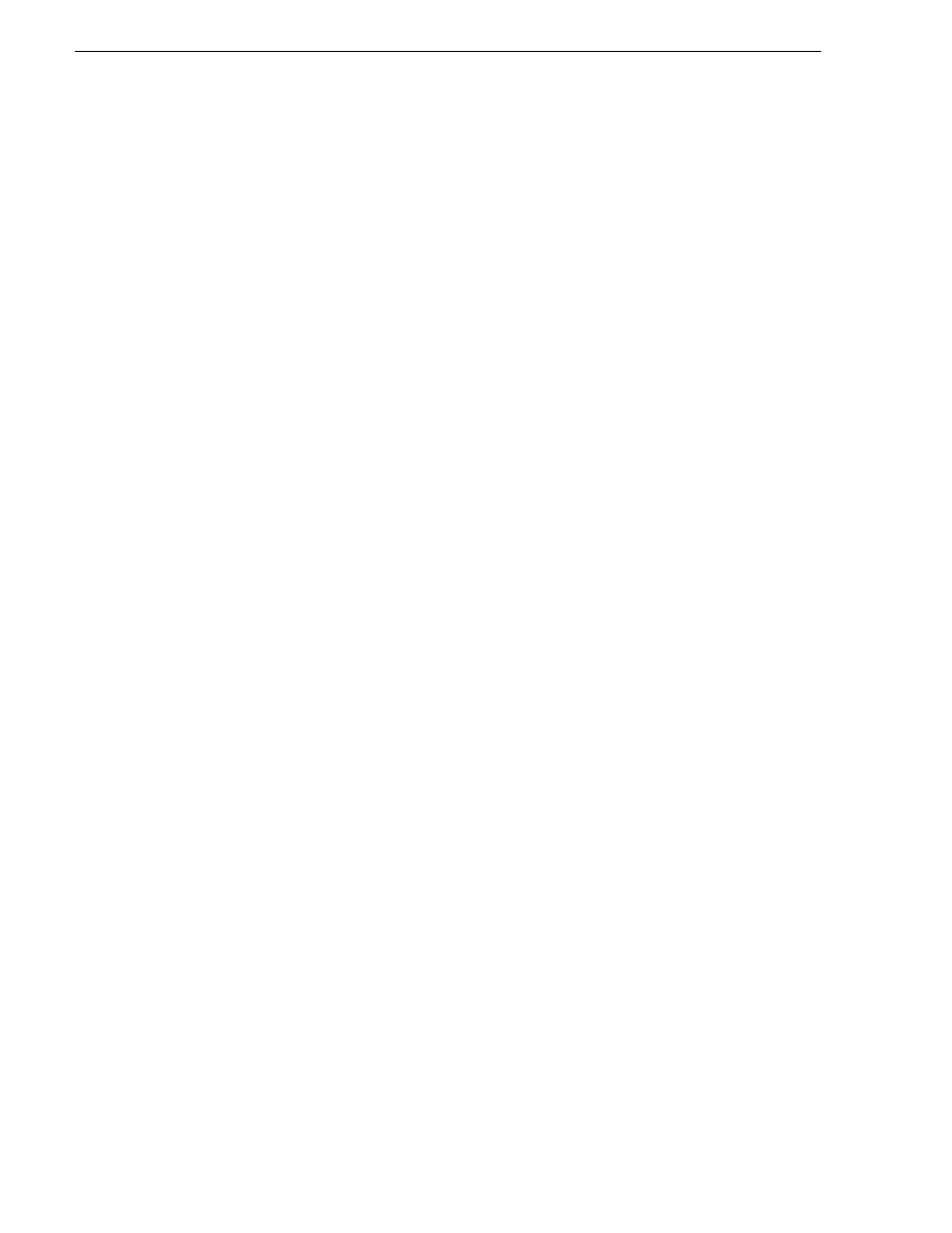
184
M-Series User Manual
20 April 2005
Chapter 8 Working With Playlists
Introducing Playlist
The Playlist control application allows you to build lists containing clips and
programs stored on the iVDR. The Playlist control application requires a single iVDR
play channel. The following describes the basic features supported when creating and
playing lists.
• Two Playlist views - The Playlist application has two views— List View and
Event View. The List View allows you to manage a lists— insert, move, or modify
events, and to control playout of the list. The Event View allows you to edit event
properties— event name, in mark, out mark, length, and audio level.
• Editing lists - Events in a list can be renamed, moved, or removed.
• Trimming an event in the list - Trimming an event only affects the event mark-in
and mark-out points, but does not affect its source clip marks.
• Event transitions - Transitions between all events in a list is a cut, i.e. the last
frame of an event is followed by the first frame of the next event.
• Loop on a section - Sections are provided within the list to provide flexibility
during playout. A section can be set up to loop indefinitely. The section can be
taken out of the loop by manual intervention.
• Loop on a list - Lists can be set up to loop indefinitely. The list can be taken out
of the loop by manual intervention– play, goto, or, stop.
• Pause at the end of events or sections - Events and sections can pause playout at
their end. At event pauses, you can choose to show black, show E-to-E, freeze on
last frame, or freeze on next event.
• Saving a playlist as a program - Playlists can be saved as a program. This saves
the media and transitions, but nothing that breaks the flow of playout, such as,
pauses. You can insert programs into other playlists, or load and play them using
the standard Player application.
• GPI output triggers - The iVDR provides 12 GPI output signals through a rear
panel connector for controlling external equipment. You can configure events and
sections in a playlist to trigger GPI outputs. A GPI trigger does not disrupt playout
of the play events. GPI triggers can be set to occur at the beginning or end of an
event or section, or at these points with some offset.
• GPI input triggers - You can assign the GPI inputs to control one or more play
channels and the action you want the iVDR channel(s) to take— play, VAR play,
cue next event, or cue next section, etc.
