Set up hosts files – Grass Valley M-Series iVDR User Manual v.2.0.10 User Manual
Page 43
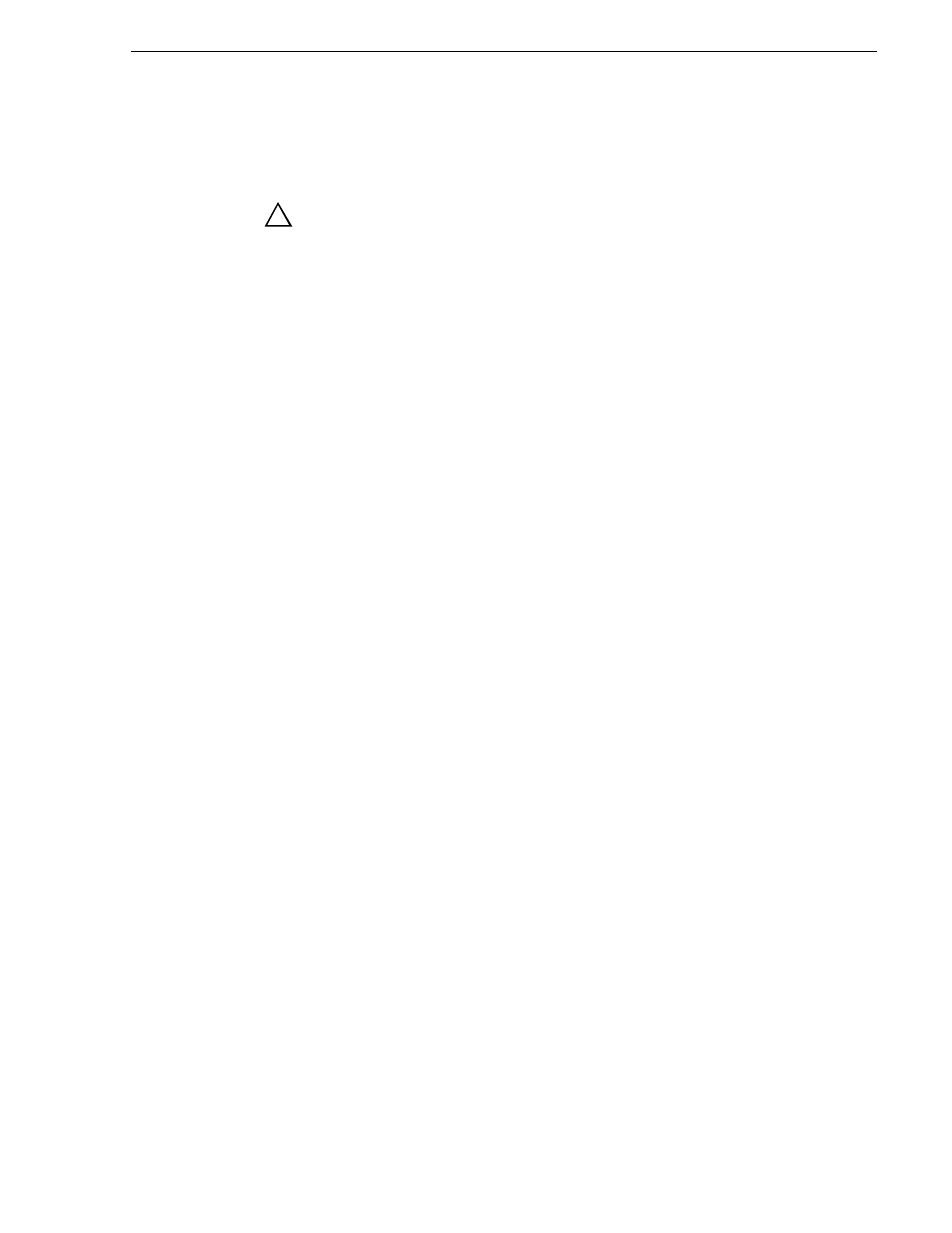
20 April 2005
M-Series User Manual
43
1GBaseT Configuration: Data and streaming between iVDRs
b. Using the drop-down list, choose
Exit to Windows
, then select
OK
.
AppCenter shuts down and the Windows desktop appears.
CAUTION: The M-Series is not a general purpose Windows workstation.
The Windows configuration on the iVDR has been specifically set for use
as a real time device. The M-Series iVDR is configured for automatic
logon allowing unattended booting. To avoid partial or total system
failure, do not modify any operating system settings unless approved by
Grass Valley, including but not limited to the following:
— Do not use the User Manager
— Do not use the Disk Administrator
— Do not load any third party software
— Do not install any Windows updates other than “critical updates”
without contacting Grass Valley Product Support
3. In the Windows taskbar, select
Start | Settings | Network and Dial-up Connections
and continue with standard Windows procedures to set up the M-Series iVDR
static IP address.
Be sure to select the optional 1GBaseT adapter, not the standard 100BaseT adapter.
Set up
hosts files
Name resolution for the 1GBaseT adapter cannot be set to DNS or WINS. You must
set up a hosts file located in c:\winnt\system32\drivers\etc\hosts on each iVDR. If you
include the names and addresses of all the iVDRs on the network, then you can create
one file and copy it to all the machines instead of editing the hosts file on each
machine.
On each iVDR, set up the hosts files as follows:
1. Open the following file using Notepad, or some other text editor.
c:\winnt\system32\drivers\etc\hosts
2. Enter text in a single line for each iVDR, including the local iVDR.
The text format is simple. First type the IP address, then use the TAB key or Space
bar to insert a few spaces. Now type the machine name, such as
iVDR-1
followed
by the characters _he0 to specify network type as 1GBT. Be sure to use the zero
character, not the letter ‘o’.
NOTE: By default, the iVDR host name is the same as the Windows computer
name. To determine the iVDR computer name, right-click My Computer on the
Windows desktop, then properties. Select the Network Identification tab and look
for the “Full computer name”.
Example host file for three iVDRs on a 1Gb Ethernet network:
192.168.99.11
iVDR-1_he0
192.168.99.12
iVDR-2_he0
192.168.99.13
iVDR-3_he0
As an example, the following shows the content of a default Windows hosts file
with the new lines added. All lines beginning with a # are comments and can be
ignored or deleted.
!
