Grass Valley M-Series iVDR User Manual v.2.0.10 User Manual
Page 292
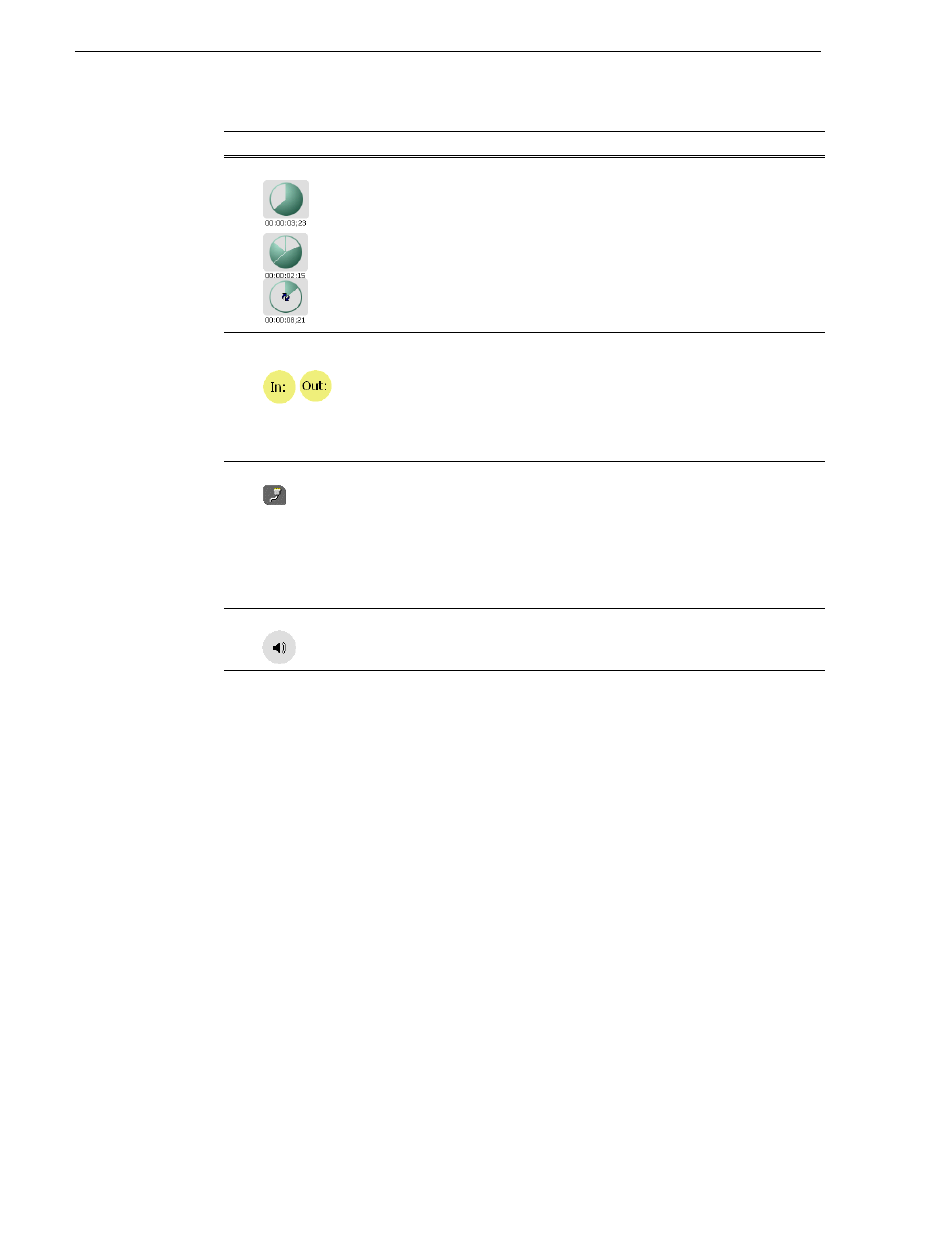
292
M-Series User Manual
20 April 2005
Chapter 10 Using Remote Control Protocols
'
Time Dome
Progress
only
Progress
with media marks
Progress
& loop play
enabled
This multi-function control displays play progress, or play progress
with media marks which shows the relative position of mark-in/
mark-out points in the clip. The timecode underneath indicates play
time remaining.
The Time Dome is also used to enable and indicate loop play mode.
Select and hold the Time Dome, then select Loop Play in the pop-up
menu.
(
Set Mark-in and Set
Mark-out
These buttons are used to set new mark-in or mark-out points.
Position the clip to the desired frame, then click or touch the In or
Out buttons. Unused media is not deleted. To clear a mark, hold
down the button for longer than one second, then choose Clear Mark
in the pop-up menu. Marks are reset to the beginning or end of
available media.
See “Editing a clip: Moving mark-in/mark-out” on
)
Protocol Monitor Button
Appears when a channel is configured for remote control using a
remote control protocol applications. The button flashes when the
application is successfully receiving serial control protocol
commands. Selecting the button opens the Protocol Monitor pane
used to monitor command activity.
See “Monitoring remote control
NOTE: The Protocol Monitor dialog will not open until a
controller is connected and at least one command set is sent.
*
Meter Bar Button
Displays the Meterbar which contains the audio play level controls
and signal meters. Changes to the audio level can be saved with the
clip.
See “Adjusting playback audio level” on page 176
Control
Description and User Operation
