Sending assets to another machine, Sending assets to another – Grass Valley M-Series iVDR User Manual v.2.0.10 User Manual
Page 265
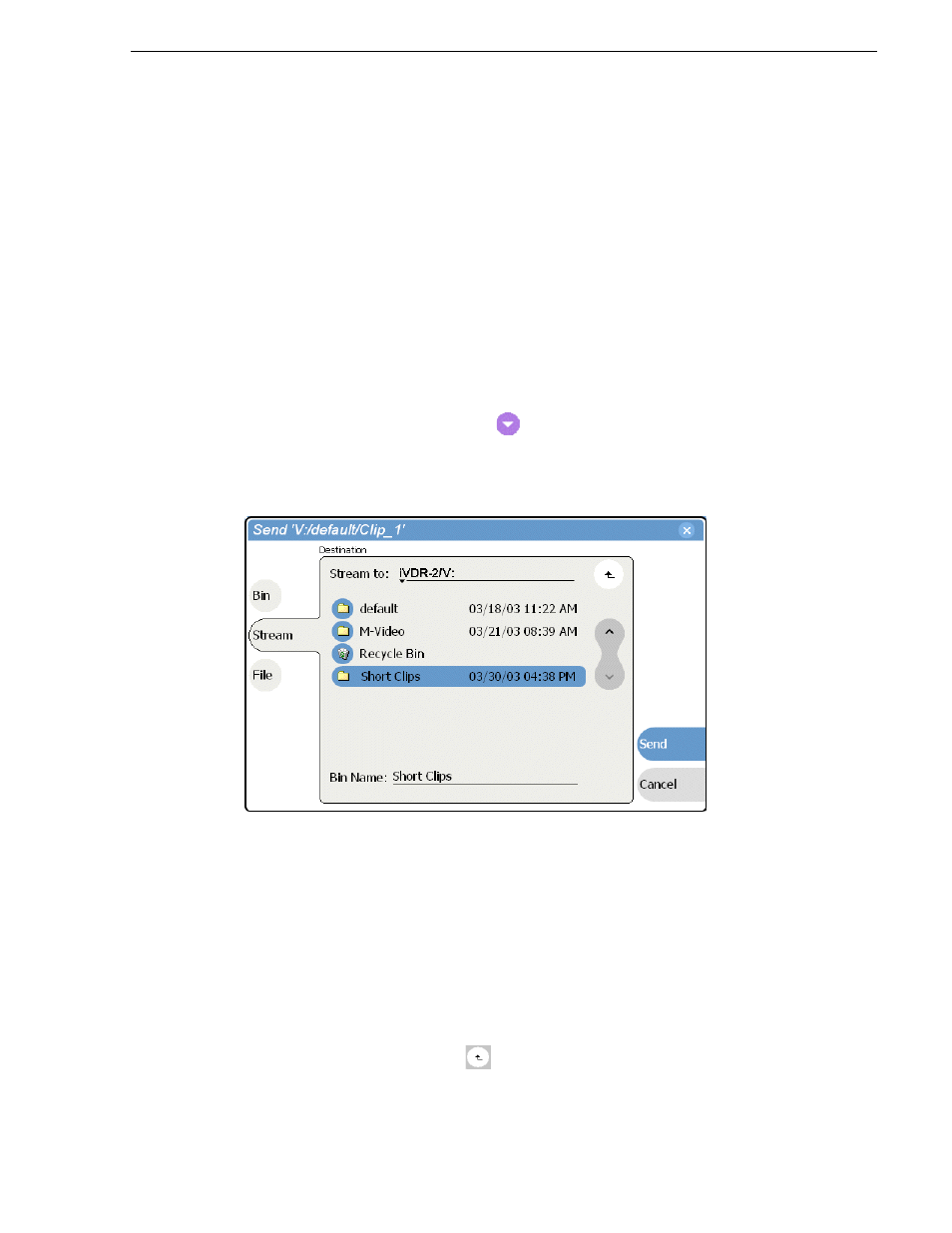
20 April 2005
M-Series User Manual
265
Sending assets to another machine
Sending assets to another machine
The iVDR supports streaming media transfers over the standard Ethernet adapter or
optional network adapters. Streaming transfers allow playout while the asset is still
transferring. Destination devices for streaming include other M-Series iVDRs, the
Grass Valley Profile XP Media Platform, or any device that supports SMPTE 360M
streaming transfers. Lists or programs streamed to the Profile XP platform are
converted to a “master” in the Profile XP media file system.
You must configure an iVDR network adapter prior to using the “Send to stream”
feature. Refer to
“Setting up the Ethernet network” on page 37
, then return to this
procedure.
1. In the Clips pane, select the asset(s) you want to transfer.
2. Open the Send to dialog box using one of the following steps:
• Select the context menu button
, then choose
Send to
, or
• Select
Send to
in the
The Send to dialog box appears.
3. Select
Stream,
then locate and select the stream destination.
About browsing:
Non-M-Series Devices - Browsing a non-M-Series device, such as a Profile XP
Media Platform, is not supported. You must select the device, and then manually
enter the disk volume and bin name, e.g. EXT:\default, and the file name to stream
to. Note that the path is case sensitive.
Browsing another M-Series iVDR- The
Stream to
label shows the current
destination. The list under the
Stream to
label displays the contents of the current
location. You can select items in the list (a machine,
, or a bin) to
explore its contents.
Clicking the up-arrow button
moves up one directory level in the storage
hierarchy.
