Guide to using player: cue view – Grass Valley M-Series iVDR User Manual v.2.0.10 User Manual
Page 163
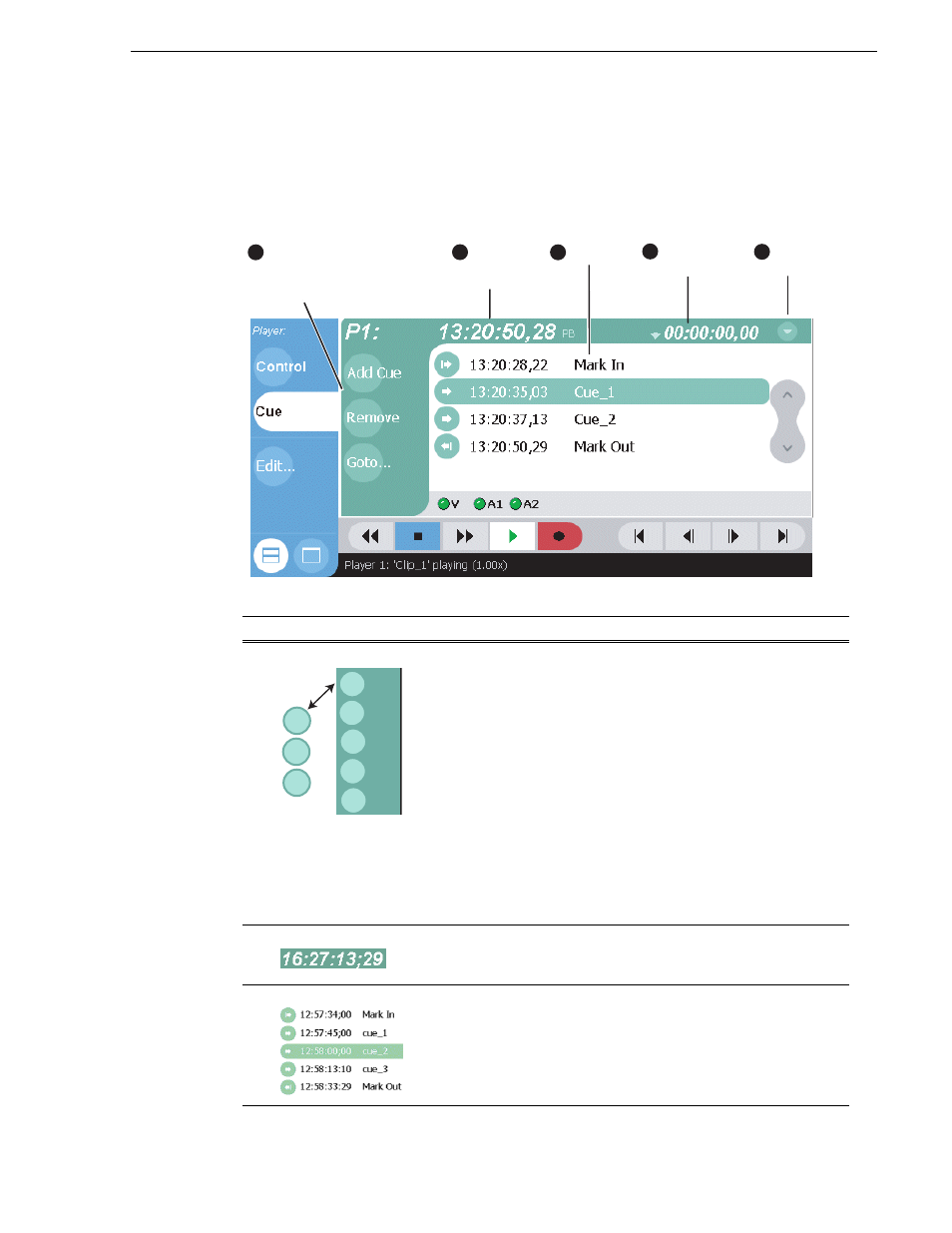
20 April 2005
M-Series User Manual
163
Guide to using Player: Cue View
Guide to using Player: Cue View
Player’s Cue view is used to add cue points to the a clip. The Cue View allows you to
set, modify, and jump to cue points on the loaded clip. Pressing
Cue
in the toolbar
displays the Cue view. The following describes the basic controls in the Cue view.
Control
Description and User Operation
!
Assignable Buttons
Assignable buttons allow you to modify the button assignments to
best suit your workflow. Holding down a button longer than one
second opens the button pop-up menu which lists the alterative
button choices.
Add Cue – same as selecting the
menu item.
Remove Cue – removes the selected cue.
Goto – used to jump to the selected cue, the next cue, or to a specific
timecode.
See “Jumping to a specific timecode” on page 168
Rename - opens text entry dialog box to rename the selected cue.
Create Clip - same as
subclips in Cue view” on page 181
.
Create All - same as
subclips in Cue view” on page 181
.
Cue Selection – cues the first selected cue point for playback
showing a still frame of video for the cue point.
selected cue point.” on page 171
"
Current Frame Timecode
Indicates the recorded timecode of the current frame being played.
The timecode value of XX:XX:XX:XX is displayed when there is no
recorded timecode.
#
Cue List
Displays a list of cue points that are set for the loaded clip. Cue
points are listed in chronological order beginning with the mark-in
point and ending with the mark-out point.
Current
Frame
Timecode
2
Customizable
Buttons
(Default buttons
are shown)
1
Context
Menu
5
Cue List
Countdown
Timecode
4
3
Remove
Add Cue
Add Cue
Remove
Goto
Properties
Cue Selection
