To start continuous record – Grass Valley M-Series iVDR User Manual v.2.0.10 User Manual
Page 146
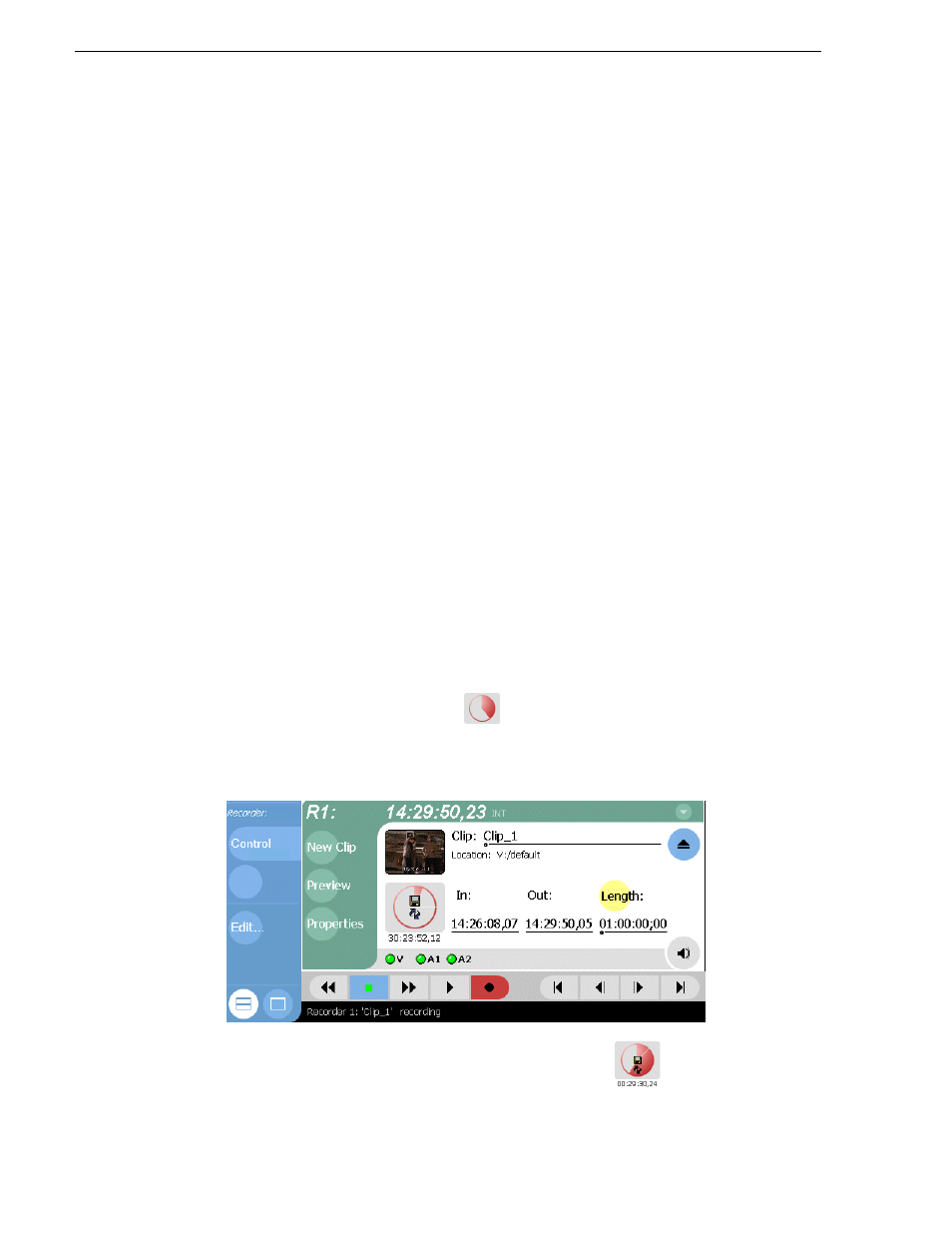
146
M-Series User Manual
20 April 2005
Chapter 6 Recording Clips
recording on another record channel. Warning messages are displayed in the
AppCenter StatusBar when available storage reaches 10% total disk space. All
recording is halted at 400MB remaining disk space.
• Pausing the continuous record program in Player– You cannot pause the
continuous record program in Player indefinitely. Eventually, the record length is
reached and the video at the current position is erased. As this happens, the current
position is advanced in 3 minute increments as the oldest unused media is erased.
• Changing thumbnail image– Thumbnail images displayed in the Clips pane are
generated using the 16th frame of video. The thumbnail image for a continuous
record program appears as normal until the fixed length is reached. Then, the
thumbnail will update every 3 minutes as media is erased beginning with the oldest
unused media. As the media used to generate thumbnails is erased, new thumbnails
are generated.
• Erasing oldest media is suspended when creating a subclip– When creating
subclips in Player, erasing oldest media is suspended when the first mark is entered
(mark-in or mark-out). This means that the continuous record program length may
grow larger than the length specified. Erasing media is resumed and the oldest
media outside the fixed length is purged when the second mark is entered and you
select the Accept button. You could inadvertently fill storage space if you enter the
subclip marks, but fail to click the Accept button.
NOTE: Erasing oldest media is also resumed when you exit subclip mode by
ejecting the subclip, or by clicking the Source Clip button.
• Use genlocked inputs for time delay– For error free time delay operation, ensure
that the video input is genlocked to the video reference signal.
. This will eliminate periodic picture shift.
To start continuous record:
1. Select and hold the Time Dome
.
The Time Dome pop-up menu appears.
2. Choose
Continuous Record
in the pop-up menu.
The Time Dome changes to display continuous record
. Default continuous
record length is 1 hour, or the last record length used.
