Playing a clip, Selecting loop play, Locating a clip – Grass Valley M-Series iVDR User Manual v.2.0.10 User Manual
Page 167: Playing a clip selecting loop play locating a clip
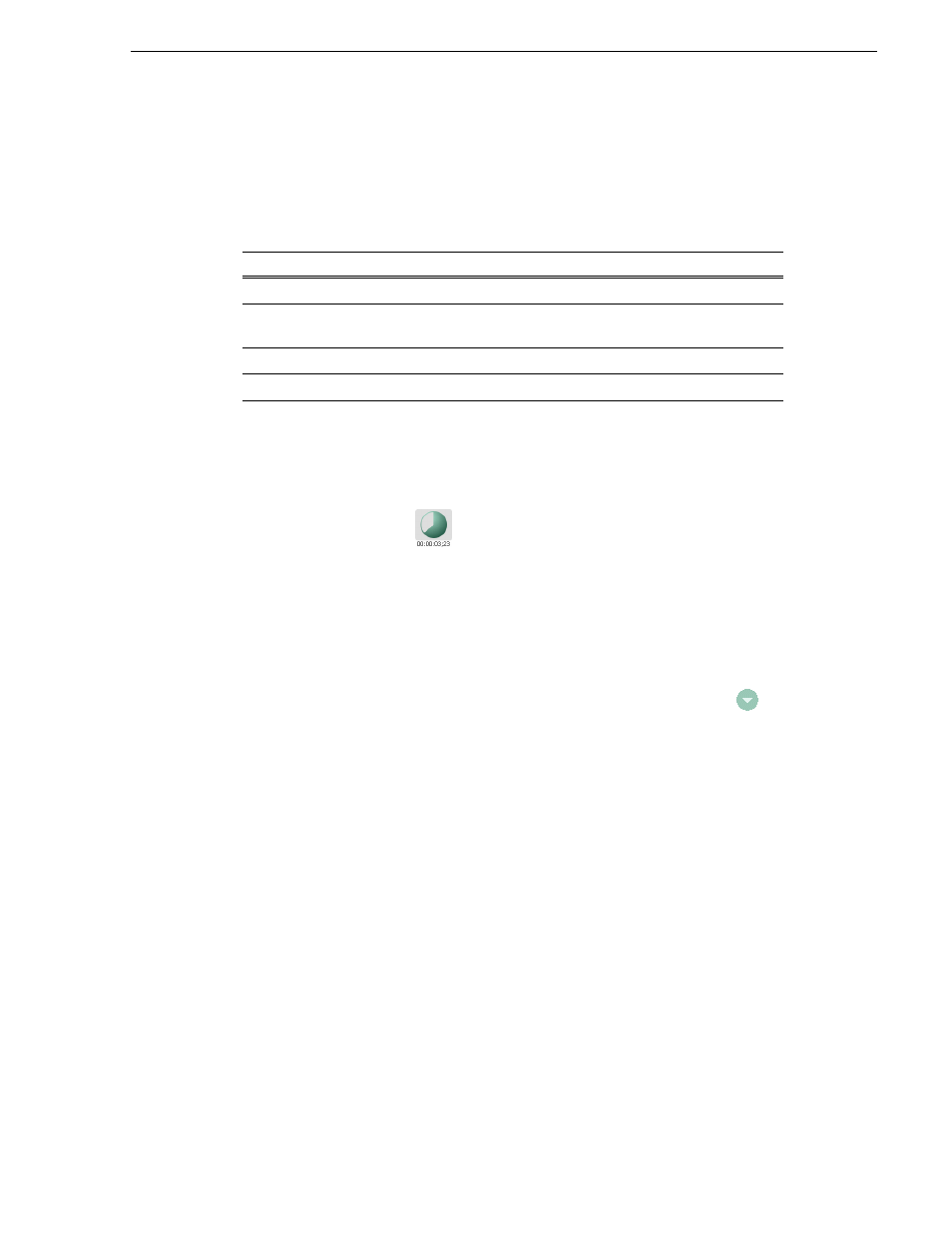
20 April 2005
M-Series User Manual
167
Playing a clip
Playing a clip
Once a clip is loaded in Player, you can play the clip, or search for a specific frame of
video using the transport controls. Use the links in the following table to find
information playing clips.
Selecting loop play
Loop play mode plays the clip in a continuous loop until Stop is selected. The Time
Dome is used to enable/disable loop play.
• Select the
then
choose
Loop Play
in the pop-up menu.
Locating a clip
Selecting the Locate item in the Player context menu displays the bin where the clip
is located in the Clips pane. The Clips pane also becomes the active pane.
To locate a clip:
1. With the clip loaded in Player, select the Player context menu button
, then
choose
Locate
.
2. The Clips pane becomes active and displays the contents of the bin where the clip
is located.
If you are using…
…refer to…
Front Panel controls
“Guide to using the Front Panel” on page 83
On-screen transport controls
“Displaying on-screen transport controls” on
page 78
Keyboard shortcuts
“Using Keyboard shortcuts” on page 79
GPI input triggers
