Chapter 8 working with playlists – Grass Valley M-Series iVDR User Manual v.2.0.10 User Manual
Page 190
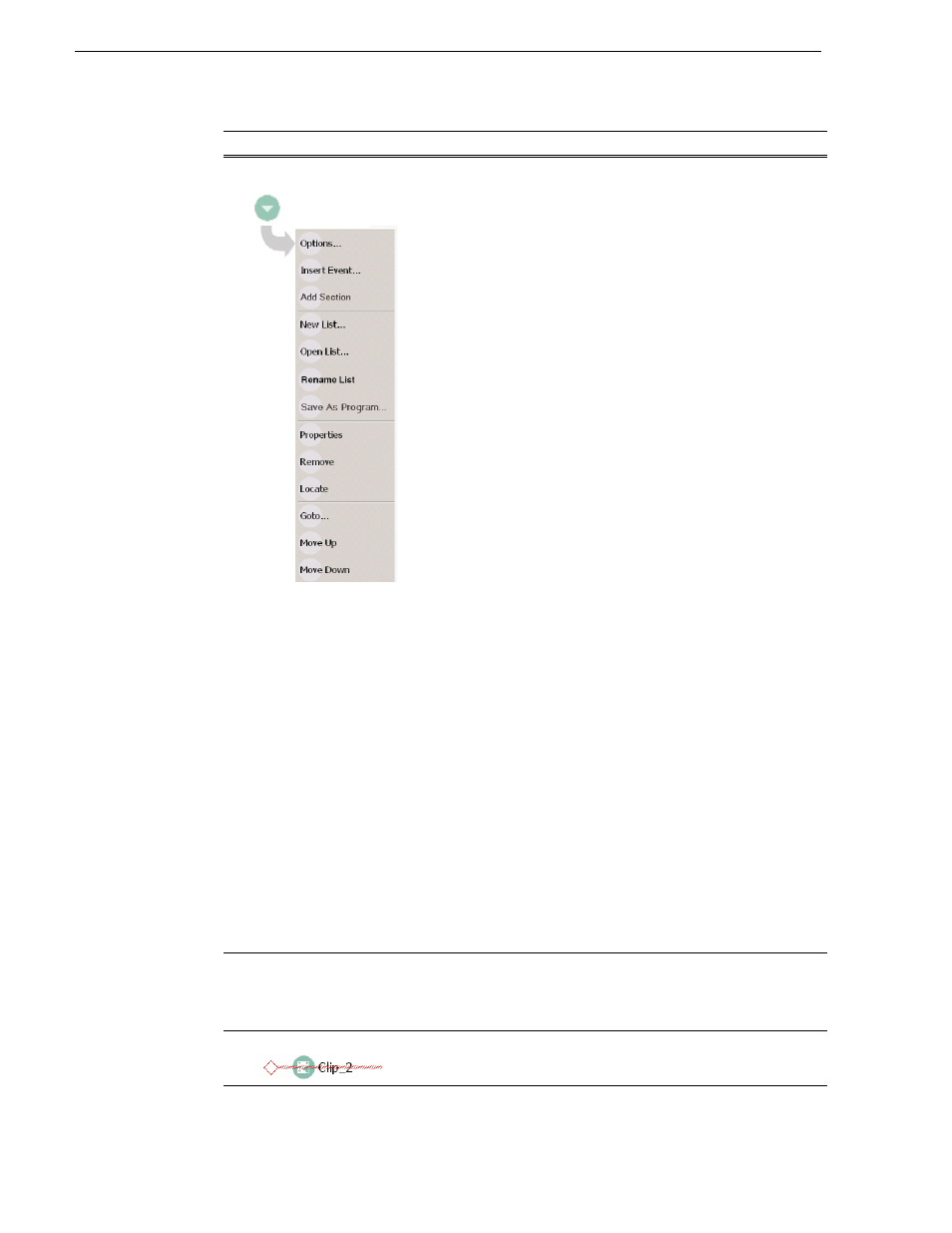
190
M-Series User Manual
20 April 2005
Chapter 8 Working With Playlists
$
List View Context
Menu
Options– Opens the Options dialog box which allows you to select the
asset list view (e.g. Text or Image view), and choose the list monitoring
information displayed in the Playlist application and the Monitor pane.
See “Changing the event list viewing mode” on page 194
.
Insert Event– Opens the Insert Event dialog box which allows you to
insert all event types.
See “Inserting play events” on page 196
Add Section– Adds a section to the end of the list. Once you add the
section, you can move it.
See “Adding and removing sections” on
.
New List– Opens the New List dialog box where you can choose the
current bin and specify the new list name before creating it. When a
new list is created, the current list is ejected and the new list is created
containing one section and no events. The default new list name is
generated from a seed name and incremented, e.g. if the seed name is
List, new list names would be List_1, List_2, etc. Renaming a list
creates a new seed name, i.e. renaming ‘List_1’ to ‘Promo’ causes the
next list created to be named Promo_1.
.
Open List– Closes the current list and allows you to open an existing
list.
See “Opening an existing list” on page 196
.
Rename List– Rename the list currently loaded in Playlist.
Save As Program– Saves the current list as a
. The new
program is listed in the Clips pane with other assets. Programs can be
played using the Player application, or inserted in a list in Playlist.
“Saving a list as a program” on page 218
Properties – Opens the properties dialog box for the selected item—
list, section, or play event. Properties dialog box includes pages for
setting up list timecode, adding metadata, and setting list attributes that
will occur when playback reaches the end of the list. Options include
repeat, or pause.
See “Viewing list properties” on page 203
. Section
properties and event properties dialog boxes include options for setting
the end behavior— repeat or pause, and GPI output properties.
“Viewing play event properties” on page 210
.
Remove– Removes the selected item from the list.
events in the list” on page 205
Locate– Locates the list or source clip for an event, depending on the
selection, in the Clips Pane.
See “Locating a list in the Clips pane” on
or
“Locating the source clip” on page 211
.
Goto– Opens the Goto pop-up menu which allows you to jump to
selection, next event, next section, or a timecode that you specify.
Move Up– Moves the selected event up in the list.
Move Down– Moves the selected event down in the list.
events in the list” on page 210
Help – opens online help for Playlist.
%
Assignable Buttons
Assignable buttons allow you to modify the buttons located in the
Playlist toolbar to best suit your workflow. Holding down a button
longer than one second opens the button pop-up menu which lists the
alternative button choices.
&
Time Cursor
The time cursor indicates the current play position. The time cursor is
displayed over the event currently being played.
Control
Description and User Operation
