Removing pause at the end of all section events – Grass Valley M-Series iVDR User Manual v.2.0.10 User Manual
Page 215
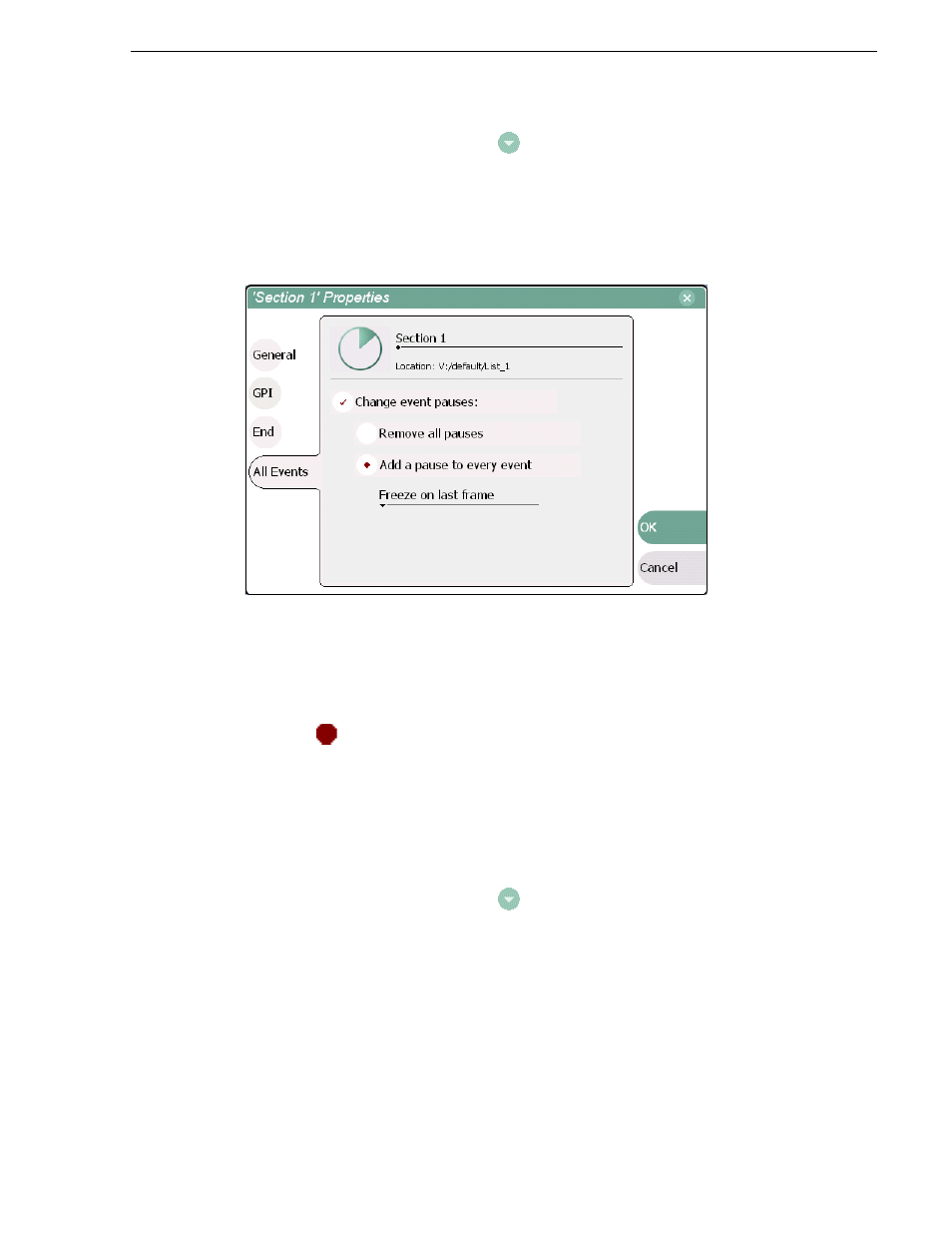
20 April 2005
M-Series User Manual
215
Removing pause at the end of all section events
• Select the context menu button
, then choose the
Properties
.
• Select the
Properties
button.
3. Select
All Events
to display the End Property Page.
4. Select the
Change event pauses
check box, then choose the
Add a pause to every
event
option.
5. Use the drop-down list to choose whether to
Show black
,
Show E-to-E
,
Freeze on
last frame
, or
Freeze on next event
.
6. Press the
OK
button.
Each event's properties are modified to include the specified pause type. During
playback, each event will remain paused at its end until you intervene. The pause
symbol
appears next to the events in List view.
Removing pause at the end of all section events
To remove pauses at the end of all section events:
1. Select the section in the List view.
2. Open the properties dialog box by doing one of the following:
• Select the context menu button
, then choose the
Properties
.
• Select the
Properties
button.
3. Select
All Events
to display the End Property Page.
