Select the video input – Grass Valley M-Series iVDR User Manual v.2.0.10 User Manual
Page 34
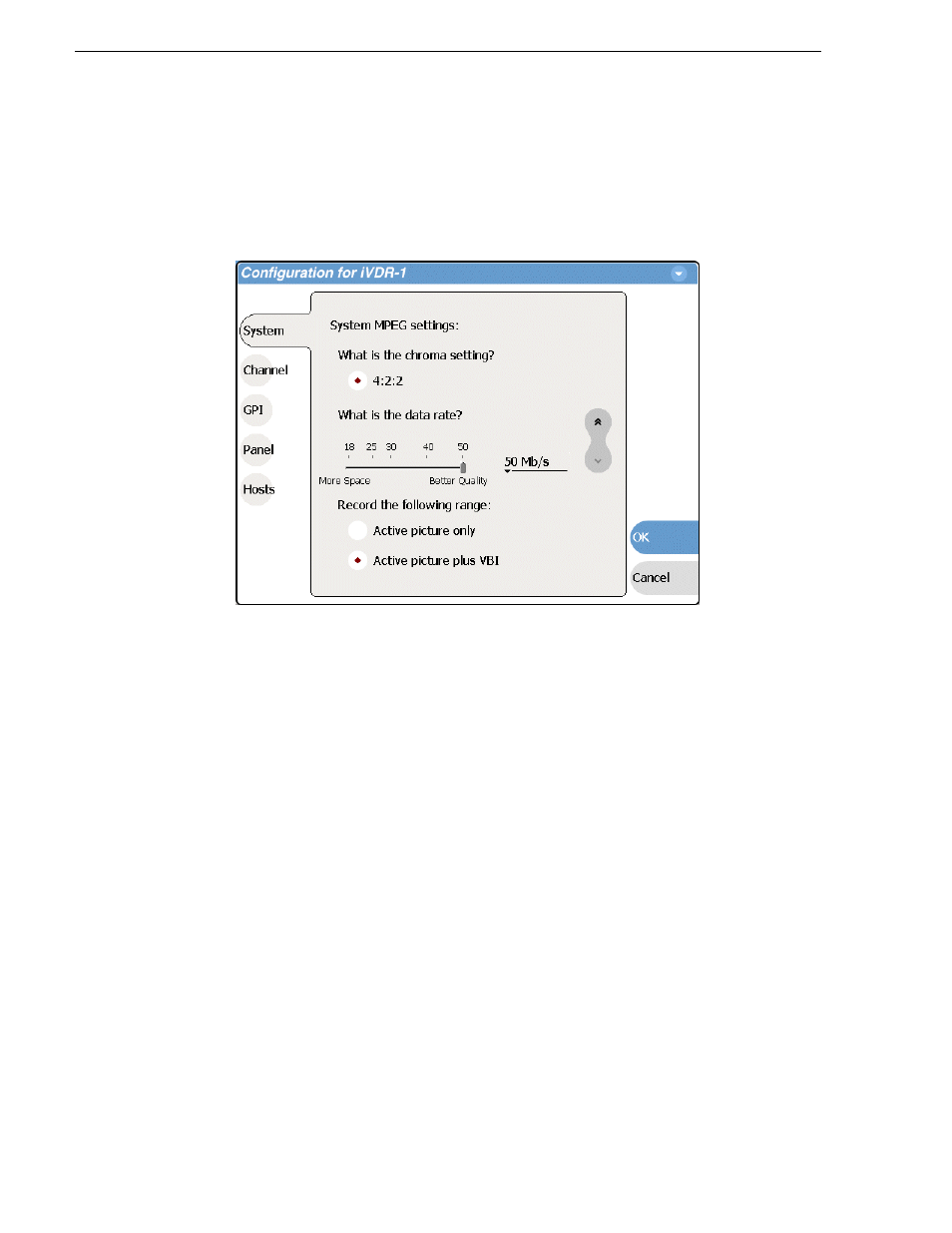
34
M-Series User Manual
20 April 2005
Chapter 1 Installing the M-Series iVDR
• MPEG I-frame — When you make this selection, additional settings are
available. Proceed to step 7 to complete the MPEG I-Frame settings.
NOTE: MPEG I-frame compression is not available in model M-122A.
7. Make sure
MPEG I-frame
is selected as instructed previously and then scroll down
to display the additional MPEG settings.
8. Select Data Rate.
50Mb/s is available only in the M-Series model M-322D.
9. Select VBI settings.
Select the
Active picture plus VBI
option if you need to record signals or data
inserted in the vertical blanking interval (VBI). Otherwise, you should select
Active
picture only
option. The VBI information is compressed along with the picture
content. You may need to increase the data rate if you have trouble with the
integrity of the VBI signals during playback.
10. Select
OK
to save all changes at once.
11. When prompted, restart the iVDR. The restart is required to put the video
compression or video standard change into effect.
Select the video input
To select the video input of each record channel:
1. Select
System
and choose
Configuration
, then select the
Channel
button.
2. Select the
R1
or
R2
tab, and open the
Video Input
link.
Close other links or use the scroll button if necessary to locate the link.
3. Locate the question “What is your video input type?”.
