Configuring sftp, Sftp overview, Enabling the sftp server – H3C Technologies H3C WX3000E Series Wireless Switches User Manual
Page 323
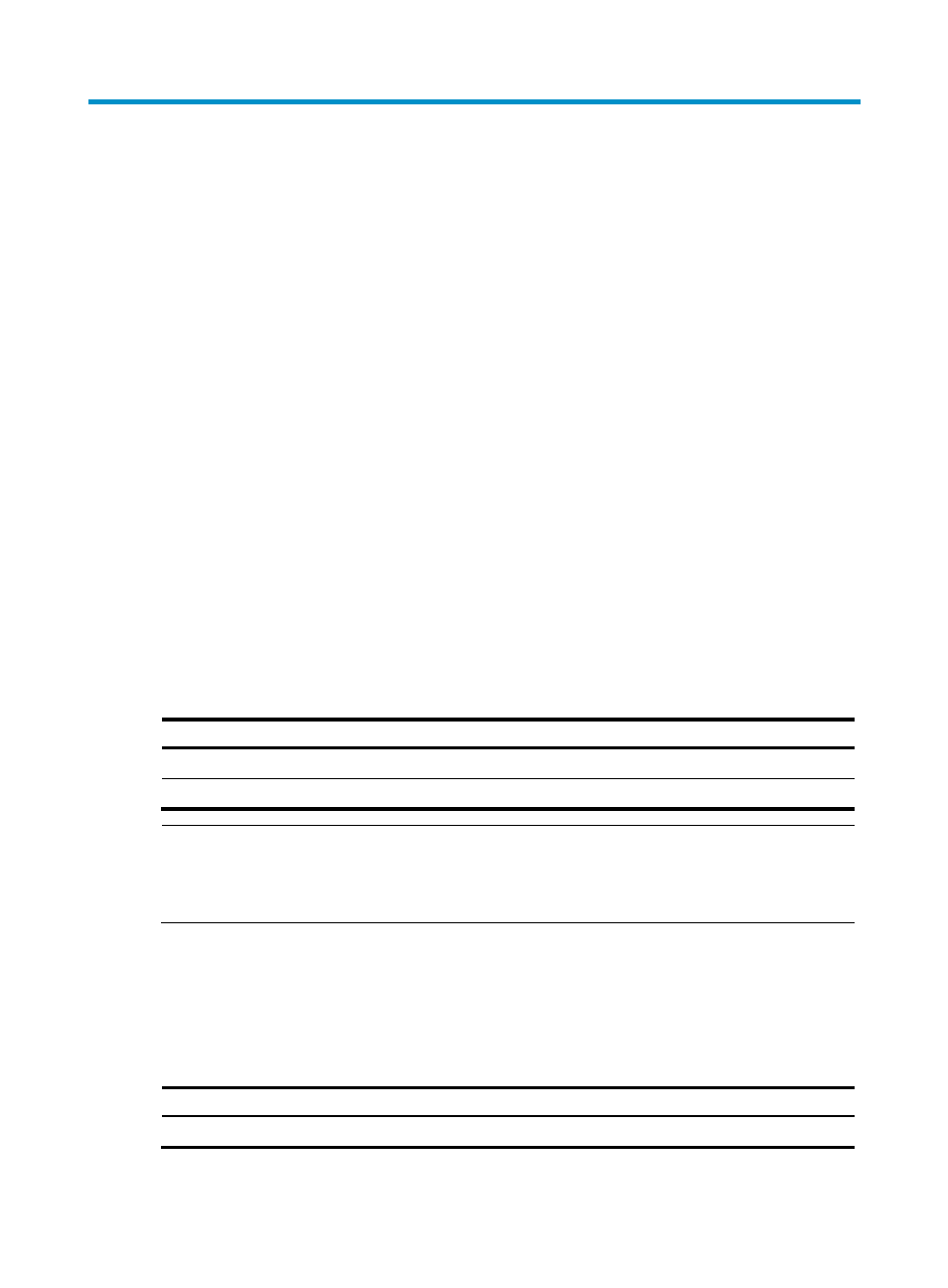
309
Configuring SFTP
SFTP overview
The Secure File Transfer Protocol (SFTP) is a new feature in SSH2.0.
SFTP uses the SSH connection to provide secure data transfer. The access controller can serve as the SFTP
server, allowing a remote user to log in to the SFTP server for secure file management and transfer. The
access controller can also serve as an SFTP client, enabling a user to log in from the access controller to
a remote access controller for secure file transfer.
Configuring the access controller as an SFTP server
Before you configure this task, complete the following tasks:
•
Configure the SSH server.
•
Use the ssh user service-type command to set the service type of SSH users to sftp or all.
For more information about the configuration procedures, see "Configuring SSH2.0."
Enabling the SFTP server
This configuration task will enable the SFTP service so that a client can log in to the SFTP server through
SFTP.
To enable the SFTP server:
Step Command
Remarks
1.
Enter system view.
system-view
N/A
2.
Enable the SFTP server.
sftp server enable
Disabled by default.
NOTE:
When the access controller functions as the SFTP server, only one client can access the SFTP server at a
time. If the SFTP client uses WinSCP, a file on the server cannot be modified directly; it can only be
downloaded to a local place, modified, and then uploaded to the server.
Configuring the SFTP connection idle timeout period
Once the idle period of an SFTP connection exceeds the specified threshold, the system automatically
tears the connection down.
To configure the SFTP connection idle timeout period:
Step Command
Remarks
1.
Enter system view.
system-view
N/A
- H3C WX5500E Series Access Controllers H3C WX3500E Series Access Controllers H3C WX2500E Series Access Controllers H3C WX6000 Series Access Controllers H3C WX5000 Series Access Controllers H3C LSWM1WCM10 Access Controller Module H3C LSUM3WCMD0 Access Controller Module H3C LSUM1WCME0 Access Controller Module H3C LSWM1WCM20 Access Controller Module H3C LSQM1WCMB0 Access Controller Module H3C LSRM1WCM2A1 Access Controller Module H3C LSBM1WCM2A0 Access Controller Module H3C WA3600 Series Access Points H3C WA2600 Series WLAN Access Points H3C S10500 Series Switches H3C S5800 Series Switches H3C S5820X Series Switches H3C S12500 Series Switches H3C S9500E Series Switches H3C MSR 5600 H3C MSR 50 H3C MSR 3600 H3C MSR 30 H3C MSR 2600 H3C MSR 20-2X[40] H3C MSR 20-1X H3C MSR 930 H3C MSR 900 H3C SR8800 H3C SR6600-X H3C SR6600 H3C SecPath F5020 H3C SecPath F5040 H3C VMSG VFW1000
