Configuration procedure – H3C Technologies H3C WX3000E Series Wireless Switches User Manual
Page 296
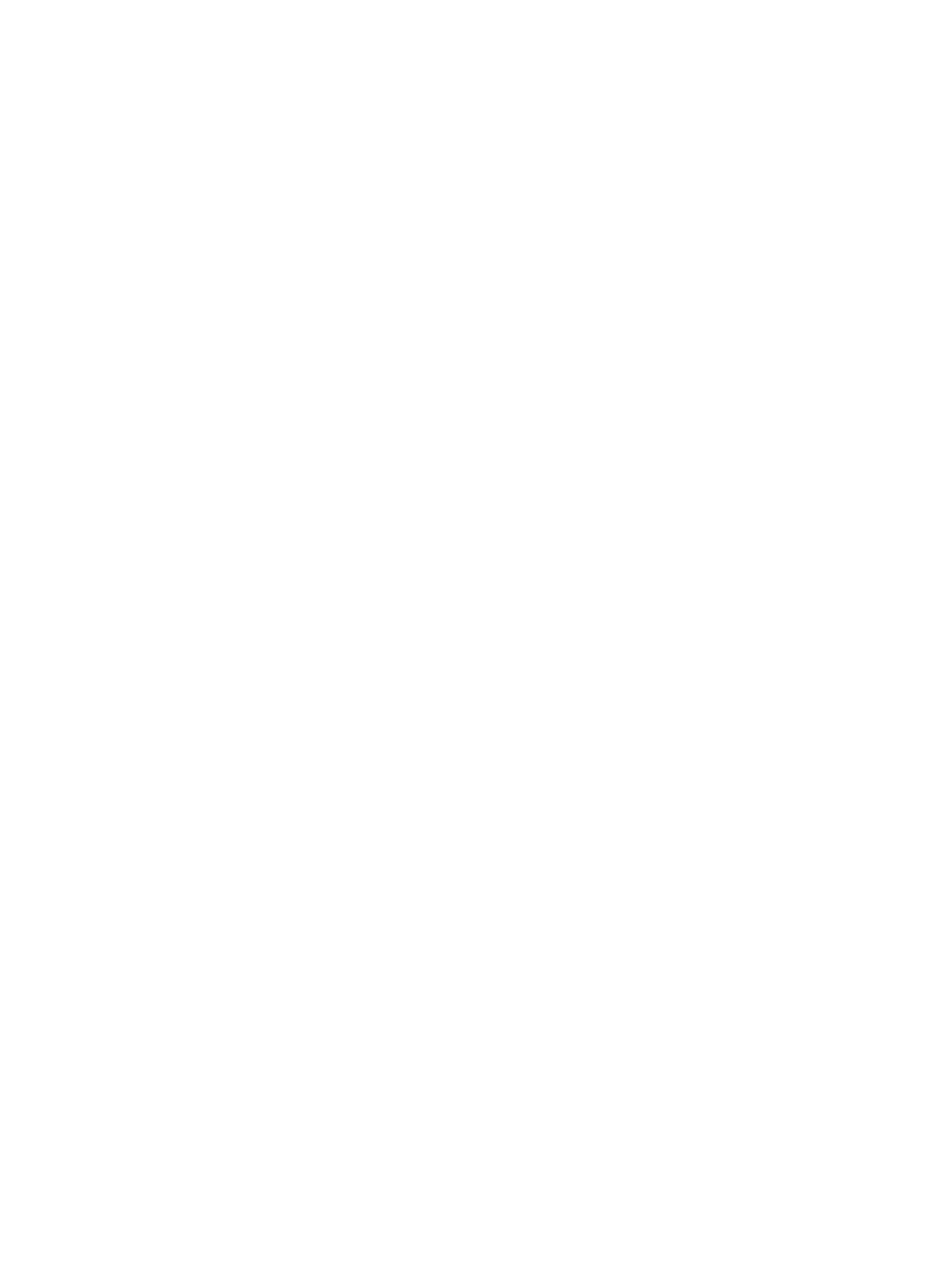
282
Configuration procedure
1.
Configure the CA server
•
Install the certificate server suites
From the start menu, select Control Panel > Add or Remove Programs, and then select Add/Remove
Windows Components > Certificate Services and click Next to begin the installation.
•
Install the SCEP plug-in
Because a CA server running the Windows 2003 server does not support SCEP by default, you must
install the SCEP plug-in so that the AC can register and obtain its certificate automatically. After the SCEP
plug-in installation completes, a URL is displayed, which you must configure on the AC as the URL of the
server for certificate registration.
•
Modify the certificate service attributes
From the start menu, select Control Panel > Administrative Tools > Certificate Authority. If the CA server
and SCEP plug-in have been installed successfully, there should be two certificates issued by the CA to
the RA. Right-click on the CA server in the navigation tree and select Properties > Policy Module. Click
Properties and then select Follow the settings in the certificate template, if applicable. Otherwise,
automatically issue the certificate.
•
Modify the Internet Information Services (IIS) attributes
From the start menu, select Control Panel > Administrative Tools > Internet Information Services (IIS)
Manager and then select Web Sites from the navigation tree. Right-click on Default Web Site and select
Properties > Home Directory. Specify the path for certificate service in the Local path text box. In addition,
specify an available port number as the TCP port number of the default Web site to avoid conflict with
existing services.
After completing the above configuration, check that the system clock of the AC is synchronous to that of
the CA server, ensuring that the AC can request a certificate normally.
2.
Configure the AC
•
Configure the entity DN
# Configure the entity name as aaa and the common name as AC.
[AC] pki entity aaa
[AC-pki-entity-aaa] common-name AC
[AC-pki-entity-aaa] quit
•
Configure the PKI domain
# Create PKI domain torsa and enter its view.
[AC] pki domain torsa
# Configure the name of the trusted CA as myca.
[AC-pki-domain-torsa] ca identifier myca
# Configure the URL of the registration server in the format of http://host:port/ certsrv/mscep/mscep.dll,
where host:port indicates the IP address and port number of the CA server.
[AC-pki-domain-torsa] certificate request url
http://4.4.4.1:8080/certsrv/mscep/mscep.dll
# Set the registration authority to RA.
[AC-pki-domain-torsa] certificate request from ra
# Specify the entity for certificate request as aaa.
- H3C WX5500E Series Access Controllers H3C WX3500E Series Access Controllers H3C WX2500E Series Access Controllers H3C WX6000 Series Access Controllers H3C WX5000 Series Access Controllers H3C LSWM1WCM10 Access Controller Module H3C LSUM3WCMD0 Access Controller Module H3C LSUM1WCME0 Access Controller Module H3C LSWM1WCM20 Access Controller Module H3C LSQM1WCMB0 Access Controller Module H3C LSRM1WCM2A1 Access Controller Module H3C LSBM1WCM2A0 Access Controller Module H3C WA3600 Series Access Points H3C WA2600 Series WLAN Access Points H3C S10500 Series Switches H3C S5800 Series Switches H3C S5820X Series Switches H3C S12500 Series Switches H3C S9500E Series Switches H3C MSR 5600 H3C MSR 50 H3C MSR 3600 H3C MSR 30 H3C MSR 2600 H3C MSR 20-2X[40] H3C MSR 20-1X H3C MSR 930 H3C MSR 900 H3C SR8800 H3C SR6600-X H3C SR6600 H3C SecPath F5020 H3C SecPath F5040 H3C VMSG VFW1000
