Configuring a client public key manually, Configuring an ssh user, Configuration guidelines – H3C Technologies H3C WX3000E Series Wireless Switches User Manual
Page 307
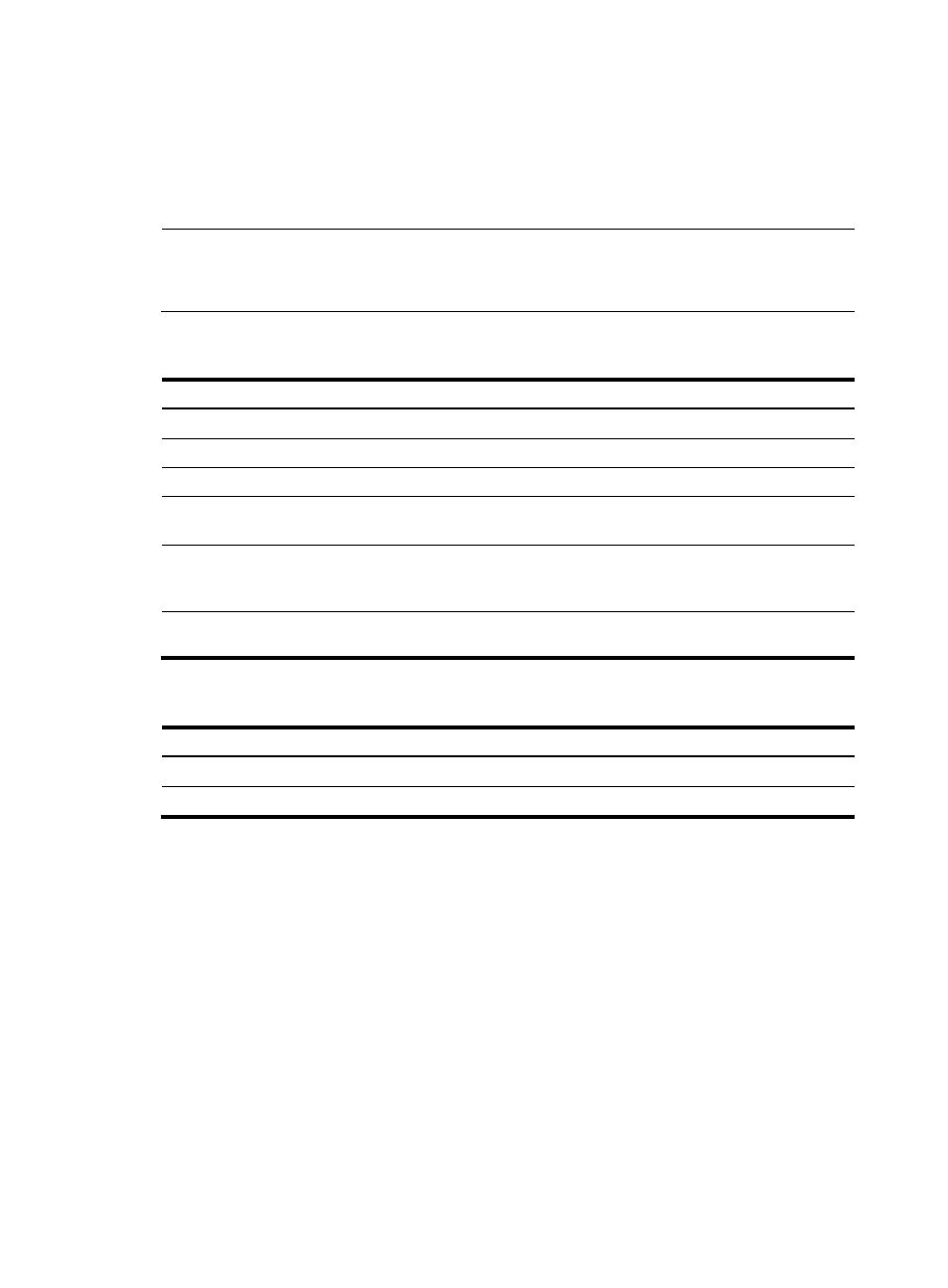
293
•
Import it from the public key file—During the import process, the system will automatically convert
the public key to a string coded by using the Public Key Cryptography Standards (PKCS). Before
importing the public key, you must upload the public key file (in binary) to the server through FTP or
TFTP.
For more information about client public key configuration, see " Configuring public keys."
NOTE:
•
H3C recommends you to configure a client public key by importing it from a public key file.
•
You can configure up to 20 client public keys on an SSH server.
Configuring a client public key manually
Step Command
Remarks
1.
Enter system view.
system-view
N/A
2.
Enter public key view.
public-key peer keyname N/A
3.
Enter public key code view.
public-key-code begin
N/A
4.
Configure a client public key. Enter the content of the public key Spaces and carriage returns are
allowed between characters.
5.
Return from public key code
view to public key view.
public-key-code end
When you exit public key code
view, the system automatically
saves the public key.
6.
Return from public key view to
system view.
peer-public-key end N/A
Importing a client public key from a public key file
Step Command
1.
Enter system view.
system-view
2.
Import the public key from a public key file. public-key peer keyname import sshkey filename
Configuring an SSH user
To configure an SSH user that uses publickey authentication, you must perform the procedure in this
section.
To configure an SSH user that uses password authentication, whether together with publickey
authentication or not, you must configure a local user account by using the local-user command for local
authentication, or configure an SSH user account on an authentication server, for example, a RADIUS
server, for remote authentication. For more information about the local-user command, see Security
Command Reference.
For password-only SSH users, you do not need to perform the procedure in this section to configure them
unless you want to use the display ssh user-information command to display all SSH users, including the
password-only SSH users, for centralized management.
Configuration guidelines
When you perform the procedure in this section to configure an SSH user, follow these guidelines:
- H3C WX5500E Series Access Controllers H3C WX3500E Series Access Controllers H3C WX2500E Series Access Controllers H3C WX6000 Series Access Controllers H3C WX5000 Series Access Controllers H3C LSWM1WCM10 Access Controller Module H3C LSUM3WCMD0 Access Controller Module H3C LSUM1WCME0 Access Controller Module H3C LSWM1WCM20 Access Controller Module H3C LSQM1WCMB0 Access Controller Module H3C LSRM1WCM2A1 Access Controller Module H3C LSBM1WCM2A0 Access Controller Module H3C WA3600 Series Access Points H3C WA2600 Series WLAN Access Points H3C S10500 Series Switches H3C S5800 Series Switches H3C S5820X Series Switches H3C S12500 Series Switches H3C S9500E Series Switches H3C MSR 5600 H3C MSR 50 H3C MSR 3600 H3C MSR 30 H3C MSR 2600 H3C MSR 20-2X[40] H3C MSR 20-1X H3C MSR 930 H3C MSR 900 H3C SR8800 H3C SR6600-X H3C SR6600 H3C SecPath F5020 H3C SecPath F5040 H3C VMSG VFW1000
