Displaying and maintaining public keys, Public key configuration examples, Configuring a peer public key manually – H3C Technologies H3C WX3000E Series Wireless Switches User Manual
Page 276: Network requirements
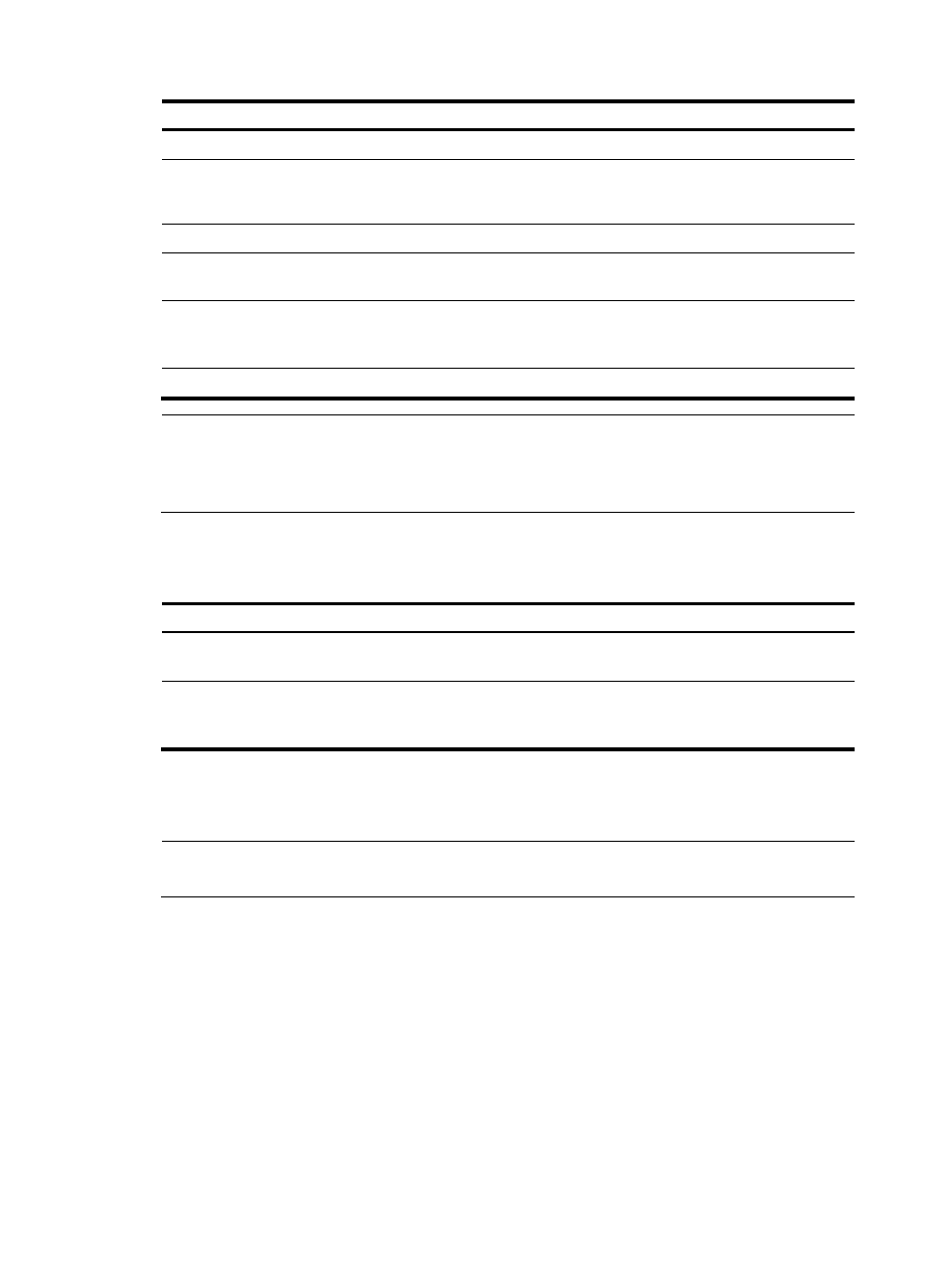
262
Step Command
Remarks
1.
Enter system view.
system-view
N/A
2.
Specify a name for a peer
public key and enter public
key view.
public-key peer keyname N/A
3.
Enter public key code view.
public-key-code begin
N/A
4.
Configure the peer server or
host public key.
Type or copy the key
Spaces and carriage returns are
allowed between characters.
5.
Return to public key view.
public-key-code end
When you exit public key code
view, the system automatically
saves the public key.
6.
Return to system view.
peer-public-key end
N/A
NOTE:
Do not configure a peer RSA server public key for identity authentication in SSH applications.
Authentication in SSH applications uses the RSA host public key. For more information about SSH, see
"Configuring SSH2.0."
Displaying and maintaining public keys
Task Command
Remarks
Display the local public keys.
display public-key local rsa public [ | { begin |
exclude | include } regular-expression ]
Available in any view
Display the peer public keys.
display public-key peer [ brief | name
publickey-name ] [ | { begin | exclude |
include } regular-expression ]
Available in any view
Public key configuration examples
NOTE:
In the examples, the AC can be Device A or Device B.
Configuring a peer public key manually
Network requirements
As shown in
, to prevent illegal access, Device B authenticates Device A through a digital
signature. Before configuring authentication parameters on Device B, configure the public key of Device
A on Device B.
•
Configure Device B to use the asymmetric key algorithm of RSA for identity authentication of Device
A.
•
Manually configure the host public key of Device A on Device B.
- H3C WX5500E Series Access Controllers H3C WX3500E Series Access Controllers H3C WX2500E Series Access Controllers H3C WX6000 Series Access Controllers H3C WX5000 Series Access Controllers H3C LSWM1WCM10 Access Controller Module H3C LSUM3WCMD0 Access Controller Module H3C LSUM1WCME0 Access Controller Module H3C LSWM1WCM20 Access Controller Module H3C LSQM1WCMB0 Access Controller Module H3C LSRM1WCM2A1 Access Controller Module H3C LSBM1WCM2A0 Access Controller Module H3C WA3600 Series Access Points H3C WA2600 Series WLAN Access Points H3C S10500 Series Switches H3C S5800 Series Switches H3C S5820X Series Switches H3C S12500 Series Switches H3C S9500E Series Switches H3C MSR 5600 H3C MSR 50 H3C MSR 3600 H3C MSR 30 H3C MSR 2600 H3C MSR 20-2X[40] H3C MSR 20-1X H3C MSR 930 H3C MSR 900 H3C SR8800 H3C SR6600-X H3C SR6600 H3C SecPath F5020 H3C SecPath F5040 H3C VMSG VFW1000
