Module status indicator lights, Module status codes, Igure – Verilink XEL XSP-100 SHARK IAP (9SA-USRS-9.0R1.02) Product Manual User Manual
Page 63: Ight, Ndex pop up box, Able, Tatus indicator definitions, Xsp 1oo shark, Light index
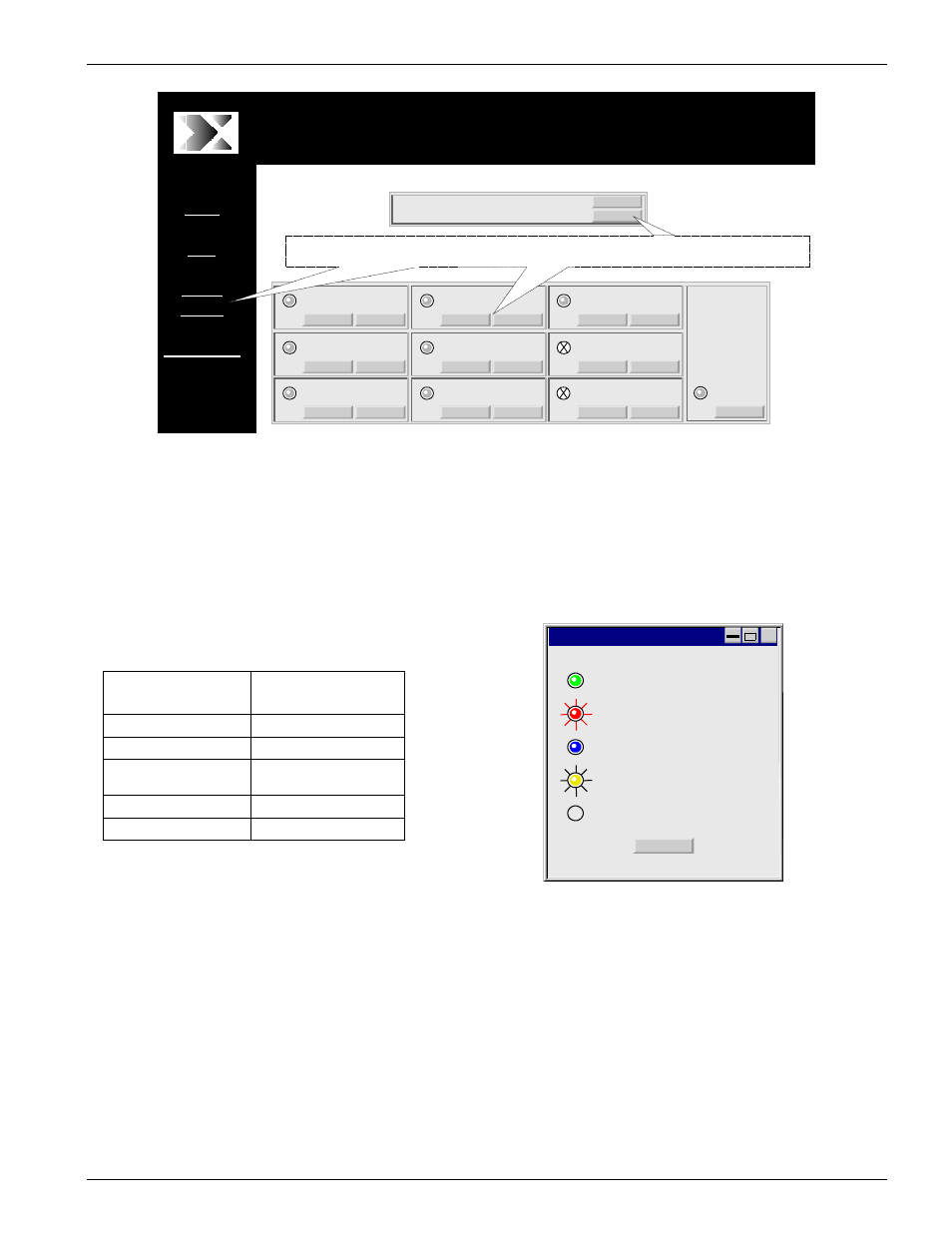
Chapter 5: Graphical User Interface (GUI/WEB) Configuration Pages
SHARK™ IAD User's Guide
XEL P/N & Release: 9SA-USRS-9.0R1.02
Chapter 5-9
LIGHT INDEX
X
Normal
Alarm
Out of Service
Test in Progress
No Card
CLOSE
x
XE
L SH
AR
K
d
evice
ID:xel
sh
ar
k1
00
00
11
Home
Help
Status/
Alarms
Maintenance
XEL SHARK
device ID:xel shark1000011
XEL Communications Inc, 17101 East Ohio Drive, Aurora Co 80017
XSP 1OO Shark
TM
STATUS
CONFIG
INS
FXS
STATUS
CONFIG
INS
FXS
STATUS
CONFIG
INS
FXS
STATUS
CONFIG
OOS
Xcon
STATUS
CONFIG
NPR
T1
STATUS
CONFIG
INS
T1
CONFIG
STATUS
CONFIG
EMP
STATUS
CONFIG
STATUS
INS
Router
INS
Power
Supply
STATUS
EMP
Module
STATUS
CONFIG
SHARK 010101000011
System
Point and Click on the "Status/Alarms" link of the main navigatin bar or on the "status" or
"config" buttons of any module for the configuration and status pages for that module.
Figure 3
Home page showing hot button selections
Module Status
Indicator Lights
This indicator light will illuminate green when the unit is in normal operation. It
will illuminate yellow when the module is in test. A red indicator light
represents some type of Alarm associated with the module. See Table 2 for a
more detailed description of status light indications. Clicking the indicator light
will display the pop up window for the desired module. The light index pop up
box is shown below.
Table 2:
Status indicator definitions
Indicator light
condition
Definition
Solid Green
Normal
Blinking Red
Alarm condition
Solid Blue
Out of Service
Blinking Yellow Test in Progress
Clear with an X
No Card Installed
Figure 4: The Light Index pop up box
Module Status
Codes
The text below the status indicator light represents the status of the module. The
codes listed in Table 3 are the status codes defined for the SHARK™ IAD
system. Clicking on the status code that is below the status light displays a pop
up window that displays the information in Table 3.
