Maintaining and monitoring your shark™ iad, The maintenance submenu, Chapter 8: maintenance – Verilink XEL XSP-100 SHARK IAP (9SA-USRS-9.0R1.02) Product Manual User Manual
Page 187: Diagnostics/monitoring, Maintaining and monitoring your shark™ iad -3, Maintenance, Submenu, Igure, Ome screen showing, Aintenance selection
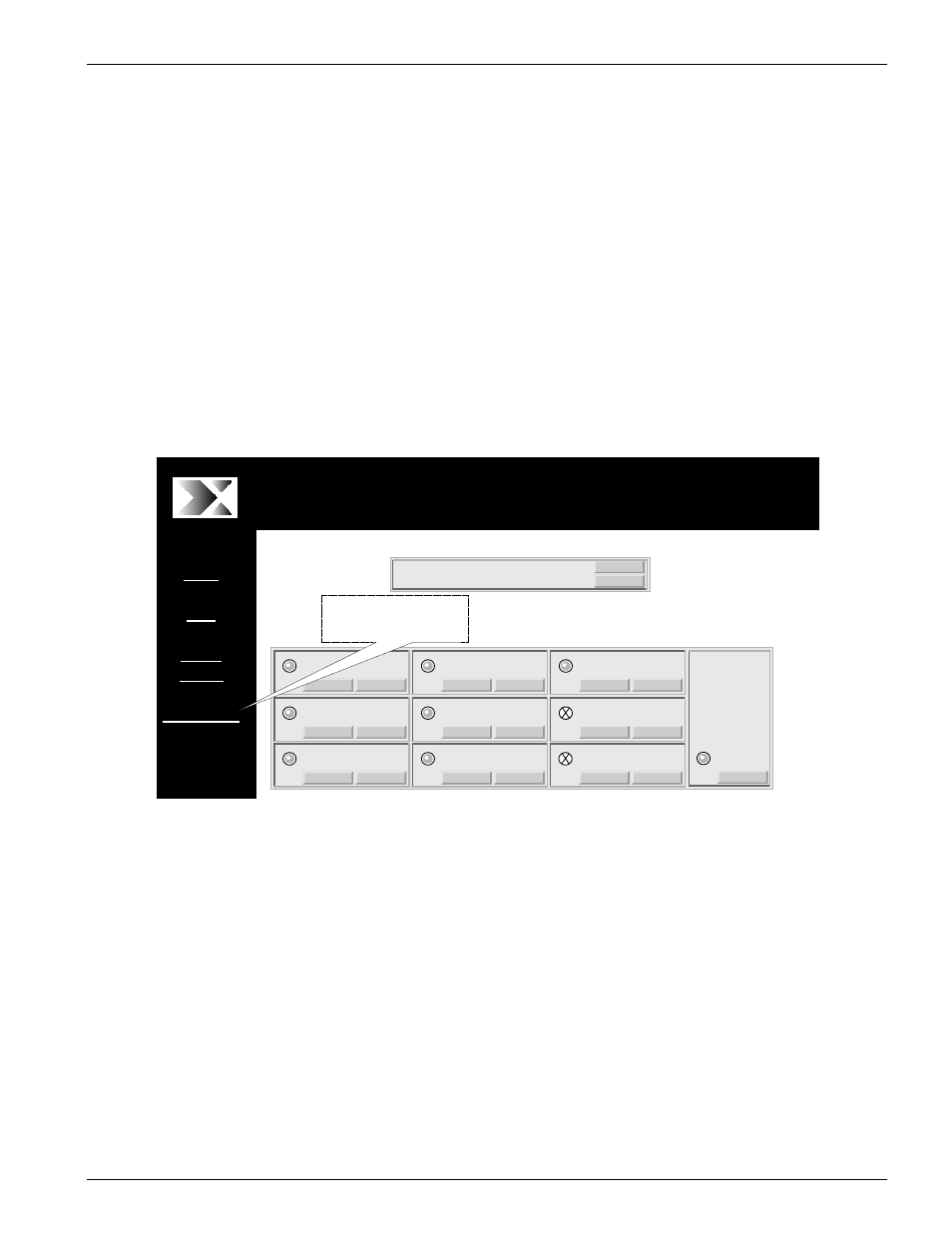
Chapter 8- Maintenance/Diagnostics/Monitoring
SHARK™ IAD User's Guide
XEL P/N & Release: 9SA-USRS-9.0R1.02
Chapter 8-3
M
AINTAINING
AND
MONITORING
YOUR
SHARK™
IAD
The SHARK™ IAD has extensive maintenance and monitoring capabilities. All
available maintenance and monitoring functions are available using the GUI
interface. The SHARK™ IAD's firmware management page provides access to
the firmware librarian. The Firmware Librarian allows you to upgrade the
SHARK™ IAD's firmware via XEL's WEB site, FTP links, or using a CD or
floppy disk. Anyone using a system or higher level password may view the
current revision of system's software or view each individual module's firmware.
Individual modules are updated one at a time. Reports on SHARK™ IAD
functions can be displayed using the Diagnostic/Status monitoring tool page.
The complete SHARK™ IAD system can be reset, cleared, or restarted on a
module by module basis or at the system level. The SHARK™ IAD includes a
complete T1 loopback diagnostic page.
XEL SH
ARK
de
vi
ce
ID
:x
el
s
h
ar
k100
00
11
Home
Help
Status/
Alarms
Maintenance
XEL SHARK
device ID:xel shark1000011
XEL Communications Inc, 17101 East Ohio Drive, Aurora Co 80017
XSP 1OO Shark
TM
STATUS
CONFIG
INS
FXS
STATUS
CONFIG
INS
FXS
STATUS
CONFIG
INS
FXS
STATUS
CONFIG
OOS
Xcnct
STATUS
CONFIG
NPR
T1
STATUS
CONFIG
INS
T1
CONFIG
STATUS
CONFIG
EMP
STATUS
CONFIG
STATUS
INS
Router
INS
Power
Supply
STATUS
EMP
Module
STATUS
CONFIG
SHARK 010101000011
System
Point and Click on the
Maintenance hot link of
the main navigation bar.
Figure 1:
Home screen showing Maintenance selection
T
HE
MAINTENANCE
SUBMENU
SHARK™ IAD maintenance and monitoring functions are accessible from
anywhere in the GUI by clicking on the Maintenance button of the side
navigation bar as shown in Figure 1. Figure 2 shows the Maintenance and
Diagnostics page.
