Executing a ping, Restart modules, Executing a ping -15 – Verilink XEL XSP-100 SHARK IAP (9SA-USRS-9.0R1.02) Product Manual User Manual
Page 199: Estart, Odules, Igure, Iagnostics, Tility, Etup, Ystem and
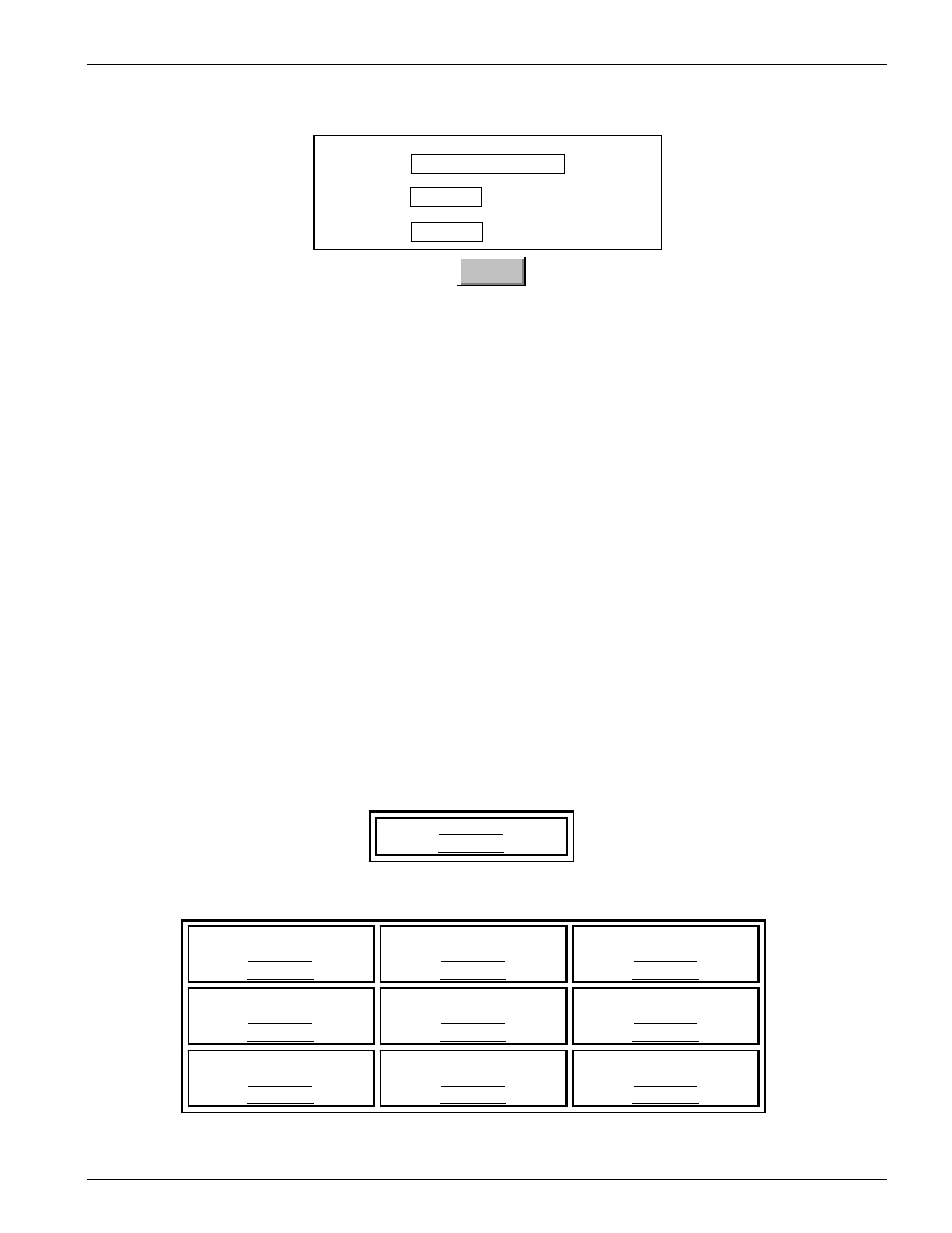
Chapter 8- Maintenance/Diagnostics/Monitoring
SHARK™ IAD User's Guide
XEL P/N & Release: 9SA-USRS-9.0R1.02
Chapter 8-15
Ping Utility
PING
Target:
Packet Size:
Ping Size:
IP address /
Hostname
0 - 65400
1-999
Figure 13:
Diagnostics: Ping Utility Setup Page
Executing a Ping
Set up the ping utility using the following steps:
1. Enter an ip address (xxx.xxx.xxx.xxx) or hostname in the Target field.
NOTE: If using a hostname, DNS server must be specified in configurator.
2. Enter the packet size for the ping packet (default is 64).
3. Enter the number of pings to be executed in the Ping Count (default is 5).
4. Click on the Ping button to execute.
R
ESTART
M
ODULES
All modules can be restarted individually without effecting any other operation
of the rest of the SHARK™ IAD system. Display the Restart system and
Modules page by clicking on the Restart Module button of the Maintenance and
Diagnostics page. As you can see in Figure 14, each module has two restart
buttons. The cold start button performs a reboot of the module. The Clear Start
button performs a reboot of the module and resets all parameters to their default
value.
Restart System and Modules
System Restart
Cold Start
Clear Start
Module Restart
Voice 1
Cold Start
Clear Start
Cross-Connect
Cold Start
Clear Start
Router
Cold Start
Clear Start
Voice 2
Cold Start
Clear Start
WAN 1
Cold Start
Clear Start
LAN 1
Cold Start
Clear Start
Voice 3
Cold Start
Clear Start
WAN 1
Cold Start
Clear Start
LAN 1
Cold Start
Clear Start
Figure 14:
Restart System and Modules
