Login procedure, Command line interface (cli), Login procedure -6 – Verilink XEL XSP-100 SHARK IAP (9SA-USRS-9.0R1.02) Product Manual User Manual
Page 50: Command line interface (cli) -6, Igure, Browser entering, Shark™ iad, Address, Cli)
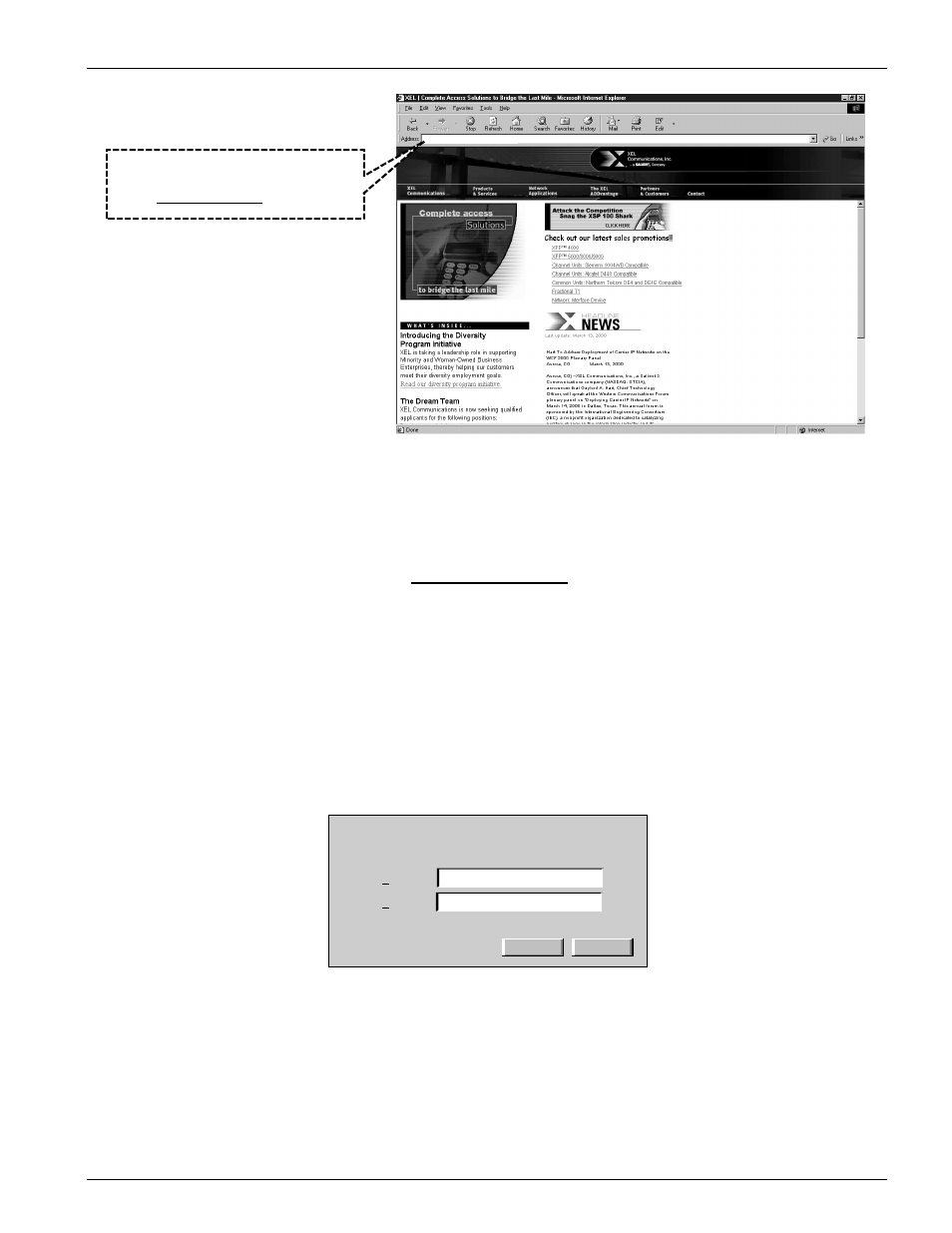
Chapter 4. User Interface Hardware Connections
Chapter 4-6
XEL P/N & Release: 9SA-USRS-9.0R1.02
SHARK™ IAD User's Guide
http://192.168.1.254
This is the WEB Browser's URL lnput line.
Erase any text that appears in this line.
Enter: http://192.168.1.254
Figure 2:
PC's WEB browser entering SHARK™ IAD's IP address
Login Procedure.
1. Open a WEB browser such as Internet Explorer™ or Netscape™.
Internet Explorer™ must be release 4.0 or higher and the Netscape™
must be release 6.1 or higher.
2. Enter http://192.168.1.254 in the browser's URL input line as
3. The SHARK™ IAD login page will appear as shown in Figure 3. Enter
system in the login field.
4. Enter password in the password field.
5. The Home page should appear.
Go to the "GUI Configuration" chapter of this manual and proceed to configure
your SHARK™ IAD.
?
OK
Cancel
Please type your user name and password.
Resource:
SHARK
User name
Password
Figure 3:
SHARK™ IAD login page
C
OMMAND
L
INE
I
NTERFACE
(CLI)
The CLI is accessed either through the maintenance port connector mounted on
the faceplate of the router module and running a terminal emulation application,
or by attaching your computer's Ethernet port to the 10/100 BaseT port of the
router module and initiating an Telnet session. The following paragraphs
describe how to accesses the CLI.
