Using demo mode – Welch Allyn 901061 Propaq LT Vital Signs Monitor - User Manual User Manual
Page 44
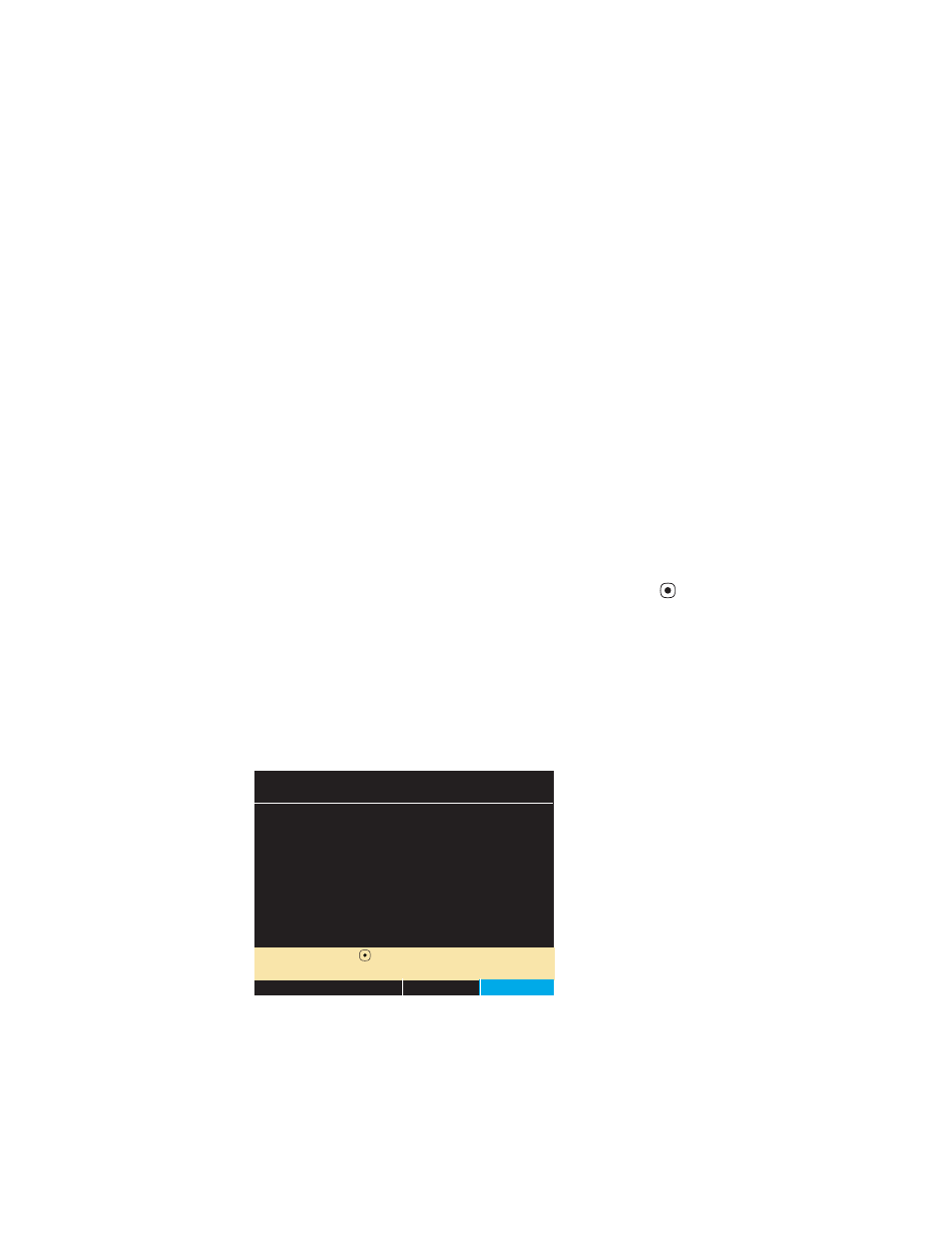
40
Overview of monitor operation
Welch Allyn Propaq LT Vital Signs Monitor
Using demo mode
In Demo mode, the monitor displays simulated patient data for all vital signs. You can use
Demo mode to familiarize yourself with the following:
•
Viewing vital-signs displays
•
Modifying alarm limits and other settings
•
Cycling through display formats
•
Responding to alarm conditions
To start Demo mode, all of the following must be true:
•
The power-on screen is displayed.
•
The monitor is not in NIBP Auto mode.
•
Patient data was deleted when the monitor was last shut down; that is, the
monitor contains no stored patient data.
•
The SpO
2
and ECG cables are not connected to the monitor.
To enter demo mode low
1.
Verify that the SpO
2
and ECG cables are not connected to the monitor.
2.
Cycle the monitor off (deleting any saved data) and then on again.
3.
When the main screen appears, highlight Demo and press
.
Figure 34. Power-on screen: Demo highlighted
Demo mode is indicated by the message ‘SIMULATION’ in the upper left corner of
the screen. If the monitor is connected to Acuity, ‘SIMULATION’ also appears on the
Acuity display.
Note
If you enter Demo mode with an SpO
2
or ECG cable connected, the monitor
enters Demo mode for only a second or two before shutting down and powering
up in monitor mode.
If you are in Demo mode and you connect an SpO
2
or ECG cable or select NIBP
auto mode, the monitor shuts down and powers up to the start-up screen.
Select ( ) to enter Demo Mode
Select ( ) to enter Demo Mode
No data saved.
No data saved.
Start New Patient
Start New Patient
Info
Info
Demo
Demo
(unplug patient cables)
(unplug patient cables)
