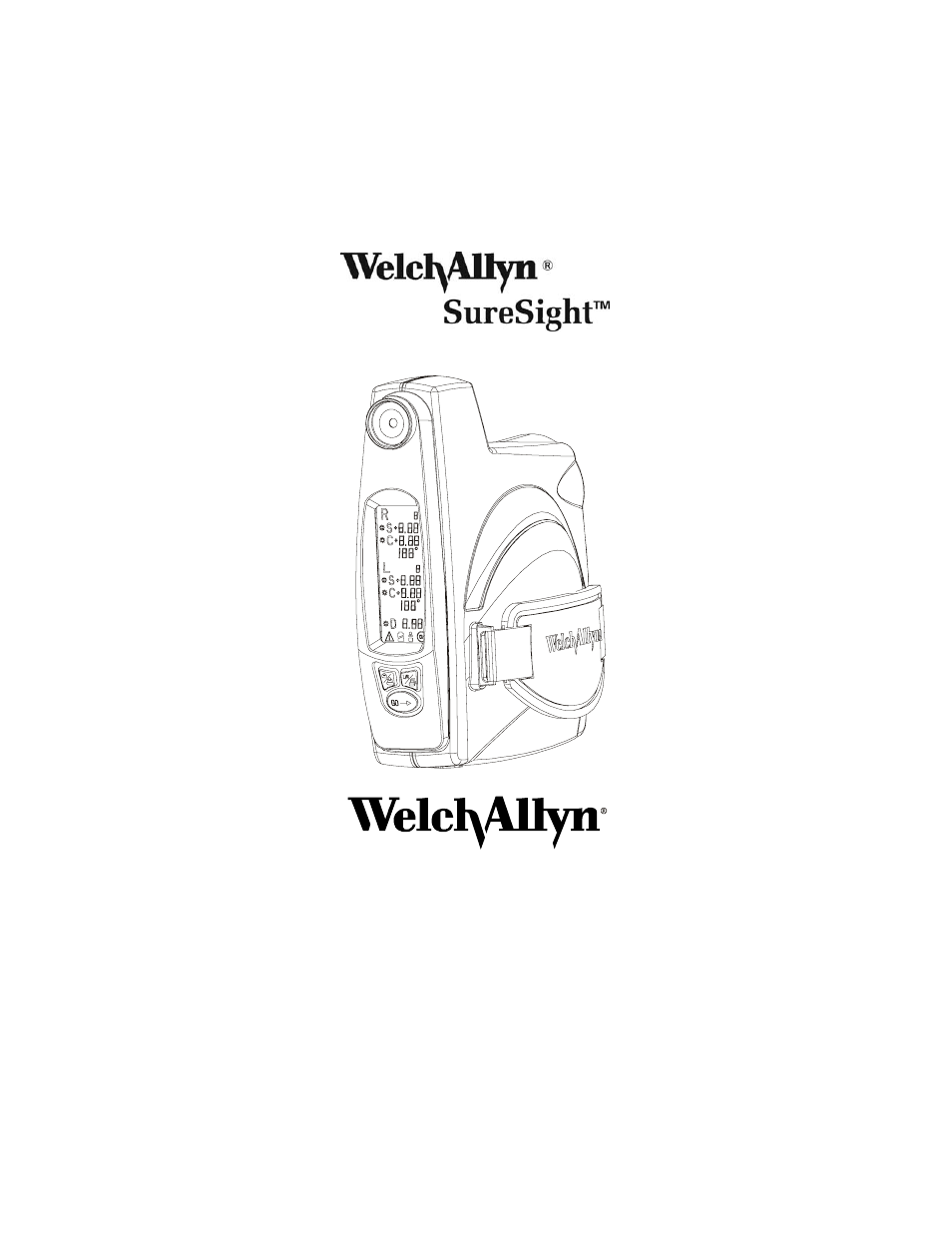Welch Allyn SureSight Vision Screener - User Manual User Manual
Welch Allyn Equipment
Table of contents
Document Outline
- Warnings & Symbols 1
- Mises en garde et symboles 4
- Technical Specifications 7
- Function and Intended Application 9
- SureSight Display, Controls, and Features 11
- First Time Set-Up 13
- Replacement and Recycling of Battery 21
- Hand Strap Replacement 23
- Cleaning and Sterilization of the SureSight 23
- Service, Calibration, and Warranty Information 24
- Appendix 26
- Warnings & Symbols
- Mises en garde et symboles
- Technical Specifications
- Function and Intended Application
- SureSight Display, Controls, and Features
- First Time Set-Up
- Stand
- 1) Open the battery cover located on the underside of the unit by sliding it in the direction ind...
- 2) Insert the new battery into the compartment in the direction of the arrow on the battery itsel...
- 3) While pushing in on the battery, rotate the lever in a counter-clockwise direction until it co...
- 4) Replace the cover by lightly pushing in on the raised end until it is level and sliding the co...
- Controls
- Pre-test Set-up:
- Test Procedure:
- Important Operating Tips
- Helpful hints for testing pre-schoolers
- Results
- Approximate Relationship of Sphere to Visual Acuity
- Referral Criteria
- Plus or Minus Cylinder Convention
- 1) Open the battery cover located on the underside of the unit by sliding it in the direction ind...
- 2) Rotate the lever holding the battery in and lift the battery from its compartment.
- 3) View the DIP switches inside the battery compartment located on the button side of the unit.
- 4) Using tweezers or another appropriate tool, pull the first switch (located on the side of the ...
- Updating SureSight Software
- 1) Connect the cable supplied with the software disk to a PC (IBM compatible, 486 processor, Wind...
- 2) Connect the other end of the cable to the RS232 port on the bottom of the SureSight (when Sure...
- 3) Insert floppy disk into PC’s 3.5” floppy disk drive.
- 4) Run a:\setup to begin update.
- 5) Follow the prompts displayed on the PC.
- 6) View the DIP switches inside the battery compartment located on the button side of the unit.
- 7) Using tweezers or another appropriate tool, pull the third switch (third from side of SureSigh...
- Stand
- Replacement and Recycling of Battery
- Replacing the Battery
- 1) Open the battery cover located on the underside of the unit by sliding it in the direction ind...
- 2) Rotate the lever holding the battery in clockwise direction until the battery is unobstructed.
- 3) Carefully tip the unit to allow the battery to slide out of the compartment.
- 4) Insert the new battery into the compartment in the direction of the arrow on the battery itsel...
- 5) While pushing in on the battery, rotate the lever in a counter-clockwise direction until it co...
- 6) Replace the cover by lightly pushing in on the raised end until it is level and sliding the co...
- Charging
- Recycling Lithium Ion Battery
- Replacing the Battery
- Hand Strap Replacement
- 1) Position the unit so that the hand strap is facing up and the battery door compartment is towa...
- 2) Push the hand strap forward until the square notches beneath it are visible; hold the strap in...
- 3) Insert the tool provided into one of the notches and press outward until the fastener is relea...
- 4) Repeat step 3 on the other fastener.
- 5) Insert the fasteners of the new strap into the appropriate slots, so that “Welch Allyn” can be...
- 6) Finally, pull on the strap to ensure that it is seated properly.
- Cleaning and Sterilization of the SureSight
- Service, Calibration, and Warranty Information
- Appendix