Finding text, Find, Find next (f3) – Rockwell Automation 1398-PDM-xxx IQ Master Version 3.2.4 for IA-2000 and IQ-5000 Positioning Drive Modules, IQ-55 User Manual
Page 58: Find previous (f4), Replace, The compiler, Compiling a program, Find find next (f3) find previous (f4) replace
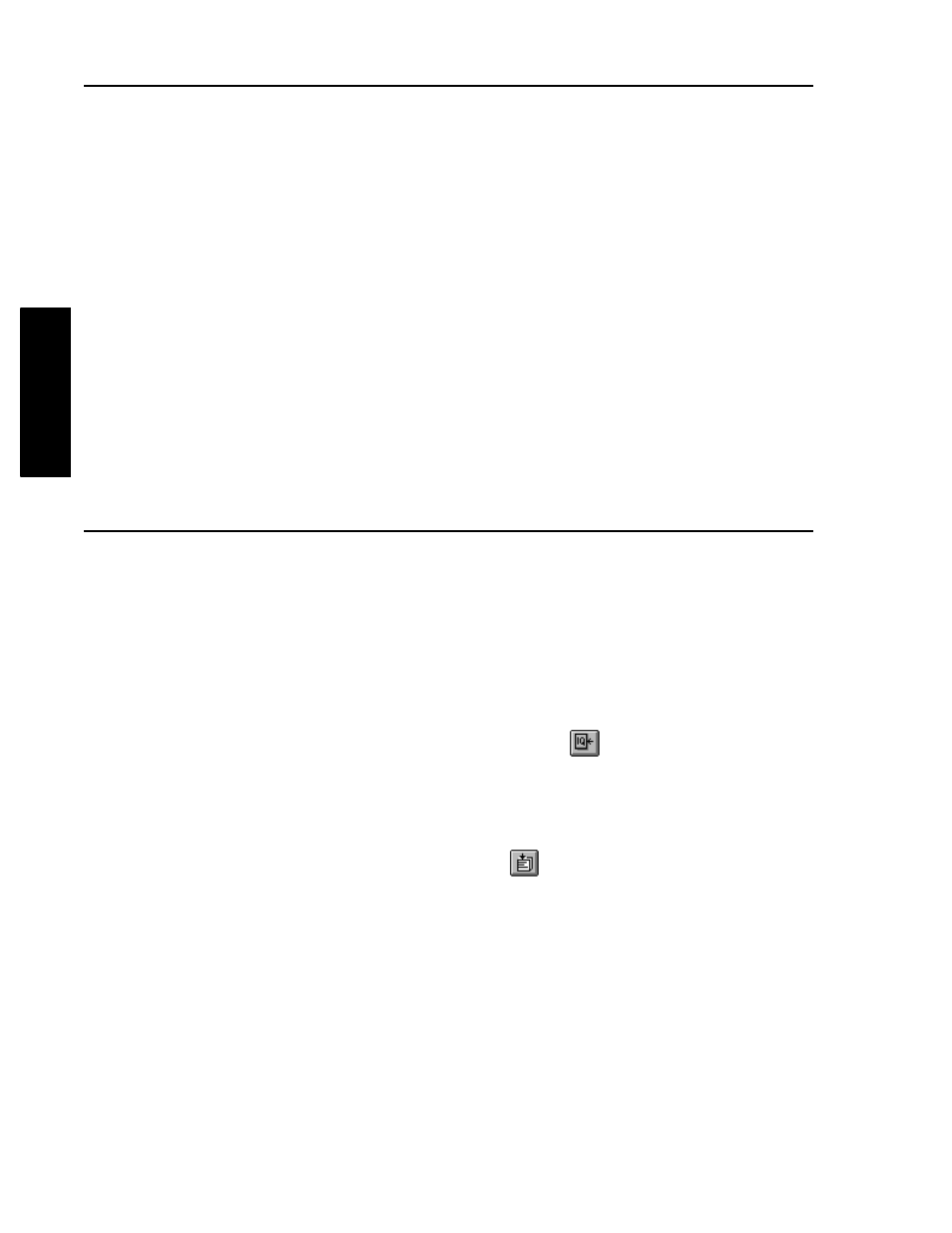
36
Edit Menu • Finding Text
Publication 1398-PM601A-EN-P — October 2000
MENUS
Finding Text
Find
Select Find from the Edit menu to search for text in the current text file. The search can be case sensitive
or insensitive. The direction of the search can be forward to the end of the file or backward to the begin-
ning of the file.
Find Next (F3)
Select Find Next from the Edit menu, or press F3, to find the next occurrence of the search text in the
current file.
Find Previous (F4)
Select Find Prev from the Edit menu, or press F4, to find the previous occurrence of the search text in
the current file.
Replace
Select Replace from the Edit menu to search for text in the current text file, and replace it with different
text. The search can be case sensitive or insensitive. The direction of the search is always forward to the
end of the file.
The Compiler
The Compiler is called from within the Editor to compile program statements into opcodes that the con-
troller will use to run the motion program. The Compiler will check language syntax, verify that jump
target labels are provided, verify that subroutines exist if called, and, check that variable names are
valid. If any errors or warnings are found, they are displayed in the Compile Results dialog box showing
the number of errors and warnings generated. A Compiler Results Window is then opened that shows
the line number(s) where the error(s) occurred. When editing a program, the line number is shown on
the status line, in the lower right hand corner of the screen. When the file is compiled successfully, it can
then be transferred to the controller using Save Program to IQ in the Compile Results dialog box, or
Save Program to IQ under the File menu, or by clicking the
toolbar button.
Compiling a Program
•
Open a file for editing.
•
Select Compile from the Edit menu, click the
toolbar button, or press F2. The Compile
Results box will be displayed showing any warnings or errors.
If the program compiled successfully, the compiled program can be directly saved to the ULTRA Plus
or IQ by selecting the Save Program to IQ in the Compile Results box. To print the results of the com-
pile session to a file, see Compiler Options.
Note: The Compiler cannot check for logic errors.
