Undo, Cutting and pasting text–selecting text, Selecting text – Rockwell Automation 1398-PDM-xxx IQ Master Version 3.2.4 for IA-2000 and IQ-5000 Positioning Drive Modules, IQ-55 User Manual
Page 57: Clipboard, Cut (shift+delete), Copy (ctrl+insert), Paste (shift+insert), Undo cutting and pasting text–selecting text, Cutting and pasting text– selecting text
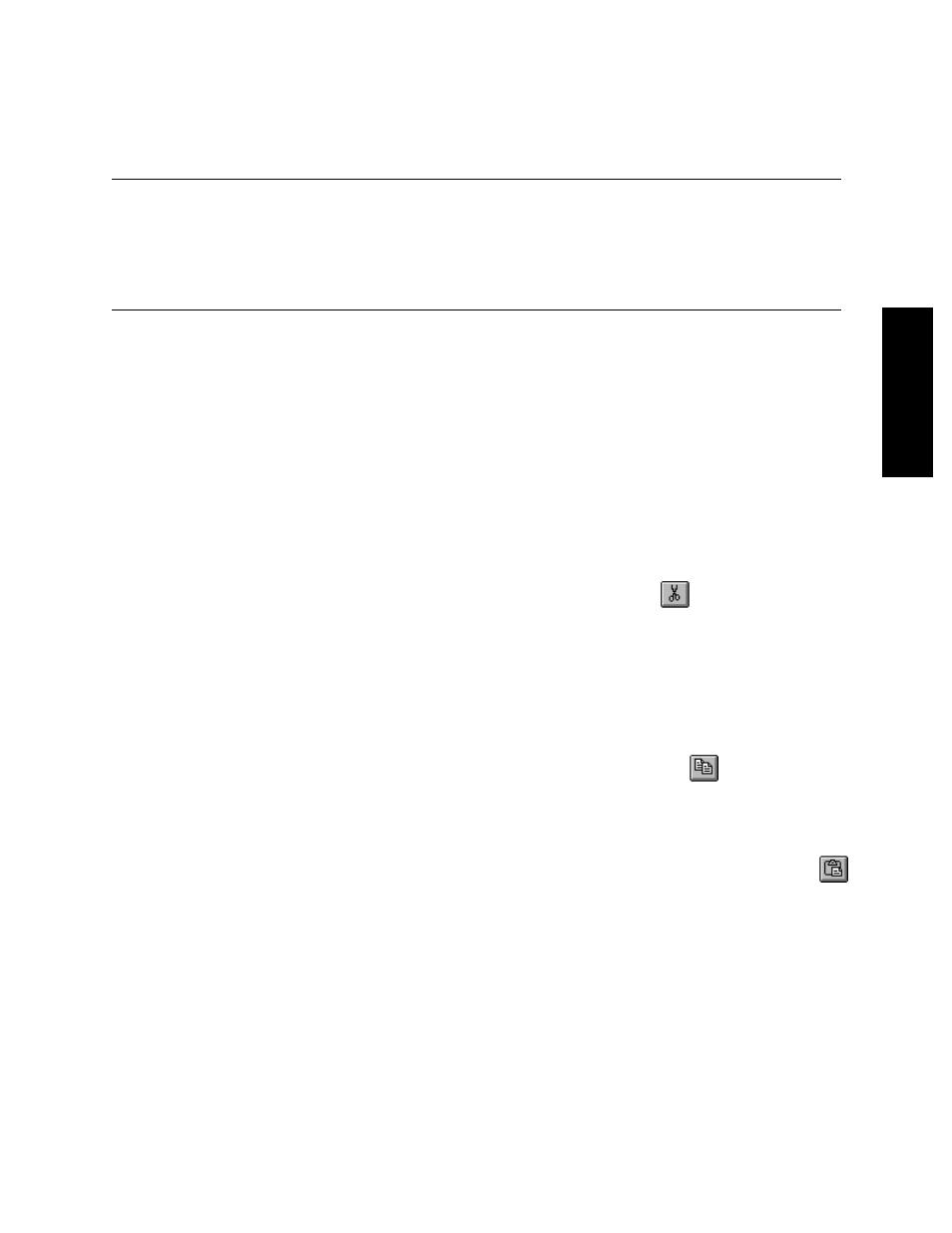
Edit Menu • Undo
35
Publication 1398-PM601A-EN-P — October 2000
MENUS
pressing the letter that is underlined in your selection (for example the “t” in Cut),
-or-
using the arrow keys to highlight your selection and then press ENTER.
Undo
Undo cancels the most recent command or action you completed. If you do not like the results of a com-
mand or accidentally delete some text, choose Undo as the next action.
Cutting and Pasting Text–Selecting Text
Selecting Text
Select text by holding the left mouse button and dragging the mouse over the text. To select text with the
keyboard, position the cursor at the start of the text. Then press SHIFT and move the arrow keys, Home,
or End in the desired direction.
Clipboard
The Clipboard is a utility that stores text or graphics that have been cut or copied from an application.
Once text has been cut or copied to the Clipboard, it can be pasted into other applications that support
the Clipboard or another location in your program.
Cut (SHIFT+Delete)
Select the text to be cut, then select Cut from the Edit menu, click the
toolbar button, or press
SHIFT+DELETE. The text is cut from your program AND copied to the Clipboard.
To delete text, select the text, then press the Delete key. Deleting text does NOT copy the text to the
Clipboard. If you want to delete text AND copy it to the Clipboard, use Cut.
Use the Delete key to delete text only and NOT copy to the Clipboard when you want to preserve what
is in the Clipboard, but need to delete text.
Copy (CTRL+Insert)
Select the text to be copied, then select Copy from the Edit menu, click the
toolbar button, or press
CTRL+INSERT. The text is copied to the Clipboard and can be pasted into your document or into any
other application that supports the Clipboard.
Paste (SHIFT+Insert)
Place the cursor where the text is to be inserted, then select Paste from the Edit menu, click the
toolbar button, or press SHIFT+INSERT. The text will be copied from the Clipboard into the text. Text
must have been cut or copied to the Clipboard to use Paste.
Tip: If text is selected, and you choose paste in order to paste something from the clipboard, the text
that is selected will be replaced (deleted).
