Iq master hot keys, Using the iq master setup program – Rockwell Automation 1398-PDM-xxx IQ Master Version 3.2.4 for IA-2000 and IQ-5000 Positioning Drive Modules, IQ-55 User Manual
Page 39
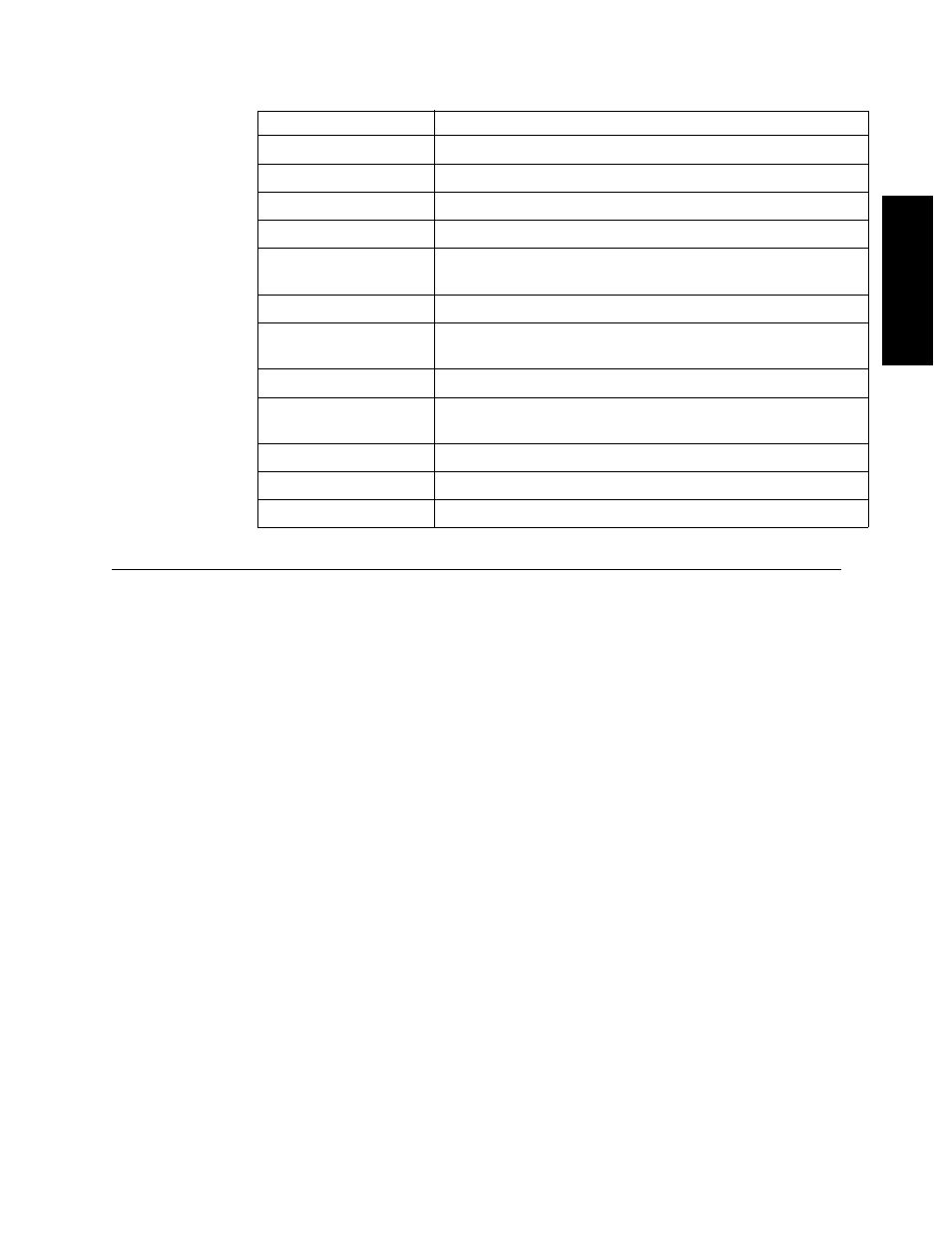
Getting Started with IQ Master • Using the IQ Master Setup Program
17
Publication 1398-PM601A-EN-P — October 2000
INTRODUCTION
IQ Master Hot Keys
Using the IQ Master Setup Program
To install IQ Master to the hard drive:
1.
Make a backup copy of your disks before proceeding. If your computer has only one floppy disk
drive, type diskcopy a: b: from the DOS command line prompt. Otherwise, copy disk from the
disk menu in the Windows file manager. You will be prompted when to insert the SOURCE disk
and when to insert the TARGET disk. As an alternative, copy the disk to your hard disk and then
from the hard disk to another floppy disk.
2.
If Windows is not already running, type win at the DOS prompt.
-or-
If Windows is running, close any open applications.
3.
Insert the IQ Master disk in to a 1.44MB floppy disk drive, typically drive a:, and close the drive
door.
4.
From the File menu, choose Run (ALT, F, R).
5.
Type a:setup and then press ENTER. A dialog box will appear saying that the setup is initializing
(this box may be present for 40 seconds).
6.
A dialog box will appear, confirming that you are about to install IQ Master on to your hard drive.
Choose Continue, or press ENTER.
7.
Next, the Setup Options dialog box will appear. This box lists the different components which may
be installed. If you do not wish to install these files, clear the check boxes and choose Continue.
8.
Setup will then ask where you would like to install IQ Master.
To accept the path that Setup proposes, choose Continue.
-or-
To choose your own directory, type a new path in the Install To box, and then choose Continue. You
will not have the opportunity to confirm your entry so type carefully.
9.
A status bar will be displayed to keep you informed of the installation progress. When Setup is
complete, choose OK or press ENTER to return to Windows.
Name
Description
F2
Compile the program in the active window.
F7
Save the program in the active window to the ULTRA Plus or IQ.
CTRL+S
Save file in the active window to disk
ALT+Back Space
Restore the most recently deleted text
SHIFT+Delete
Cut the current text selection from your program into the clip-
board
CTRL+Insert
Copy the selected text into the clipboard
SHIFT+Insert
Paste the contents of the clipboard into the program at the cursor
location
F3
Find Next - repeat the last find, looking in the forward direction
F4
Find Previous - repeat the last find, looking in the reverse direc-
tion
F8
Display the Run Control dialog box
CTRL+X
Stop motion
F9
Display the Status dialog box
