Understanding how to update a container snapshot, Understanding how to update a container, Snapshot 10-8 – HP NetRAID-4M Controller User Manual
Page 264
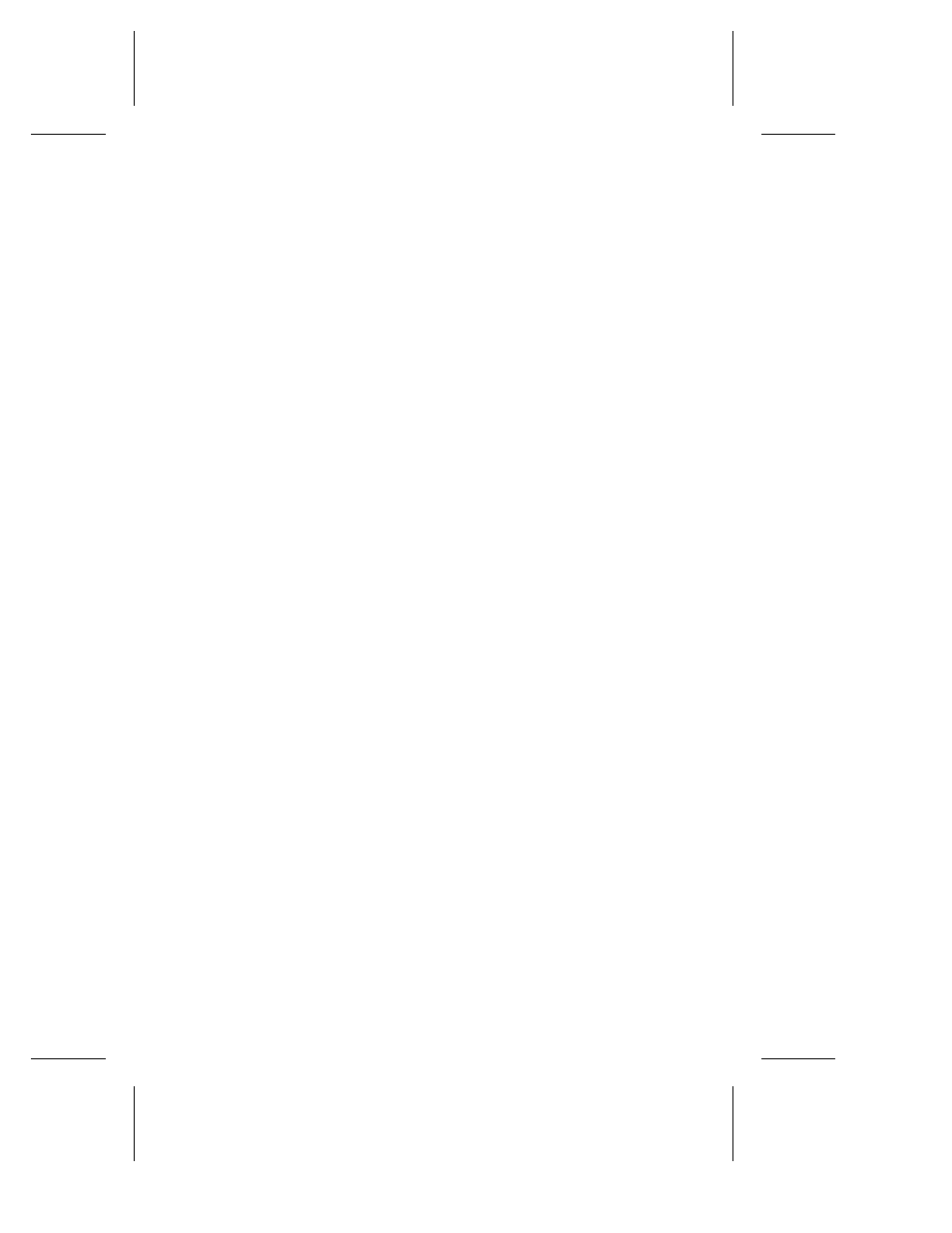
10-8
Command Line Interface User’s Guide
Understanding How to Update a Container Snapshot
This section provides an example that describe how to update the
archive information between a snapshot container and an original
container.
Before updating the archive information between a snapshot
container and an original container, use the
container list
command to display information about your containers, as in the
following example. In the example, the Partition State column
indicates Snapped for container 0+62, which means that container 0
is the original container on which the snapshot was taken. The
Partition State
column also indicates SnpShot for container 1+63,
which means that container 1 is the snapshot (backing) container.
Note that the Dr column indicates F: and G:, which are drive letters
that have been assigned to the original and snapped containers. The
original and snapped containers must be assigned drive letters so
that the
container update snapshot
command executes
without errors. See Displaying, Assigning, and Removing a Drive Letter
(Windows Only) in Chapter 6 for information on how to assign a
drive letter.
HPN0> container list /full=TRUE
Executing: container list /full=TRUE
Cluster Num Total Oth Stripe Scsi Partition
Dr Partner Label Type Size Ctr Size Usage C:ID:L State RO
-- ------- ----- ------ ------ --- ------ ------- ------ ------- --
F: 0 0+62 Volume 100MB 1 None 2:01:0 Snapped
G: 0 1+63 Stripe 200MB 0 32KB None 2:02:0 SnpShot
2:03:0 SnpShot
To update the archive information between the original container
and the snapshot container, use the
container update
snapshot
command, as in the following example. In the example,
the
container update snapshot
command updates container
1
, the snapshot container, which has the archive information.
HPN0> container update snapshot 1
Executing: container update snapshot 1
When the
container update snapshot
command executes
successfully, no messages are displayed.
